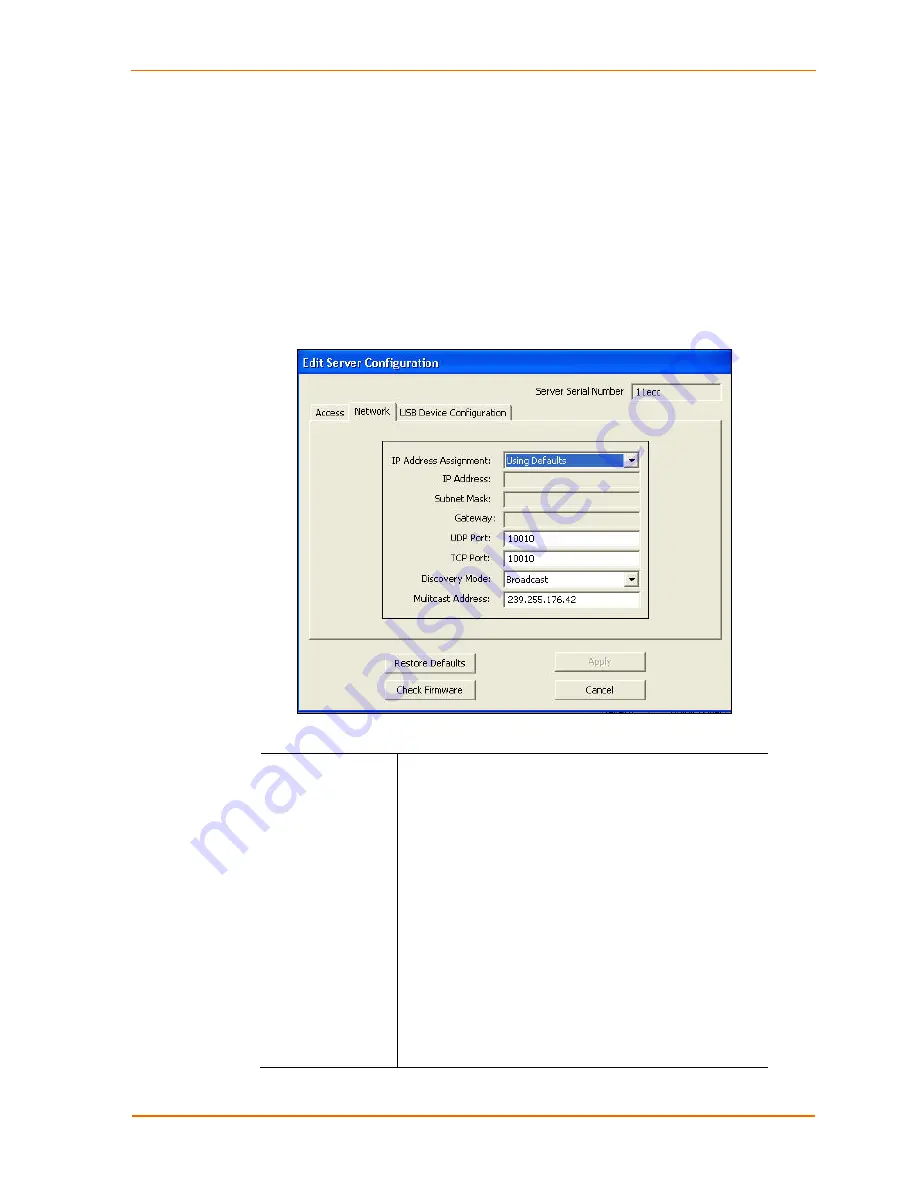
Changing the UBox's Settings
Editing Server Settings: Network Tab
The
Network
tab contains network settings determining how the UBox
communicates on your network. You can configure how the UBox obtains its IP
address, what TCP/UDP port it uses to communicate (useful when dealing with
firewalls), and the method that the UBox uses to “announce” its presence on your
network (This method is known as the
discovery mode
.)
1. On the Edit Server Configuration window, click the
Network
tab.
Figure 5-3. Network Tab
2. Update the following settings as desired:
IP Address
Assignment
From the drop-down list, select one of the following
methods of assigning an IP address:
Using Defaults:
The UBox tries to get an IP address via
DHCP first. If it fails to obtain an IP address within 10
seconds, it assigns itself an IP address using Zeroconfig.
This is the recommended setting for most users.
Use DHCP:
The UBox automatically obtains an address
using DHCP server. Select this setting if you
only
want to
use an IP address obtained using a DHCP server.
Use Zeroconfig:
In this mode, the UBox assigns itself an
IP address using the Zeroconfig protocol. Zeroconfig is an
alternative to DHCP that allows hosts to obtain an IP
address automatically in smaller networks that may not
have a DHCP server. Zeroconfig IP addresses are in the
range 169.254.0.1 to 169.254.255.1. Use this setting if the
UBox is in a network that only uses Zeroconfig IP
addresses.
UBox User Guide
34






























