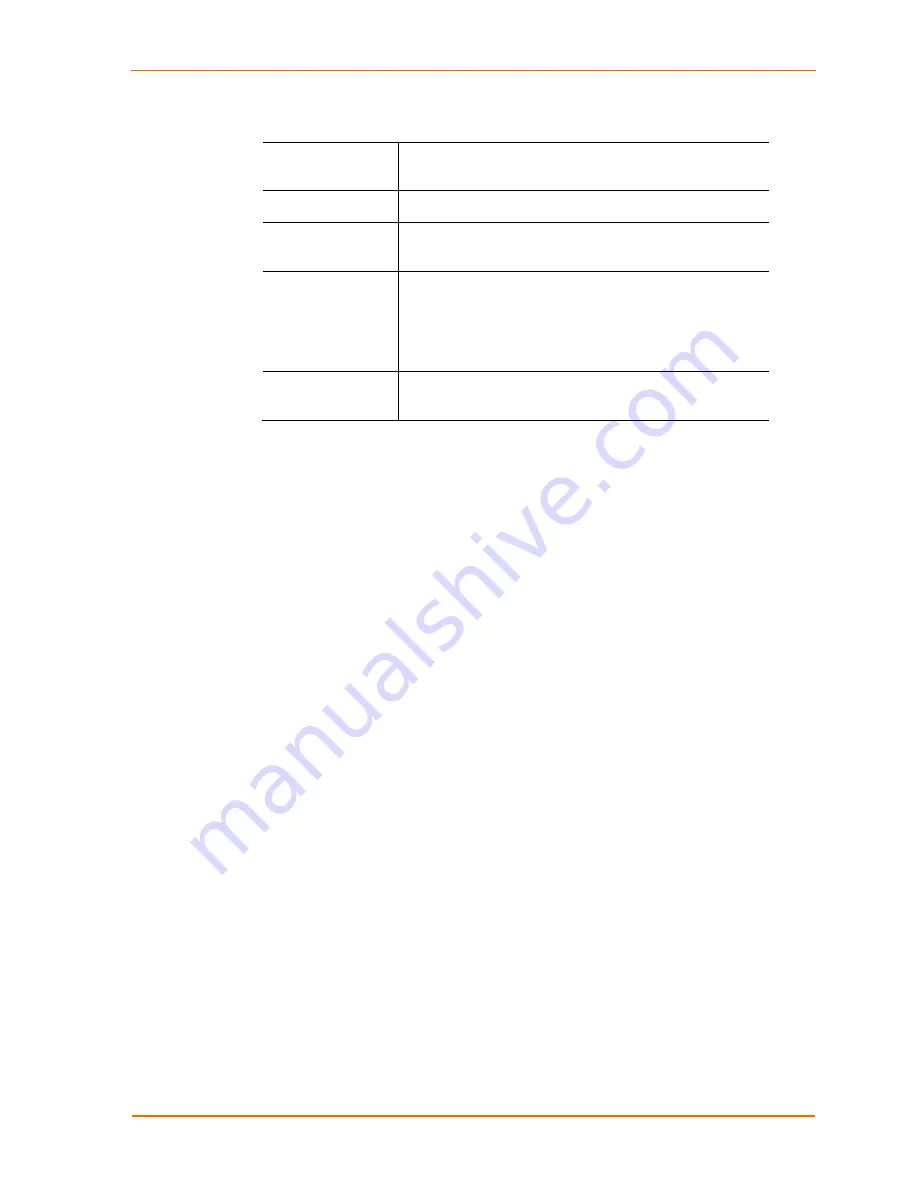
Using USB Devices on the Network
About Lantronix
UBox
Opens a window that displays the currently installed
software version.
UBox Settings
Opens the Lantronix UBox application.
Auto Connect
Settings
Opens the Auto Connect window to configure your
printers for Auto Connect mode.
Connect to
devices
Allows you to connect to available USB devices. To
connect, select your device from the list. USB
devices connected to your computer have a check
mark next to them. USB Devices connected to other
computers do not show.
Exit
Quits the Lantronix UBox System Tray and disables
the Auto Connect feature.
Auto Connecting Printers
This feature automatically connects and disconnects printers whenever you have a
print job queued. This gives you a printing experience that is similar to using a print
server.
The Auto Connect feature for printers actually connects just the printer component of
a compound device regardless of what the separate compound devices is set to. This
cuts down on the amount of connections needed before printing. (See
Compound
Devices
on page 20.)
Auto Connect is only enabled in the Multi-User Connect Mode.
Before You Begin
Before you begin, please make sure that you have installed and connected your
printer using the Lantronix UBox's
USB Devices
tab (
see
Connecting Your USB
Device
on page 15).
UBox User Guide
22






























