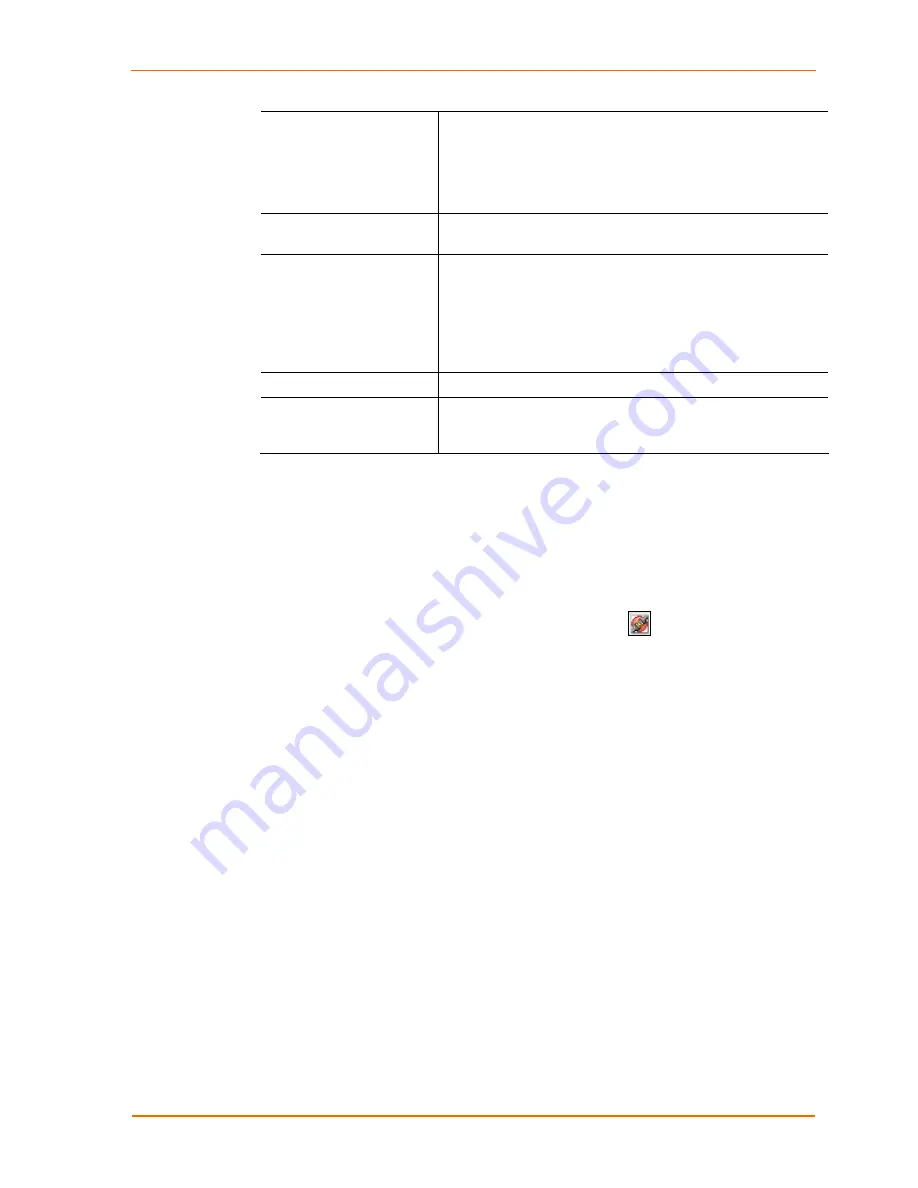
Using USB Devices on the Network
Share Mode
Indicates type of connection to the specific USB device:
Shared:
Allows multiple computers to connect to and
disconnect from the USB device. Default.
Dedicated:
Dedicates the USB device to a specific computer.
Password Required
If
Yes
, the user must enter a password to view and update
this USB device.
Local Password Saved
If
Yes
, the user must enter a password to access the USB
device.
Note:
If the user chooses
Remember Password
when
connecting to a password-protected USB device, the
password is saved in the
Local Settings
tab. (See
Viewing or
Removing Device Passwords on page
47.)
Type
Type of device programmed into the device by the vendor.
Auto-Connect
If
Yes
, automatically connects to your computer when you
have a print job queued and disconnects when the job is
finished.
1. Repeat the procedure above for every USB device you want to use.
Step 3 - Disconnect Your USB Device(s)
When you have finished using your USB device, you must virtually disconnect it from
your computer before it is available to everyone else on the network.
1. Open the Lantronix UBox application.
2. Select the USB device and click the
Disconnect
icon
. The status changes to
Available
.
Note
:
Some USB devices require additional action before
you disconnect
your USB device. For example, some USB devices require you to stop the
USB device's software. If your USB device requires such action when the
device is directly connected to your computer, please perform them before
clicking the
Disconnect
icon in the Lantronix UBox software.
If you forget to disconnect a USB device, the USB device automatically disconnects if
your computer goes to “sleep” or “hibernates,” your computer is turned off, or you
disconnect from your network.
In the worst case, where a USB device has been left in use and you cannot get the
other computer to disconnect it, you can “forcibly disconnect” the device. While this
action is not recommended, you can learn more about it in
Using Forced Device
Disconnect
on page 25.
UBox User Guide
19
















































