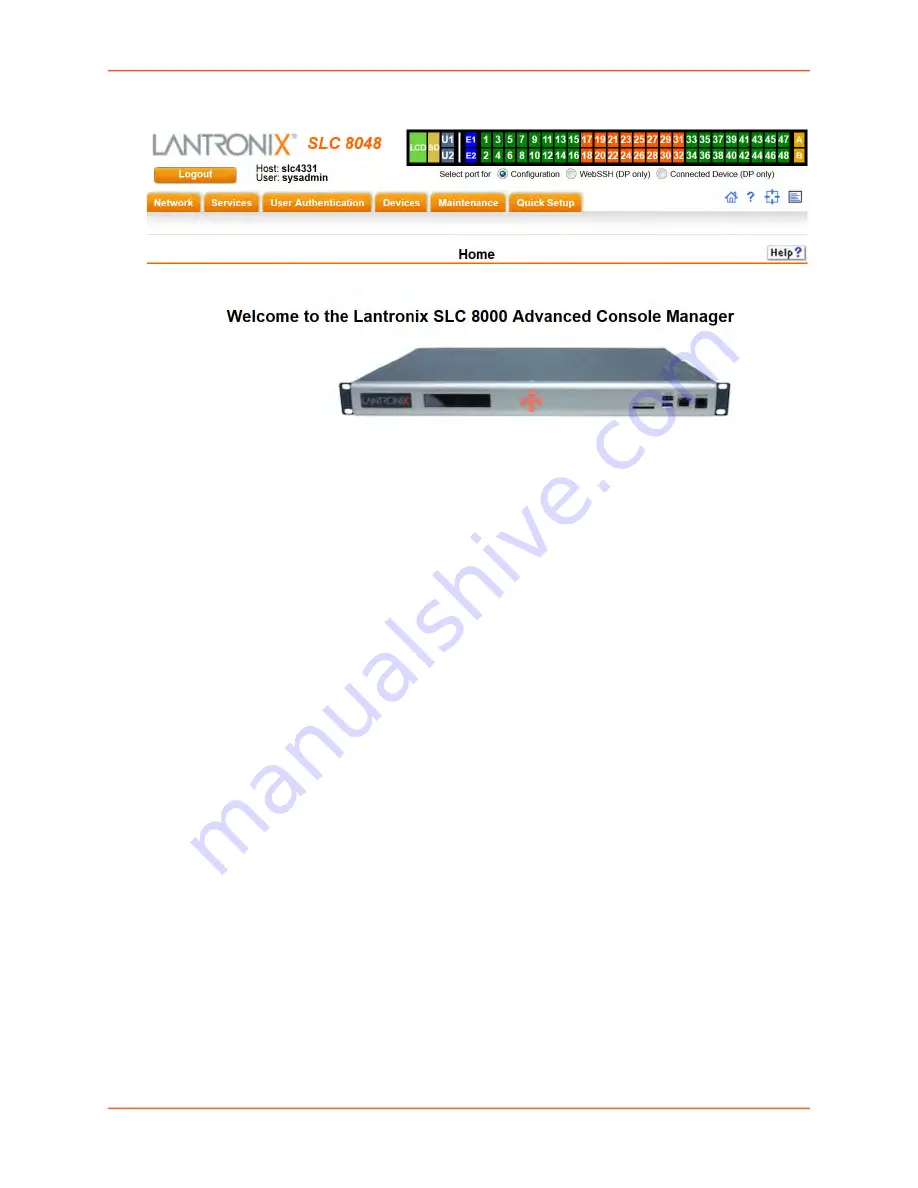
4: Quick Setup
SLC™ 8000 Advanced Console Manager User Guide
58
Figure 4-8 Home
Method #3 Quick Setup on the Command Line Interface
If the SLC 8000 advanced console manager does not have an IP address, you can connect a
dumb terminal or a PC running a terminal emulation program (VT100) to access the command line
Connecting Terminals on page 41
.) If the unit has an IP address, you can use SSH
or Telnet to connect to the SLC unit.
By default, Telnet is disabled and SSH is enabled. To enable Telnet, use the
Services > SSH/Telnet/Logging (on page 117)
.
To complete the command line interface Quick Setup script:
1. Do one of the following:
-
With a serial terminal connection, power up, and when the command line displays, press
Enter
.
-
With a network connection, use an SSH client or Telnet program (if Telnet has been
enabled) to connect to
xx.xx.xx.xx
(the IP address in dot quad notation), and press
Enter
. You should be at the login prompt.
2. Enter
sysadmin
as the user name and press
Enter
.
3. Enter the last 8 characters of the Device ID (for newly manufactured units that come installed with
8.3.0.0 or later) or
PASS
(for all older units) as the password and press
Enter
. The first time you
log in, the Quick Setup script runs automatically. Normally, the command prompt displays.
Note:
If the Device ID is not set, the default sysadmin password is the last 8
characters of the serial number.
Figure 4-9 Beginning of Quick Setup Script
Welcome to the Lantronix SLC8000 Advanced Console Manager
Model Number: SLC8032






























