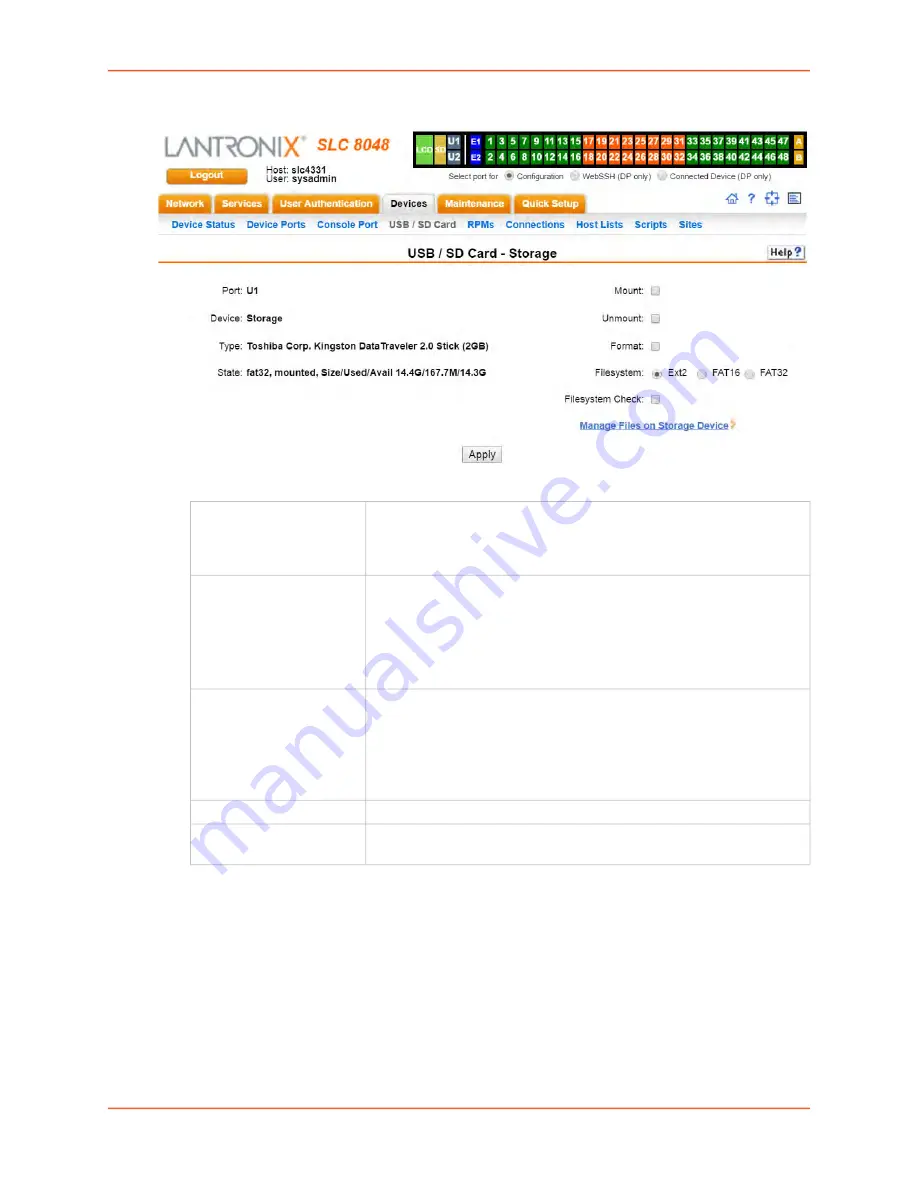
8: USB/SD Card Port
SLC™ 8000 Advanced Console Manager User Guide
148
Figure 8-3 Devices > USB > Configure
3. Enter the following fields.
4. Click
Apply
.
5. Click the
Manage Files on Storage Device
link to view and manage files on the selected USB
thumb drive or SD Card. Files on the storage device may then be deleted, downloaded or
renamed. See
for more information.
To configure the USB Modem port, from the USB Ports table:
1. Click the radio button (on the far right) for Port U1 or U2.
2. Click
Configure
.
shows the page that displays if a USB modem is inserted in Port
U1, or if Port U2 is selected.
Mount
Select the checkbox to mount the first partition of the storage device on
the SLC unit (if not currently mounted). Once mounted, a USB thumb
drive or SD card is used for firmware updates, device port logging and
saving/restoring configurations.
Unmount
To eject the USB thumb drive or SD card from the SLC unit , first
unmount the thumb drive or SD card . Select the checkbox to unmount it.
Warning:
If you eject a thumb drive or SD card from the SLC unit
without unmounting it, subsequent mounts of a USB thumb drive or
SD card in may fail, and you will need to reboot the device to restore
thumb drive or SD card functionality.
Format
Select to:
Unmount the USB/SD card device (if it is mounted)
Remove all existing partitions
Create one partition
Format it with the selected file system (ext2, FAT16 or FAT32)
Mount the USB device
Filesystem
Select
Ext2
,
FAT16
or
FAT32
, the filesystems the SLC supports.
Filesystem Check
Select to run a filesystem integrity check on the thumb drive. This is
recommended if the filesystem does not mount or if the filesystem has errors.






























