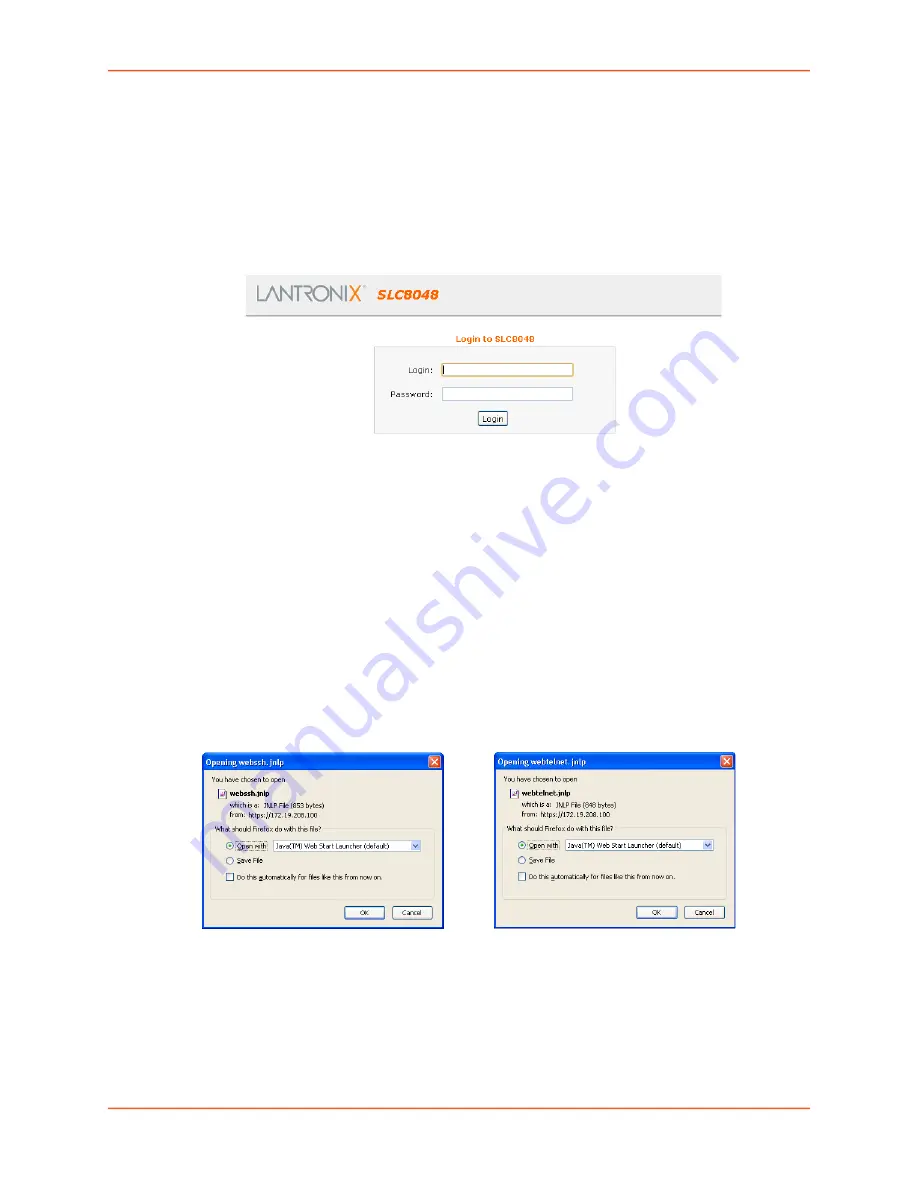
7: Services
SLC™ 8000 Advanced Console Manager User Guide
128
To directly access the web interface for a secure Lantronix device:
1. Make sure Web Telnet and Web SSH is enabled for the specific device or device port.
2. Click the IP address of a specific secure Lantronix device to open a new browser page with
the web interface for the selected secure Lantronix device.
3. Log in as usual.
Figure 7-5 IP Address Login Page
To directly access the CLI interface for a device:
1. Click the
SSH
or
Telnet
link in the SSH/Telnet to CLI column directly beside the port you
would like to access.
Note:
For SLC console managers with 7.2.0.0 firmware releases and earlier, an
SSH or Telnet popup window for Java appears (see
) before login. Click OK
to dismiss this popup window and continue on to the login. For SLC console
managers with 7.3.0.0 firmware releases and later, the SSH or Telnet popup window
is bypassed and you are brought directly to the login in a non-Java based browser
). For tips on troubleshooting browser issues for the non-Java
based Web SSH/Telnet application, see
Troubleshooting Browser Issues (on page
Figure 7-6 SSH and Telnet Opening File Popups
2. Click your mouse into the CLI login interface that appears and login. The CLI interface will
indicate when your connection is established.
3. When using the non-Java Web SSH or Web Telnet window, to terminate the session, use
either the host's logoff command. You may also use
^]
to terminate a Telnet session or
~.
to
terminate an SSH session.






























