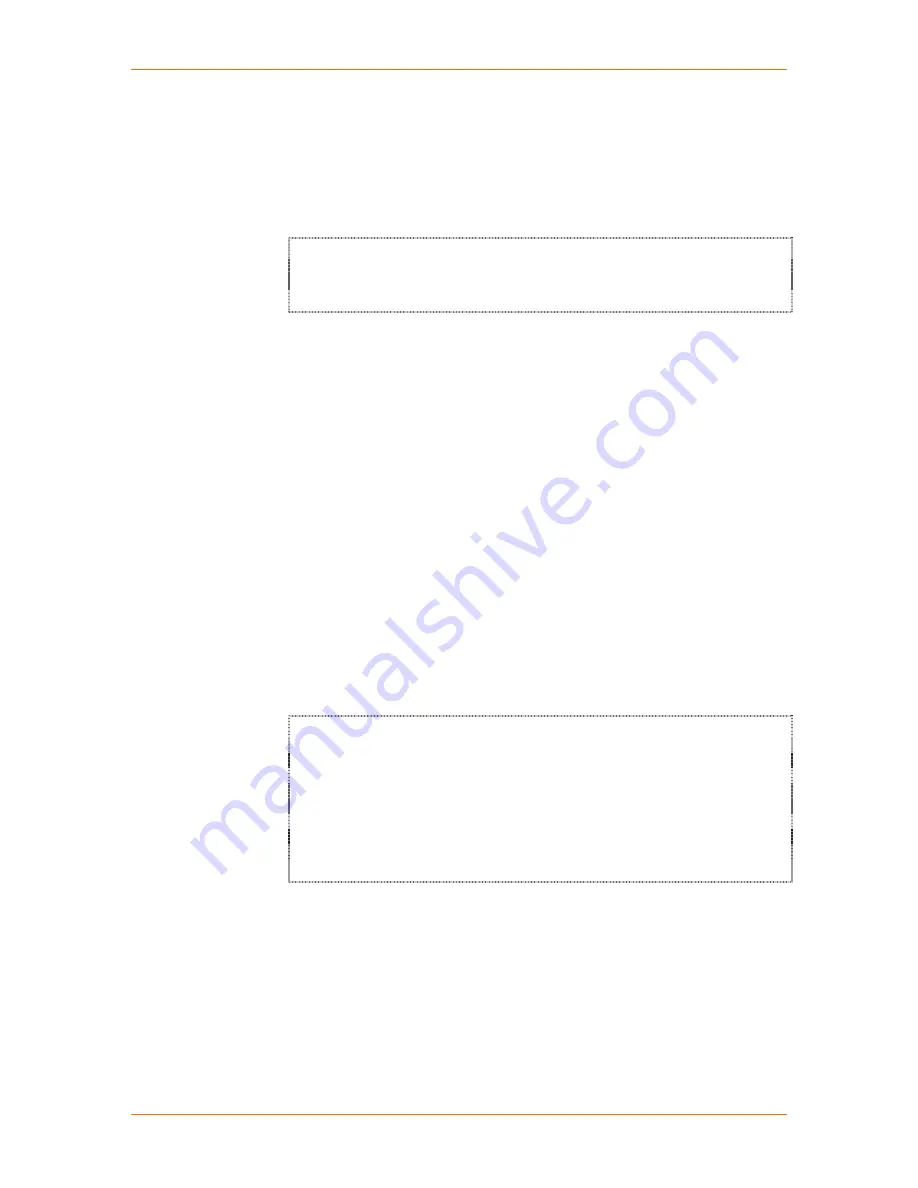
SCSxx05/SCSxx20 User Guide
8: Commands
8-3
poweroff
Use the
poweroff
command to shut the system off. This command allows the
system to properly close any open files and gracefully exit and shut down. If you
turn off the system without using the
poweroff
command (including power
failure), the system will require some extra self-checks and start-up time the next
time it boots up.
sysadmin>poweroff
Broadcast message from root (ttyterm) Tue Oct 2 14:27:12
2001...
The system is going down for system halt NOW !!
After you enter the
poweroff
command, the system may take up to two minutes
to close all files and prepare to be shut off.
Turn off the power supply switch (or power off the circuit) only after the front
panel display says "OK to power off". The SCS must be power-cycled to restart.
help
About help files:
?
accesses a list of available commands.
Command-specific help is provided for some commands, when you type
' --h'
(
space, dash, dash, the letter h
) after the command.
Other commands use
' -h'
(space, dash, letter h)
.
Some commands offer pop-up help if your entry is in an invalid format.
Some commands do not provide a help file.
q
exits help.
Note:
Some system commands (e.g.,
poweroff, reboot
) operate
immediately and do not have a help file using
--help
or
-h
.
alias
Use
alias
to get a list of some of the system command aliases.
sysadmin>alias
Command aliases:
dir - direct
devl - listdevice
sel - select
? - help
ver - version
lu - listusers
devices - editdev
dev - editdev
setup
The setup program runs automatically the first time the system administrator logs
into the system. The program steps the system administrator through a majority
of the configuration options for the system. The command does
not
configure
devices or users.
After the initial running of the system, use the
setup
command to change system
settings or parameters. Always remember to use
SAVE
if you are manually
running the setup program.
Summary of Contents for SCSxx05
Page 10: ...ix ...
Page 11: ...x ...
Page 12: ...xi ...
Page 13: ...xii ...
Page 14: ...xiii ...
Page 15: ...xiv ...
Page 47: ...SCSxx05 SCSxx20 User Guide 4 Configuration 4 7 ...
















































