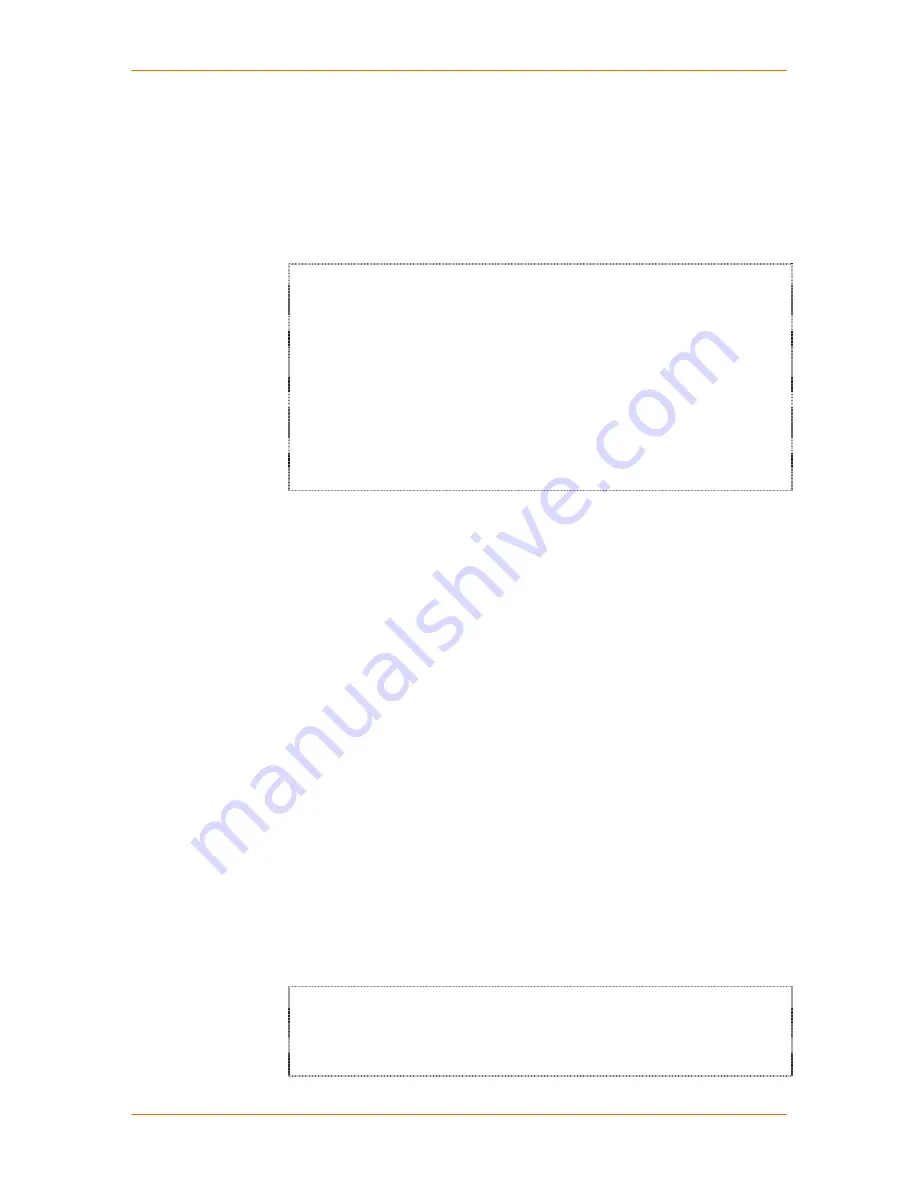
SCSxx05/SCSxx20 User Guide
4: Configuration
4-11
Configuring Email Relay
The SCS incorporates a mail transport agent for email delivery. Use this option to
identify your network’s SMTP relay server.
1. With
Configure Email Relay
selected, press
Enter
.
2. Leave this value blank unless email delivery is not working, in which case
enter the IP address of your network’s SMTP relay server.
Input value for SMART_RELAY
IP Address (in dot quad notation) of your network’s SMTP
relay server.
This should normally be left blank. Enter a relay server
here only if Email delivery is not working and you are
certain that DNS is properly configured.
Input value for SMART_RELAY.
Answer:
3. Press
Enter
. The setup menu returns with
Configure Timeouts
selected.
Configuring Timeouts
You can set up the SCS to disconnect from an idle Telnet or terminal connection
after a specified period of time. You can enable or disable the timeout daemon to
configure the disconnection of idle connections for:
Telnet timeout (default is disabled)
PPP timeout (default is disabled)
Terminal port timeout (default is disabled)
You can program each timer in a range of 1 to 30 minutes.
Note:
By default, all timers are disabled. Once you enable a timer, you
can disable it by entering
0
(zero).
1. With
Configure Timeouts
selected, press
Enter
. The timeout prompt
displays.
2. Select
Yes
to enable or
No
(default) to disable the timeout daemon, and
press
Enter
. If you selected
Yes
, the Telnet timeout prompt displays.
If you selected
No
, the setup menu returns with
Configure Modem
(
SCSxx20) or
Configure CHAP Secrets
(SCSxx05) selected.
3. To cause an idle Telnet connection to be disconnected after a specified
number of minutes, backspace over the existing value and enter a number
between 1 and 30 (minutes).
Configure Telnet Timeout
Input value for Configure Telnet Timeout
Answer: 15
Summary of Contents for SCSxx05
Page 10: ...ix ...
Page 11: ...x ...
Page 12: ...xi ...
Page 13: ...xii ...
Page 14: ...xiii ...
Page 15: ...xiv ...
Page 47: ...SCSxx05 SCSxx20 User Guide 4 Configuration 4 7 ...
















































