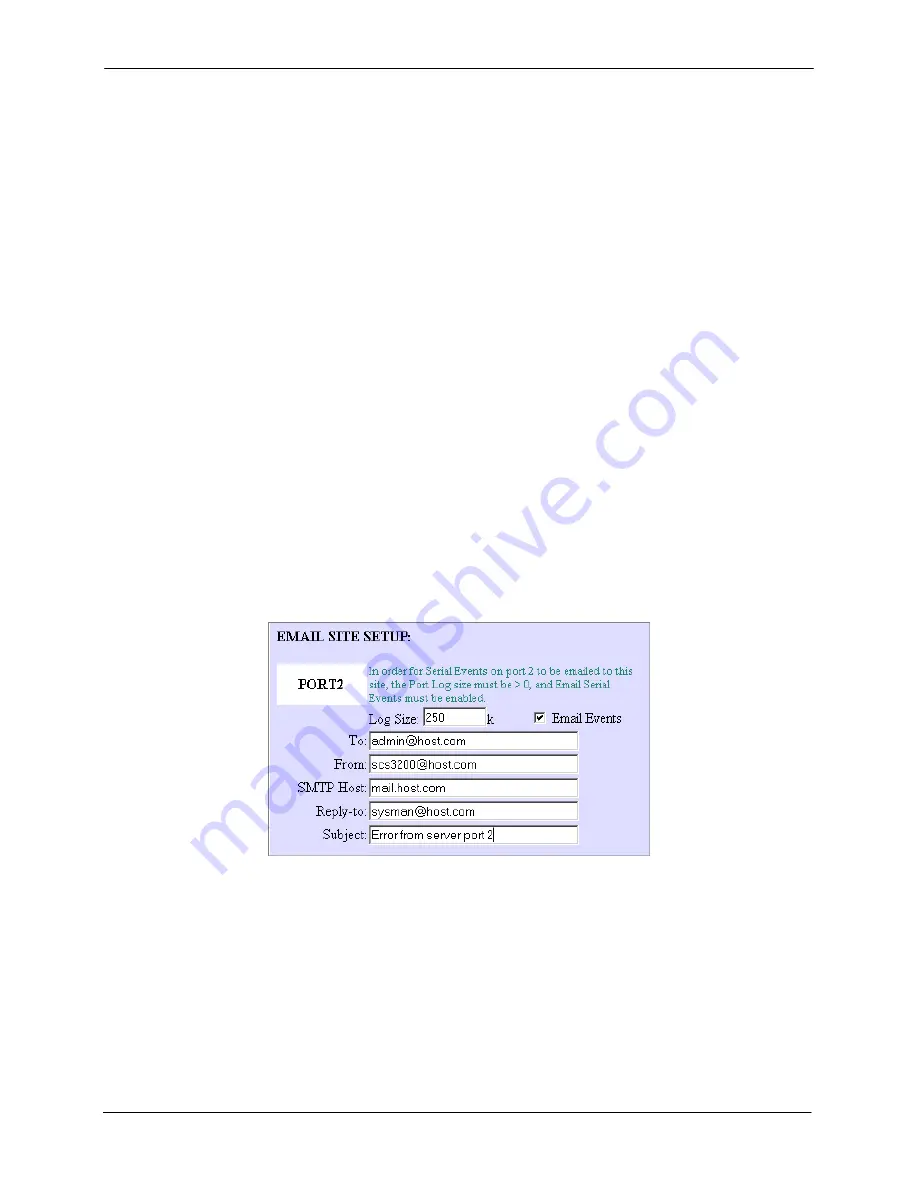
SCS1600/3200 User Guide
4: Application Setup
Note:
Email sites are not related to the sites used by the SCS to manage
connections. Sites are discussed in the SCS Reference Manual.
To create an Email site using the web browser interface:
1. Click
the
link under Advanced Settings.
2. Choose a port from the
Create Email Site
pull-down menu. You can also select a
default. The settings for the default email site are used if a port-specific email site is
not completely configured.
3. Click
the
Create
button.
4. Configure the email site:
a) In
the
To
field, enter the email address for the recipient. To enter a series of
email addresses, separate each address with a comma. The maximum number
of characters for this field is 64.
b) In
the
From
field, enter the text to be displayed in the
From
field of the email
message. The maximum number of characters for this field is 32.
c) In
the
Mailhost
field, enter a valid SMTP mailhost. The mailhost can be either a
numeric IP address or, if a nameserver and domain name are configured, a
hostname. The maximum number of characters for this field is 24.
d) In
the
Reply-to
field, enter an email address that will receive any responses to
the email message. The maximum number of characters for this field is 32.
e) In
the
Subject:
field, enter the text that will be displayed in the subject line. The
maximum number of characters for this field is 48.
Configuring an Email Site
5. Click
the
Update
button to save changes.
Dial-Out ISP Connection
In some cases, you may require the SCS to connect to an ISP to access email or the
Internet. You can configure the SCS to automatically connect to an ISP and accept a
dynamically assigned IP address from the ISP.
When you configure a dial-out ISP connection using the web browser interface, a site
named
outgoing
is created. Once the site is properly configured, outbound packets
should cause the site
outgoing
to start and dial out using the modem.
4-12






























