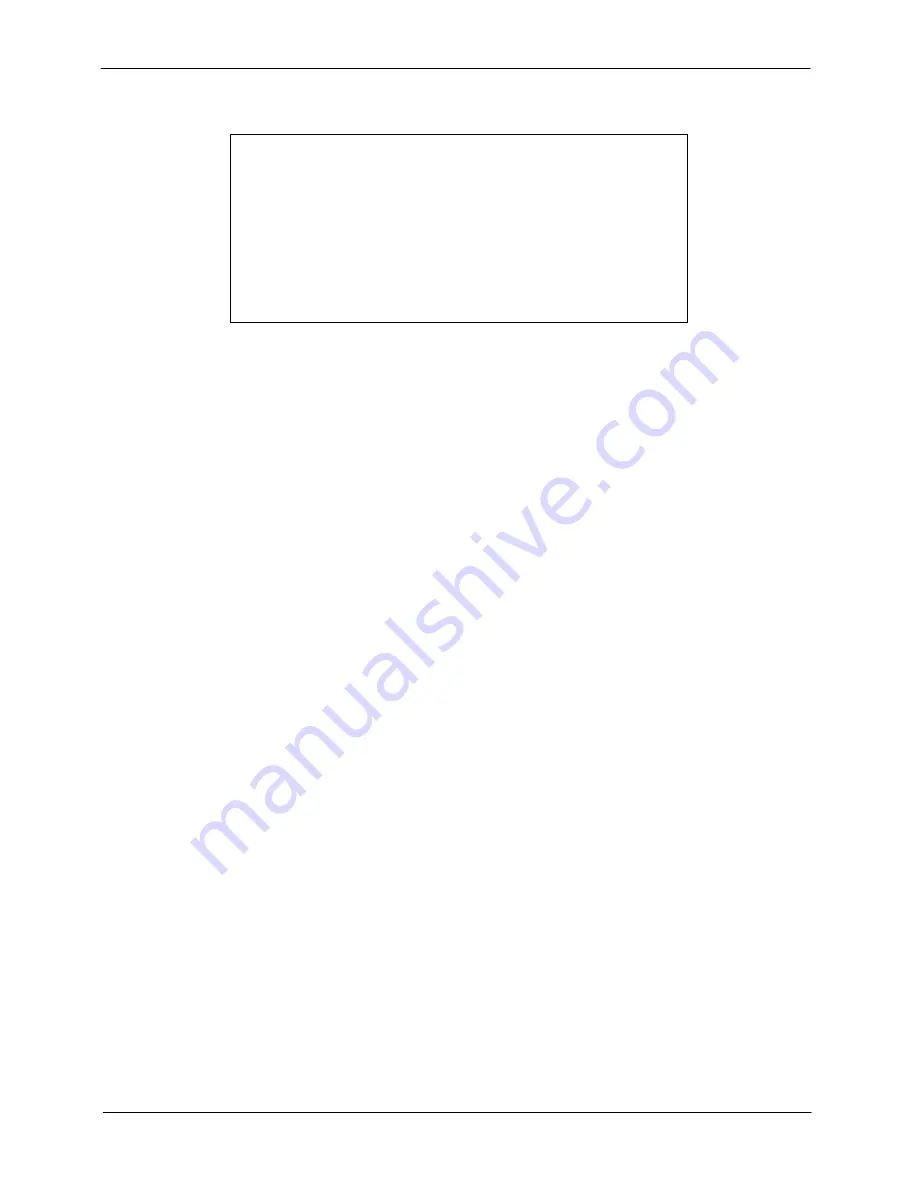
SCS1600/3200 User Guide
3: Installation
Changing the IP Address
% telnet 192.0.1.228 7000
# access (not echoed)
Lantronix Version n.n/n (yymmdd)
Type Help at the `Local_>' prompt for assistance.
Username> [gopher]
Local> SET PRIVILEGED
Password> system (not echoed)
Local>> DEFINE IP IPADDRESS 192.0.1.228
Note:
The default login password is access. The default privileged password is
system. After you have entered both passwords and gained access, change
those passwords from their default settings.
BOOTP or RARP Reply Method
A host-based BOOTP or RARP server can provide information for the SCS to use to
configure an IP address. See the host-based documentation pages for configuration
information. Keep in mind that many BOOTP daemons do not reply to a BOOTP request
if the download file name in the configuration file does not exist. If this is the case, create
a file in the download path to get the BOOTP daemon to respond.
BOOTP and RARP are enabled by default on the SCS. If you wish to disable them, use
the
Define Server BOOTP Disabled
and
Define Server RARP Disabled
commands.
Configuring the SCS
Once you have assigned the IP address, you can configure your SCS using any of the
methods discussed below:
EZWebCon Method
If you have just assigned the IP address using EZWebCon, you may want to continue
using EZWebCon to launch the web browser interface for SCS configuration. The
EZWebCon user interface allows you to set up menus and change passwords without
needing to know commands.
Once the IP address for your SCS is set, perform the following steps to launch the web
browser interface from EZWebCon.
1. Click to select the device you wish to configure.
2. On the menu bar, click
Action
Manage
. This action launches the web browser
interface to your device.
3-6






























