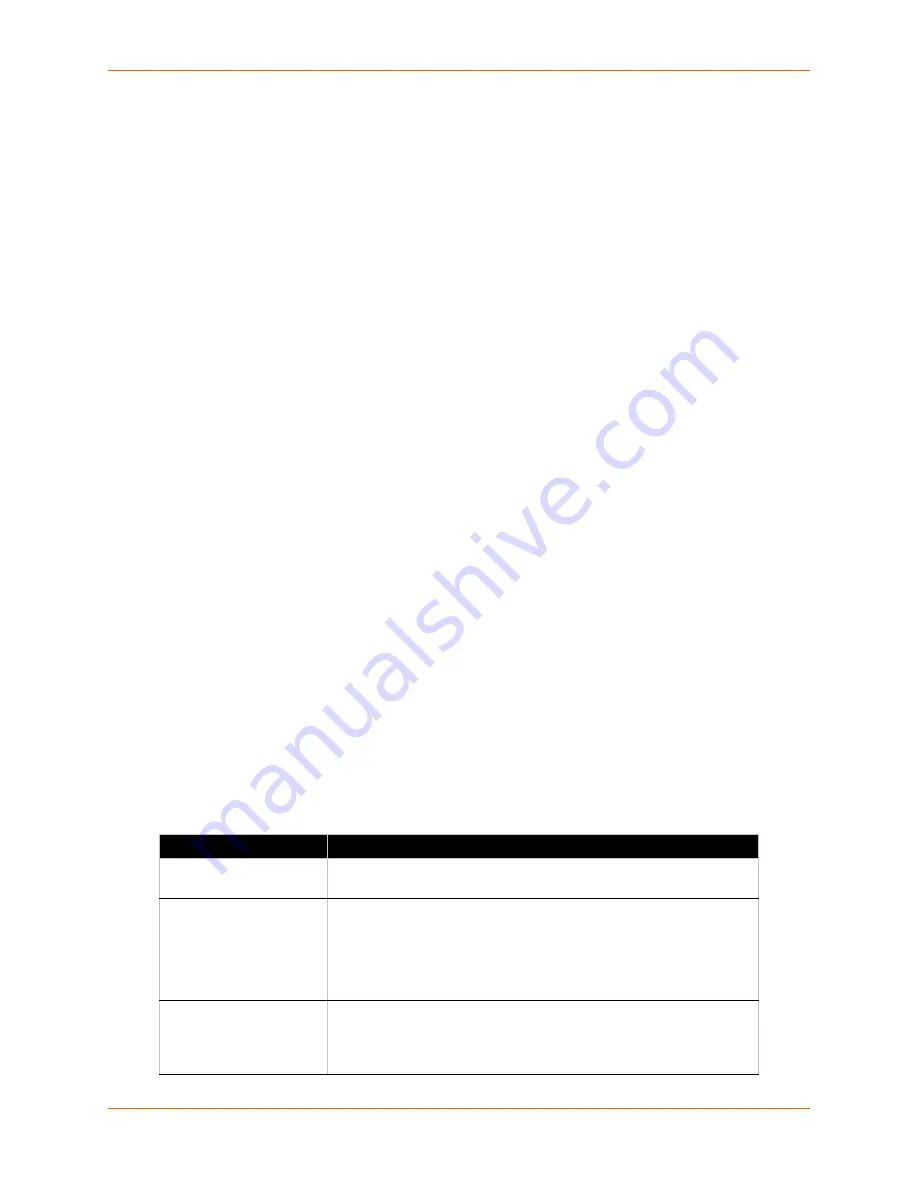
7: Terminal and Host Settings
PremierWave EN User Guide
54
To Configure the Terminal Network Connection
Using Web Manager
To configure the Terminal on Network, click
Terminal
on the menu and select
Network ->
Configuration
.
Using the CLI
To enter the Terminal Network command level:
enable -> config -> terminal
network
Using XML
Include in your file:
<configgroup name=”terminal” instance=”network”>
To Configure the Terminal Line Connection
Note:
The following section describes the steps to view and configure Terminal 1
settings; these steps apply to other terminal instances of the device.
Using Web Manager
To configure a particular Terminal Line, click
Terminal
on the menu and select
Line 1 ->
Configuration
.
Using the CLI
To enter the Terminal Line command level:
enable -> config -> terminal 1
Using XML
Include in your file:
<configgroup name=”terminal” instance=”1”>
Host Configuration
Table 7-2 Host Configuration
Host Settings
Description
Name
Enter a name for the host. This name appears on the Login Connect
Menu. To leave a host out of the menu, leave this field blank.
Protocol
Select the protocol to use to connect to the host. Choices are:
Telnet
SSH
Note:
SSH keys must be loaded or created on the SSH page for the
SSH protocol to work.
SSH Username
Appears if you selected SSH as the protocol. Enter a username to
select a pre-configured Username/Password/Key (configured on the
SSH: Client Users page), or leave it blank to be prompted for a
username and password at connect time.






























