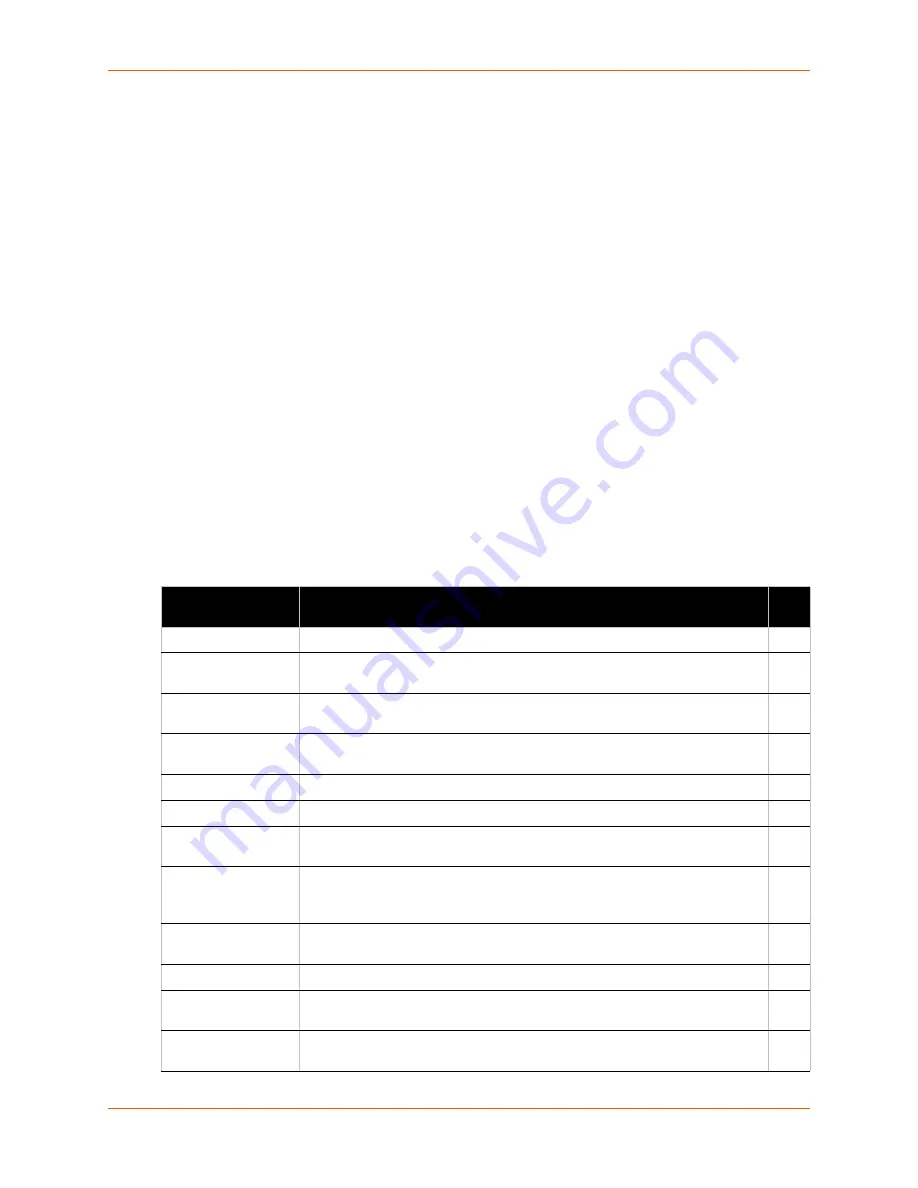
4: Configuration Using Web Manager
PremierWave EN User Guide
23
In the middle of many pages, you can select or enter new configuration settings. Some pages
show status or statistics in this area rather than allow you to enter settings.
At the bottom of most pages, the current configuration is displayed. In some cases, you can
reset or clear a setting.
The information or help area shows information or instructions associated with the page.
A
Logout
link is available at the upper right corner of every page. In Chrome or Safari, it is
necessary to close out of the browser to completely logout. If necessary, reopen the browser
to log back in.
The footer appears at the very bottom of the page. It contains copyright information and a link
to the Lantronix home page.
Navigating Web Manager
The Web Manager provides an intuitive point-and-click interface. A menu bar on the left side of
each page provides links you can click to navigate from one page to another. Some pages are
read-only, while others let you change configuration settings.
Note:
There may be times when you must reboot the PremierWave EN for the new
configuration settings to take effect. The chapters that follow indicate when a change
requires a reboot. Anytime you reboot the unit, this operation will take some time to
complete. Please wait a minimum of 10-20 seconds after rebooting the unit before
attempting to make any subsequent connections.
Web Manager Page
Description
See
Page
Status
Shows product information, network, line, and tunneling settings.
21
Bridge
Allows you to configure a bridge and shows the current operational state of
the bridge.
88
CLI
Shows Command Line Interface (CLI) statistics and lets you change the
current CLI configuration settings.
83
CPM
Shows information about the Configurable Pins Manager (CPM) and how to
set the configurable pins and pin groups to work with a device.
56
Diagnostics
Lets you perform various diagnostic procedures.
76
DNS
Shows the current configuration of the DNS subsystem and the DNS cache.
59
Shows email statistics and lets you clear the email log, configure email
settings, and send an email.
82
Filesystem
Shows file system statistics and lets you browse the file system to view a file,
create a file or directory, upload files using HTTP, copy a file, move a file, or
perform TFTP actions.
72
FTP
Shows statistics and lets you change the current configuration for the File
Transfer Protocol (FTP) server.
59
Host
Lets you view and change settings for a host on the network.
54
HTTP
Shows HyperText Transfer Protocol (HTTP) statistics and lets you change the
current configuration and authentication settings.
61
Line
Shows statistics and lets you change the current configuration and Command
mode settings of a serial line.
41






























