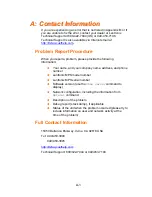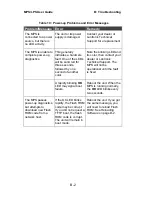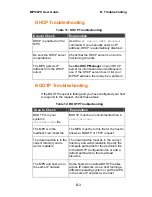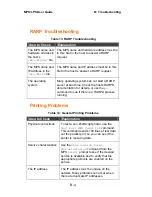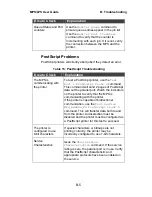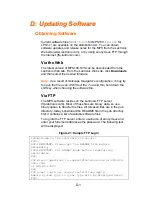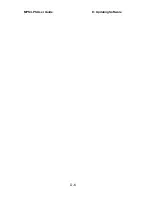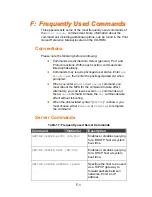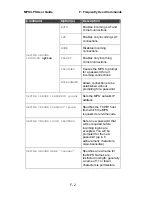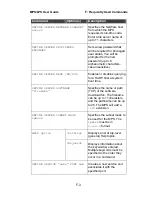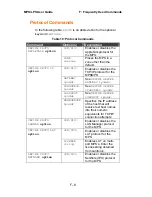MPS/LPS User Guide
D: Updating Software
D-2
Reloading Software
The MPS stores software in Flash ROM to control the initialization
process, operation, and command processing. The contents of
Flash ROM can be updated by downloading a new version of the
operational software via NetWare, TCP/IP, or MOP. Regardless of
which protocol is used to update Flash ROM, the following points
are important:
The Flash ROM software file name,
MPS100.SYS
, should
not be changed.
The download file should be world-readable on the host.
There is a sixteen character length limit for the path name.
There is a twelve character limit for the filename.
Define commands must be used because Set
configurations are cleared when the MPS boots. Use the
List Server Boot
command to check settings before
rebooting.
Note:
It is important to check MPS settings before using the
Initialize Reload
command to ensure that you are reloading
the correct software file.
Reloading Sequence
If DHCP, BOOTP, or RARP is enabled on the MPS, the MPS will
request assistance from a DHCP, BOOTP, or RARP server before
starting the download attempts. The MPS will then try TFTP,
NetWare, and MOP booting (in that order) provided that it has
enough information to try each download method.
Downloading and rewriting the Flash ROM will take approximately
two minutes from the time the
Initialize
command is issued. If
the download file cannot be found or accessed, the MPS can be
rebooted with the code still in Flash ROM. The
OK/ACT
LED will
blink quickly while the MPS is booting (and reloading code) and
then slowly when it returns to normal operation.
Note:
If you experience problems reloading Flash ROM, refer to
Troubleshooting Flash ROM Updates on page D-4.
TCP/IP
Before the MPS downloads the new software, it will send DHCP,
BOOTP, and/or RARP queries (all are enabled by default). Next,
the MPS will attempt to download the MPS100.SYS file using
Trivial File Transfer Protocol (TFTP).
Summary of Contents for MPS100
Page 2: ......
Page 8: ...1 4 vi...
Page 10: ...1 6 viii...
Page 12: ...1 8 x...
Page 18: ...MPS LPS User Guide 2 Installation 2 4...
Page 22: ...MPS LPS User Guide 3 Getting Started 3 4...
Page 48: ...MPS LPS User Guide A Contact Information A 2...
Page 56: ...MPS LPS User Guide C Pinouts C 2...
Page 62: ...MPS LPS User Guide D Updating Software D 6...
Page 76: ...MPS LPS User Guide H Declaration of Conformity G 2 G Warranty Statement...
Page 78: ...MPS LPS User Guide H Declaration of Conformity H 2...