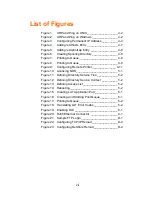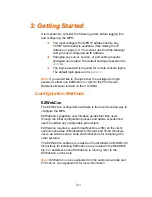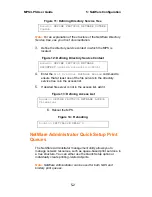4-1
4
4
:
:
T
T
C
C
P
P
/
/
I
I
P
P
C
C
o
o
n
n
f
f
i
i
g
g
u
u
r
r
a
a
t
t
i
i
o
o
n
n
The EZWebCon configuration software is the easiest way to
configure the MPS. The following sections cover IP address
configuration and print configuration methods for TCP/ IP hosts.
Setting the IP Address
The MPS IP address must be configured before any TCP/IP
functionality is available. Use one of the following methods to set
the IP address: EZWebCon; a directed Ping packet; a BOOTP,
DHCP, or RARP reply; or commands entered via the command line
interface.
Using EZWebCon
Use the following steps to assign an IP address using the
EZWebCon Expert Shell.
1.
From the Action menu, select Assign IP Address.
2.
Enter or change the IP-related settings:
a) For Ethernet Address, enter the number that appears on
the bottom label of your MPS.
b) For IP Address, enter the desired IP address to use for
this MPS.
c) For Subnet Mask, change the values provided only if you
wish to use a mask other than the default. The default
value should be correct in most cases.
d) For Loadhost, enter the IP address of the loadhost where
you intend to store your operating code.
3.
Click OK.
4.
Reboot the MPS. EZWebCon will let you know whether the
configuration was successful.
Note:
If you have an older version of EZWebCon, refer to the
Readme that was included with it.
Summary of Contents for MPS100
Page 2: ......
Page 8: ...1 4 vi...
Page 10: ...1 6 viii...
Page 12: ...1 8 x...
Page 18: ...MPS LPS User Guide 2 Installation 2 4...
Page 22: ...MPS LPS User Guide 3 Getting Started 3 4...
Page 48: ...MPS LPS User Guide A Contact Information A 2...
Page 56: ...MPS LPS User Guide C Pinouts C 2...
Page 62: ...MPS LPS User Guide D Updating Software D 6...
Page 76: ...MPS LPS User Guide H Declaration of Conformity G 2 G Warranty Statement...
Page 78: ...MPS LPS User Guide H Declaration of Conformity H 2...