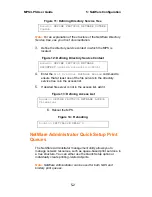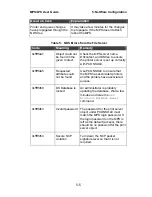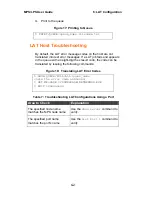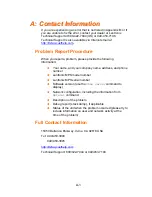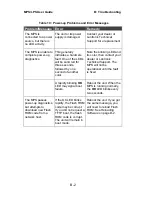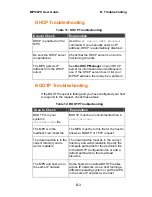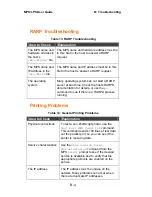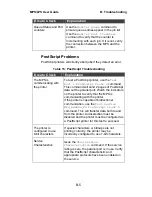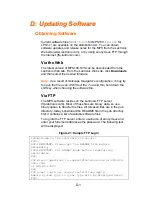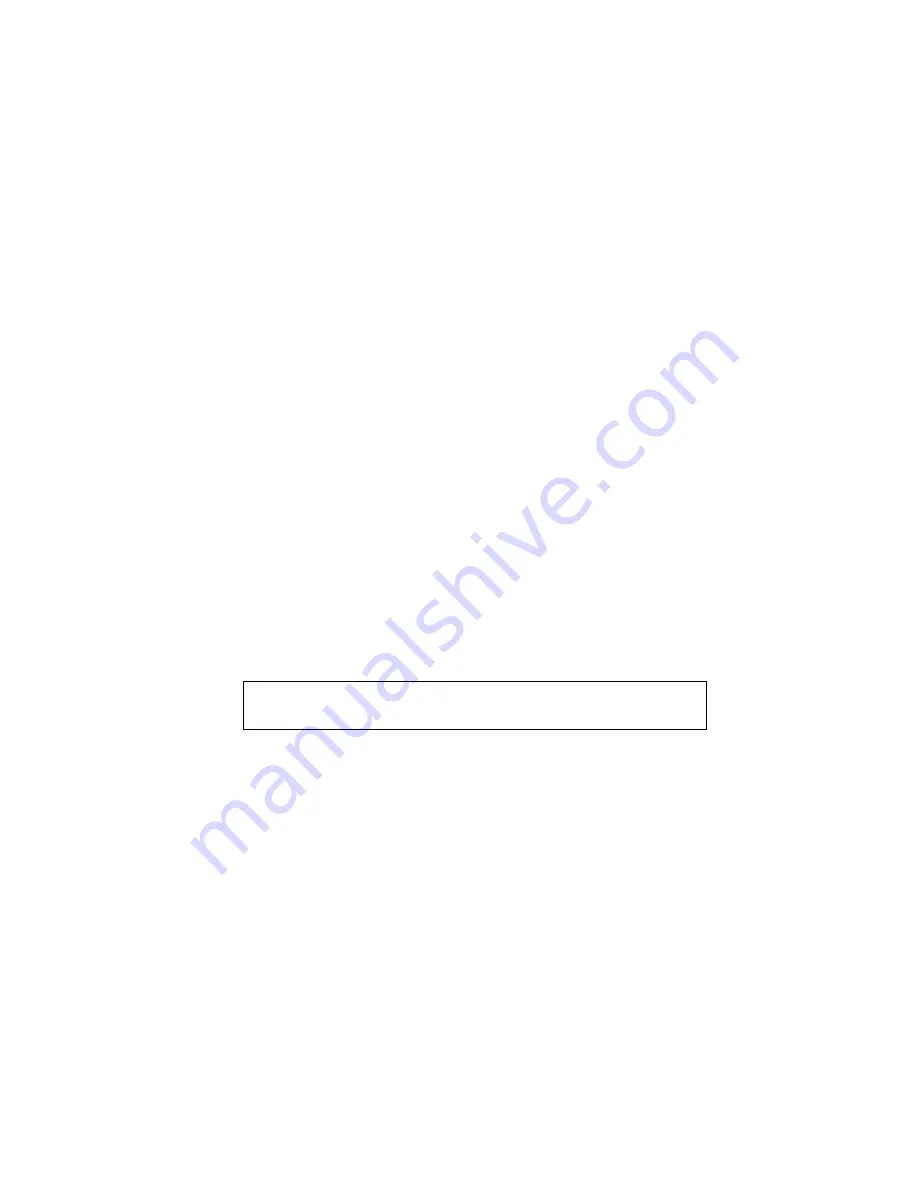
8-1
8
8
:
:
D
D
L
L
C
C
C
C
o
o
n
n
f
f
i
i
g
g
u
u
r
r
a
a
t
t
i
i
o
o
n
n
f
f
o
o
r
r
L
L
A
A
N
N
M
M
a
a
n
n
a
a
g
g
e
e
r
r
The EZWebCon configuration software is the easiest way to
configure the MPS. This chapter explains DLC/Digital Network Port
configuration for Windows NT 4.x hosts.
Note:
The Server needs an IP address before you can use
EZWebCon. See Setting the IP Address on page 4-1 for
instructions.
Printing using an LPD client is the preferred method for sending
print jobs to the MPS. Windows 95 does not support DLC printing
(see Chapter 4: for more information).
DLC Configuration
MPS Configuration
To use the DLC protocol, you must have one service with the DLC
characteristic enabled. The DLC characteristic may be associated
with only one service on a given MPS.
Figure 19: Enabling DLC
Local>> DEFINE SERVICE MPS_xxxxxx_TEXT DLC
ENABLED
Host Configuration
To send print jobs from a Windows NT host to the MPS, add the
MPS as a Windows NT printer.
1.
Double-click the
Printers
icon in the Control Panel.
2.
Double-click the
Add Printer
icon.
3.
In the window that appears, select
My Computer
and click
Next
.
4.
Select the
Add Port
button.
5.
Select
Hewlett-Packard Network Port
and click
New Port
.
6.
If Hewlett-Packard port is not one of the available options, you
must install DLC printing from your Windows NT system disks.
DLC is not installed by default.
Summary of Contents for MPS100
Page 2: ......
Page 8: ...1 4 vi...
Page 10: ...1 6 viii...
Page 12: ...1 8 x...
Page 18: ...MPS LPS User Guide 2 Installation 2 4...
Page 22: ...MPS LPS User Guide 3 Getting Started 3 4...
Page 48: ...MPS LPS User Guide A Contact Information A 2...
Page 56: ...MPS LPS User Guide C Pinouts C 2...
Page 62: ...MPS LPS User Guide D Updating Software D 6...
Page 76: ...MPS LPS User Guide H Declaration of Conformity G 2 G Warranty Statement...
Page 78: ...MPS LPS User Guide H Declaration of Conformity H 2...