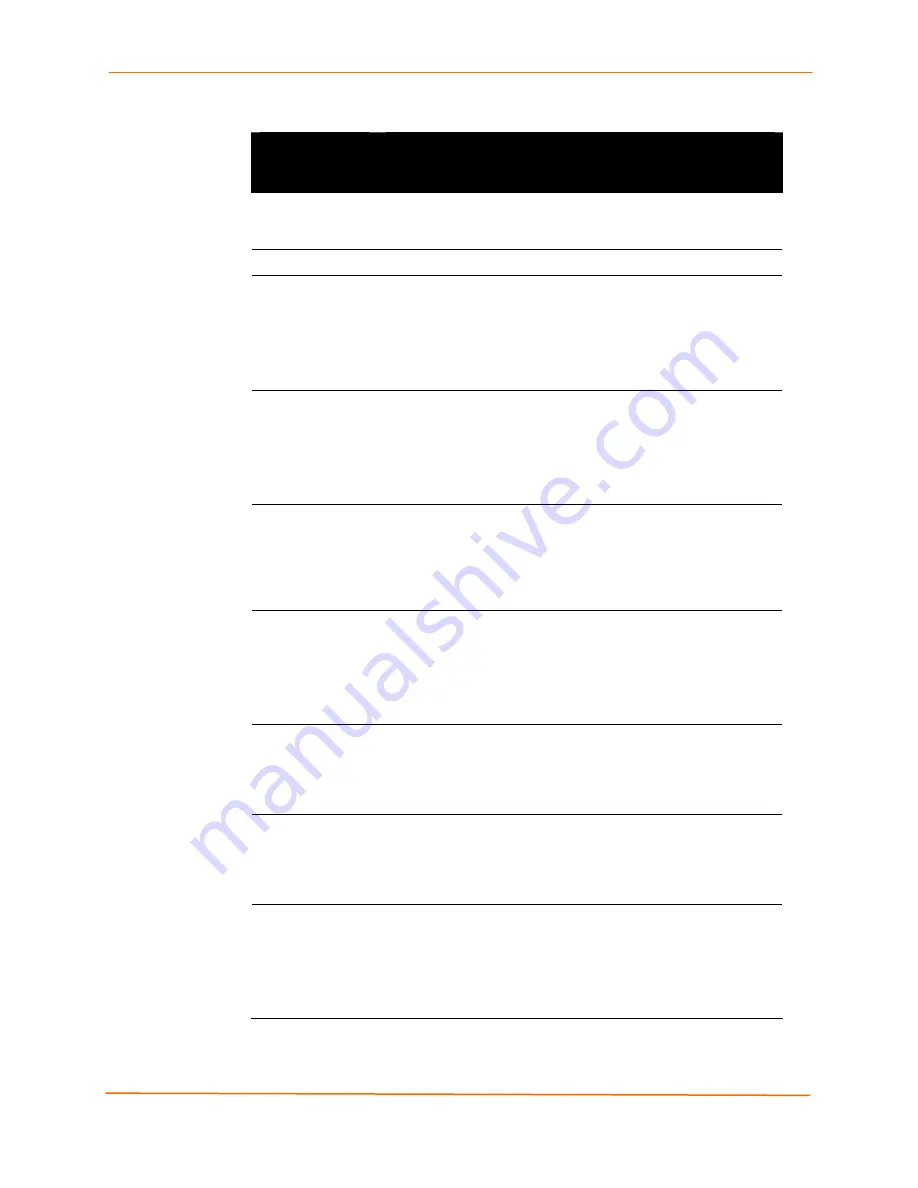
7: Network, Line, Tunnel, and Terminal Settings
EDS Device Servers User Guide
54
Line – Configuration Page
Line –
Configuration
Page Settings
Description
Name (optional)
Enter a name for the serial port. The name may have up to 25
characters. Lines with names display in the Login Connect
Menu.
Status
Select to enable or disable the selected EDS serial port.
Protocol
From the drop-down list, select the type of protocol used on the
line. Choices are:
Tunnel
= for connecting two serial devices across a network.
LPD
= (Line Printer Daemon) for communicating with a printer.
None
= use only with CLI and Login Connect Menu.
Interface
(EDS4100 only)
From the drop-down list, select the type of serial interface.
Choices are:
RS232
RS485 Half-Duplex
RS485 Full-Duplex
Baud Rate
Select the baud rate for the currently selected serial port.
Choices are:
300
baud to
230,400
baud. Default is 9600 baud.
Custom
= lets you enter in the
Custom
text box a speed other
than those shown.
Parity
Select the parity used by the currently selected serial line.
Choices are:
None
(
default
)
Even
Odd
Data Bits
Select the number of data bits used by the currently selected
serial line. Choices are:
7
8
(
default
)
Stop Bits
Select the number of stop bits used by the currently selected
serial line. Choices are:
1
(
default
)
2
Flow Control
Select the flow control method used by the currently selected
serial line. Choices are:
None
(
default
)
Hardware
Software
Summary of Contents for EDS16PR
Page 83: ...8 Services Settings EDS Device Servers User Guide 83 Figure 8 7 HTTP Configuration Page ...
Page 86: ...8 Services Settings EDS Device Servers User Guide 86 Figure 8 8 HTTP Authentication Page ...
Page 94: ...9 Security Settings EDS Device Servers User Guide 94 Figure 9 1 SSH Server Host Keys Page ...
Page 99: ...9 Security Settings EDS Device Servers User Guide 99 Figure 9 4 SSH Client Users Page ...
Page 102: ...9 Security Settings EDS Device Servers User Guide 102 Figure 9 6 SSL Page Bottom ...
Page 137: ...11 Advanced Settings EDS Device Servers User Guide 137 Figure 11 9 XML Import from Filesystem ...
















































