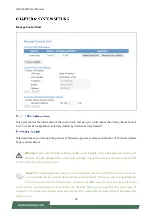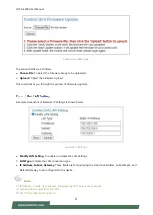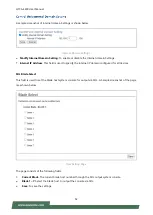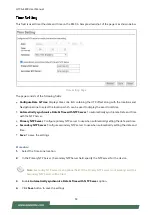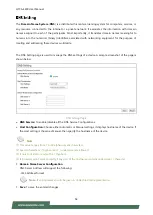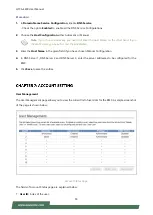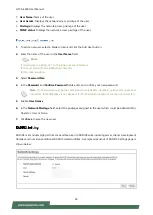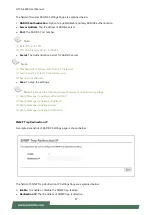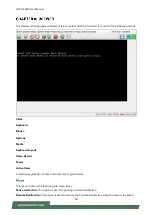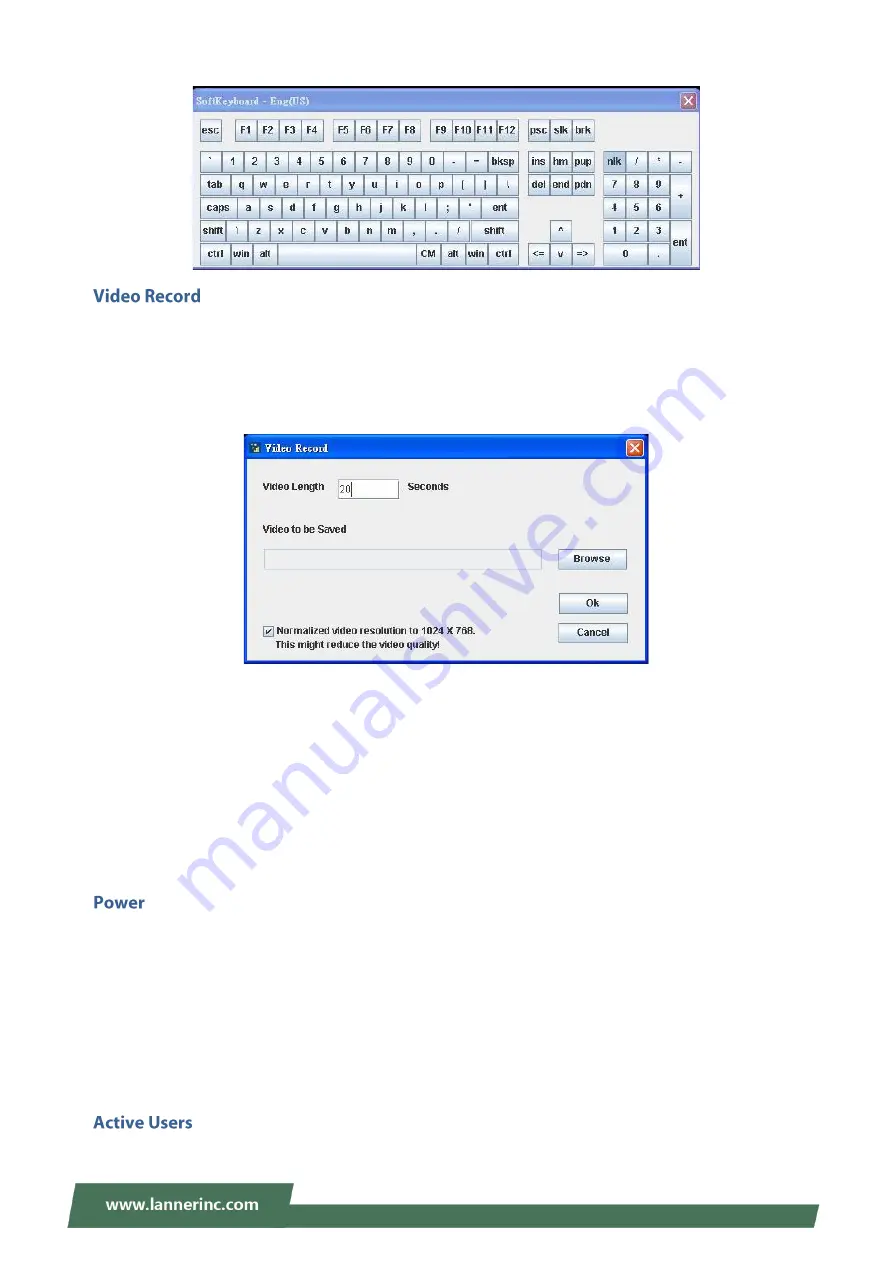
HTCA-E400 User Manual
63
Start Record
: Click this option to start recording the screen.
Stop Record
: Click this option is used to stop the recording.
Settings
: Click this option to set the settings for video recording.
To configure the video settings, follow these steps:
Enter the
Video Length
in seconds.
Browse
and locate where you want the video to be saved.
Enable the
Normalized video resolution to 1024X768
.
Click
OK
to save the entries and return to the Console Redirection screen or click
Cancel
if you don’t
want to save the changes.
In the Console Redirection window, click
Video Record > Start Record
.
Record the process.
To stop recording, click
Video Record > Stop Record
.
The power option is to perform any power cycle operation. Click on the required option to perform the
following operation.
Reset Server:
To reboot the system without powering off (warm boot).
Immediate Shutdown:
To immediately power off the server.
Orderly Shutdown:
To initiate operating system shutdown prior to the shutdown.
Power On Server:
To power on the server.
Power Cycle Server:
To first power off, and then reboot the system (cold boot).
Click this option to displays the active users and their system IP address.