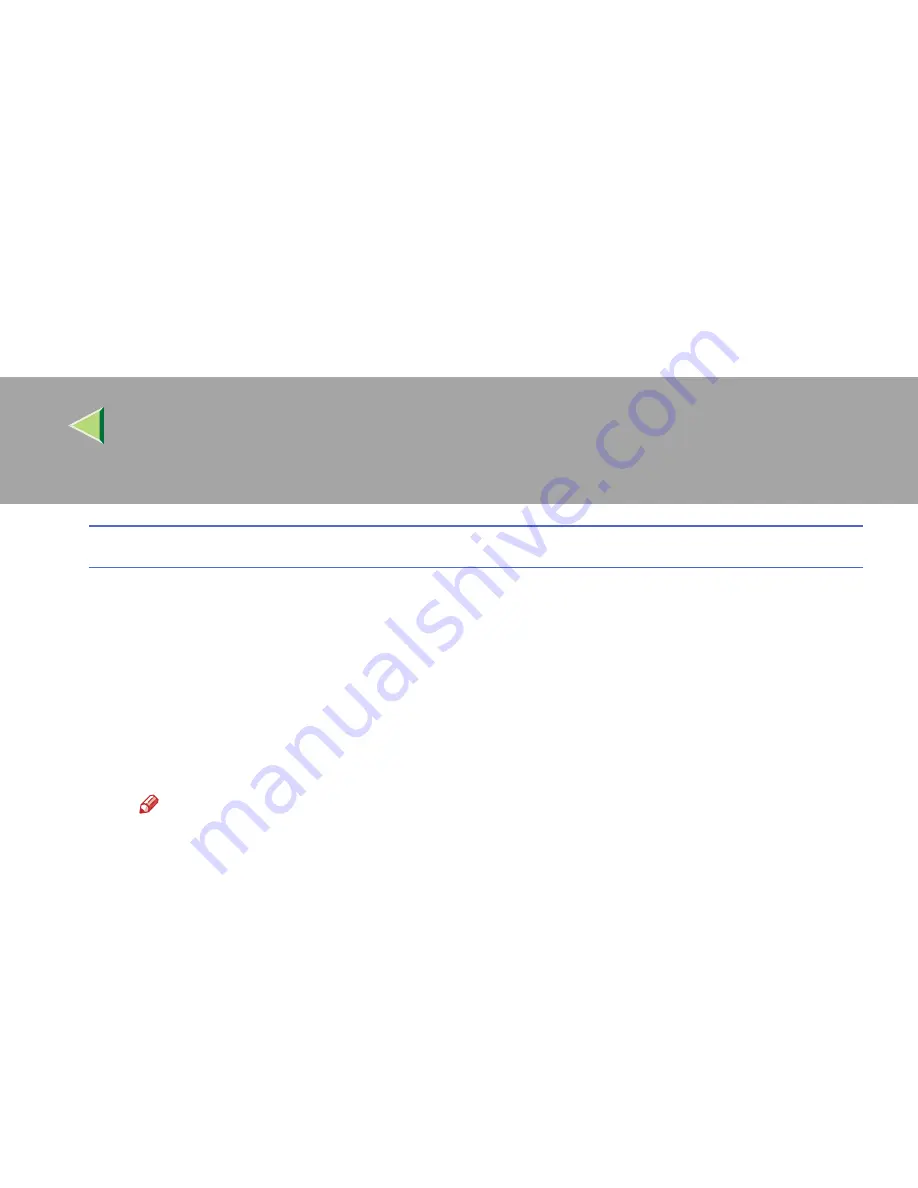
Operating Instructions
Client Reference
95
SmartNetMonitor
A
Click
[
Add
]
.
B
Select
[
SmartNetMonitor
]
, and then click
[
OK
]
.
C
Select a printer you want to use.
❖
❖
❖
❖
TCP/IP
A
Click
[
TCP/IP
]
, and then click
[
Search
]
.
Available printers will be listed.
B
Click the printer you want to use, and then click
[
OK
]
.
Note
❒
Printers that respond to an IP broadcast from the computer will be displayed. To print to a
printer not listed here, click [
Specify Address
], and then type the IP address or host name.
You cannot add an address partially similar to that already used. For example, when
"192.168.0.2" is already used, "192.168.0.2xx" cannot be used. Similarly, when
"192.168.0.20" is already used, "192.168.0.2" cannot be used.
❒
You can set a port using TCP/IP and the IEEE 1394 (IP over 1394) interface.
❖
❖
❖
❖
IPP
A
Click
[
IPP
]
.
The IPP setting dialog box appears.
B
To specify the IP address of the printer, type "http://printer's-ip-address/ printer" or
"ipp://printer's-ip-address/printer" in the
[
Printer URL
]
field.
(Example IP address is 192.168.15.16)
http://192.168.15.16/printer
ipp://192.168.15.16/printer
















































