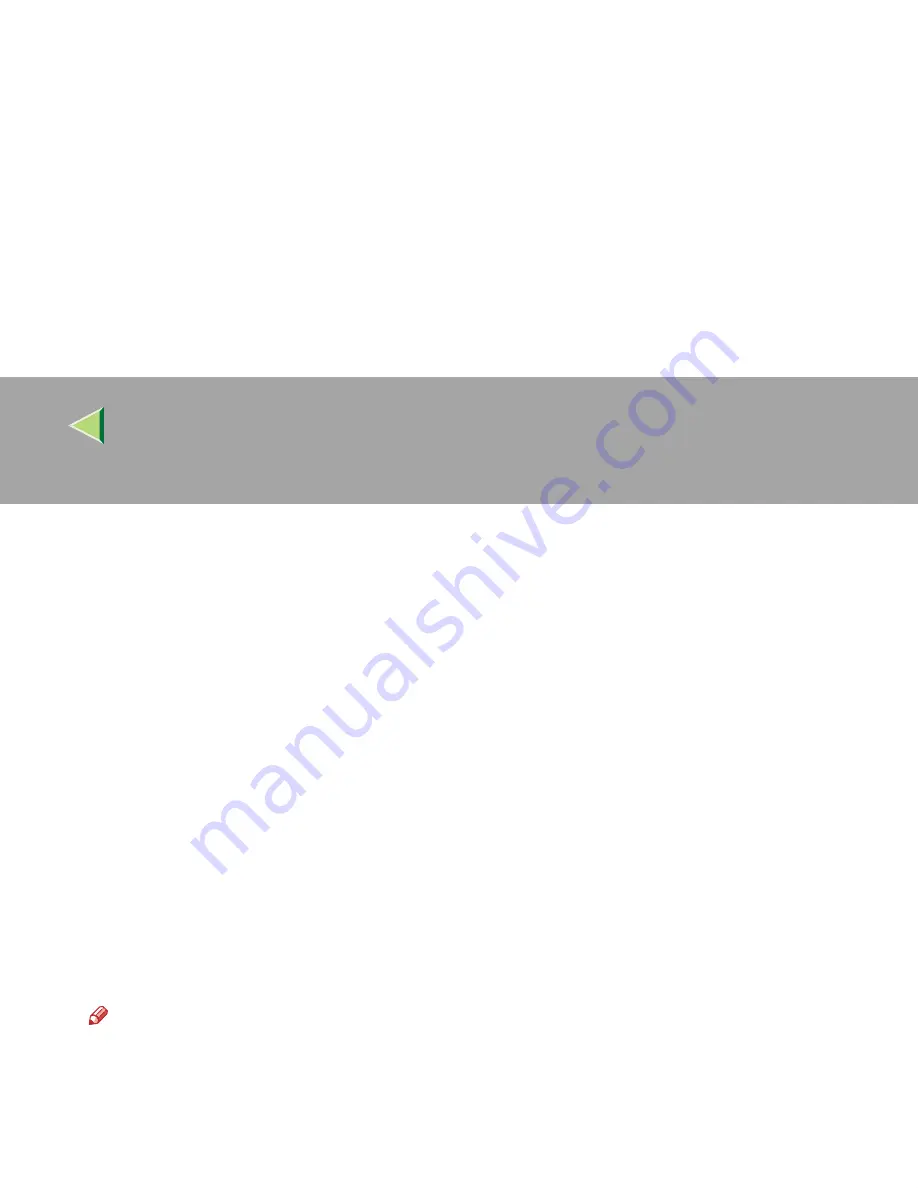
Operating Instructions
Client Reference
158
BBBB
Click
[
Start
]
, point to
[
Settings
]
, and then click
[
Printers
]
.
CCCC
In the
[
Printers
]
window, click the icon of the printer you want to use.
On the
[
File
]
menu, click
[
Properties
]
.
DDDD
Click the
[
Details
]
tab, and then click
[
Add Port
]
.
EEEE
Click
[
Network
]
, and then click
[
Browse
]
.
FFFF
On the network tree, double-click the name of the file server.
The queues are displayed.
GGGG
Click the queue you want to print, and then click
[
OK
]
.
HHHH
Click
[
OK
]
.
In the
[
Print to the following port
]
box, a network path to the printer appears.
IIII
Click
[
OK
]
to close the Printer Properties, and open it again.
JJJJ
Click the
[
Printer Settings
]
tab.
KKKK
Click to clear the
[
Form Feed
]
and
[
Enable Banner
]
check boxes.
Note
❒
You should not check these boxes because they should be specified using the printer driver. If
they are selected, the printer might not print correctly.






























