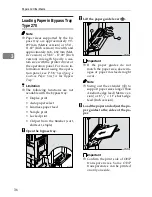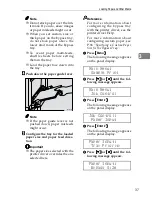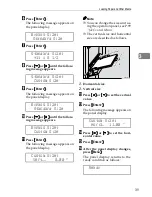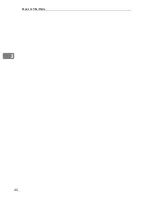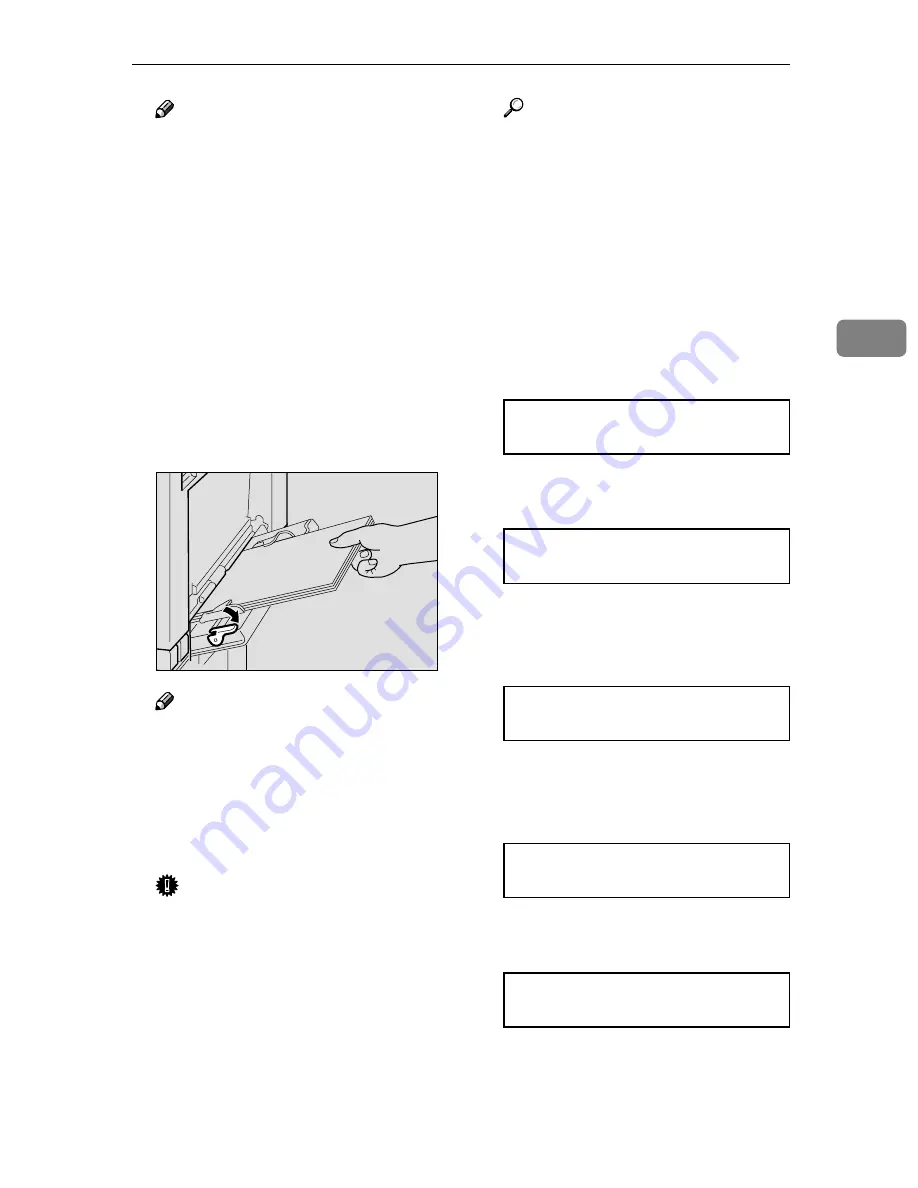
Loading Paper and Other Media
37
3
Note
❒
Do not stack paper over the lim-
it mark. If you do, skew images
or paper misfeeds might occur.
❒
When you set custom size or
thick paper on the bypass tray,
do not stack paper above the
lower limit mark of the bypass
tray.
❒
To avoid paper multi-feeds,
shuffle sheets before setting
them in the tray.
❒
Load the paper face down into
the tray.
D
Push down the paper guide lever.
Note
❒
If the paper guide lever is not
pushed down, paper misfeeds
might occur.
E
Configure the tray for the loaded
paper size and paper feed direc-
tion.
Important
❒
The paper size selected with the
printer driver overrides the one
selected here.
Reference
For more information about
configuring the bypass tray
with the printer driver, see the
printer driver Help.
For more information about
configuring custom paper, see
P.38
“Specifying a Custom Paper
Size for the Bypass Tray”
.
A
Press
{{{{
Menu
}}}}
.
The following message appears
on the panel display.
Main Menu:
Sample Print
B
Press
{{{{T
T
T
T}}}}
or
{{{{U
U
U
U}}}}
until the fol-
lowing message appears.
Main Menu:
Job Control
C
Press
{{{{
Enter #
}}}}
.
The following message appears
on the panel display.
Job Control:
Paper Input
D
Press
{{{{
Enter #
}}}}
.
The following message appears
on the panel display.
Paper Input:
Tray Priority
E
Press
{{{{T
T
T
T}}}}
or
{{{{U
U
U
U}}}}
until the fol-
lowing message appears.
Paper Input:
Bypass Size
ZAEY250E