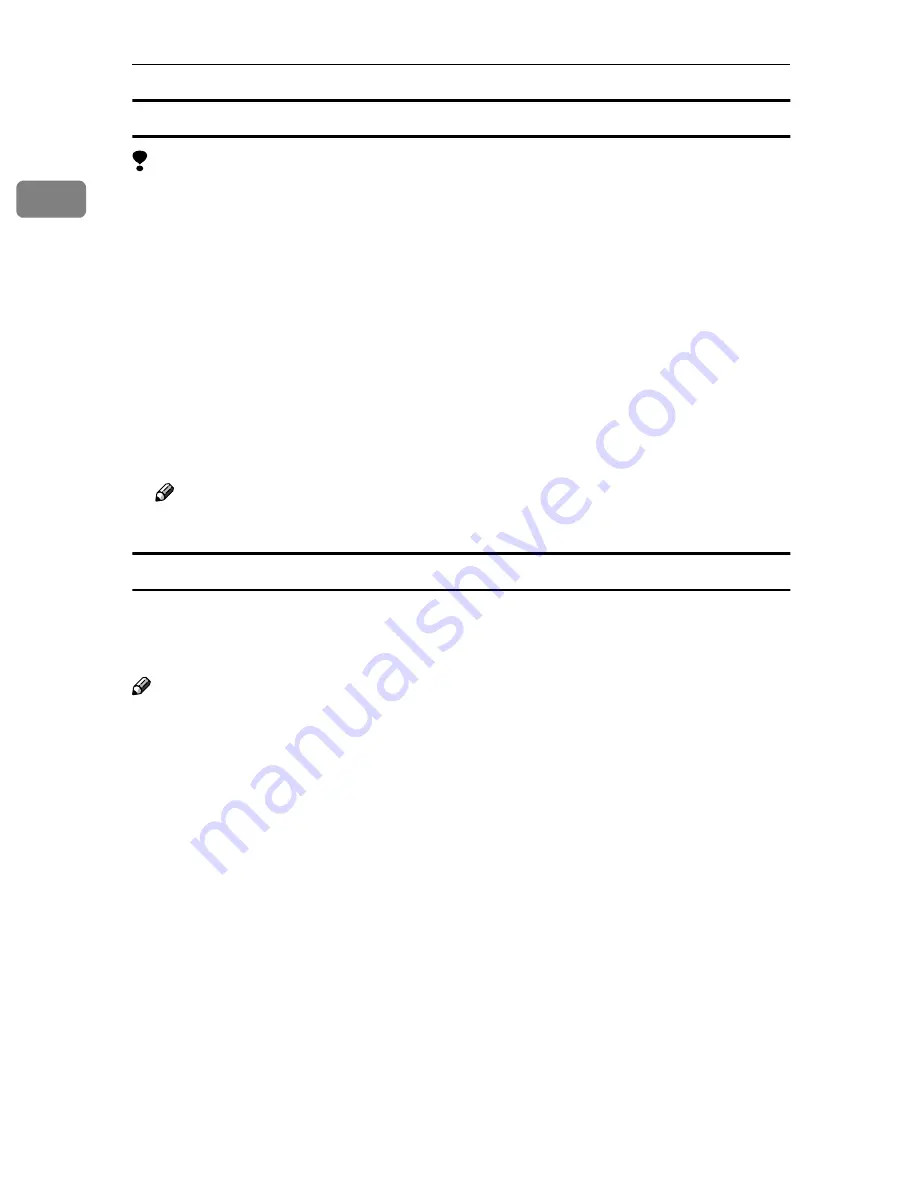
Setting Up the Printer Driver and Canceling a Print Job
4
1
Changing default printer settings – Default Document Properties
Limitation
❒
Changing the printer settings requires Full Control access permission. Mem-
bers of the Administrators, Server Operators, Print Operators, and Power Us-
ers groups have Full Control permission by default. When you set up options,
log on under Full Control permission.
A
Click
[
Start
]
on the taskbar, point to
[
Settings
]
, and then click
[
Printers
]
.
The
[
Printers
]
window appears.
B
Click the icon of the printer whose default settings you want to change.
C
On the
[
File
]
menu, click
[
Document Defaults
]
.
The Default Document Properties appear.
D
Make any settings you require and click
[
OK
]
.
Note
❒
Settings you make here are used as the default settings for all applications.
Making printer settings from an application
To make the printer settings for a specific application, open the Document Prop-
erties from that application. The following example describes how to make set-
tings for the WordPad application that comes with Windows NT 4.0.
Note
❒
The actual procedures you should follow to open the Document Properties
may differ depending on the application. For more information about the
procedure, see the documentation that comes with the application you are us-
ing.
❒
Any settings you make in the following procedure are valid for the currently
launched application only.
A
On the
[
File
]
menu, click
[
]
.
The
[
]
dialog box appears.
B
From the
[
Name:
]
list, select the printer you want to use, and then click
[
Prop-
erties
]
.
The Document Properties appear.
C
Set desired settings and click
[
OK
]
.
D
Click
[
OK
]
to start printing.






























