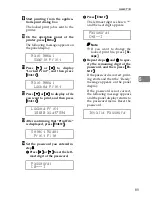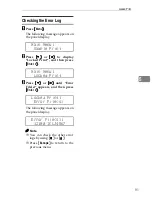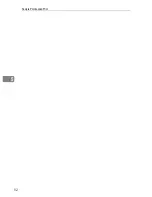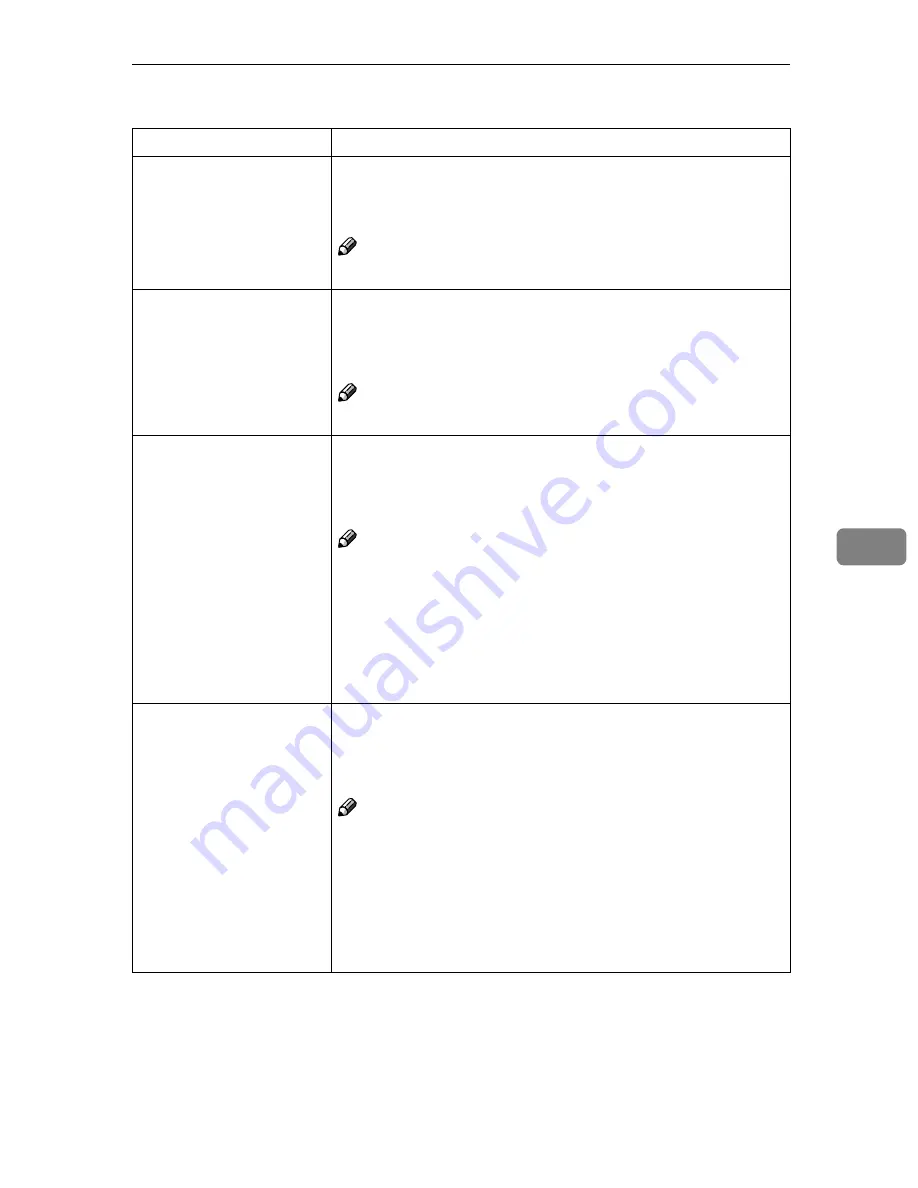
Job Control Menu
103
6
❖
❖
❖
❖
System
1
/
2
Menu
Description
Print PS Errors
You can select whether the PS error sheet should be printed.
• Off
• On
Note
❒
Default:
Off
I/O Timeout
You can select how many seconds the printer should wait before
ending a print job. If data from other ports often appear in the
middle of your print job, you should increase the timeout value.
15 seconds, 30 seconds, 60 seconds, 180 seconds, 300 seconds
Note
❒
Default:
30 seconds
Energy Saver 1
You can select the time the printer should wait before switching
to Energy Saver mode level 1. This Energy Saver mode reduces
electric power consumption.
Off, 1 minute, 3 minutes, 5 minutes, 10 minutes
Note
❒
Default:
10 minutes
❒
If there is an error in the printer, the printer will not switch to
Energy Saver mode level 1. Power consumption is reduced by
about 40 % compared to standby mode.
❒
When the printer switches to Energy Saver mode level 1, the
Power
indicator turns off, the
On Line
indicator stays on, and
"Energy Saver 1" is displayed on the panel display.
Energy Saver 2
You can select the time the printer should wait before switching
to Energy Saver mode level 2. This Energy Saver mode reduces
electric power consumption.
Off
(----)
, 15 minutes, 30 minutes, 1 hour, 2 hours, 3 hours
Note
❒
Default:
30 minutes
❒
If there is an error in the printer, the printer will not switch to
Energy Saver mode level 2. Power consumption is reduced by
about 60 % compared to standby mode.
❒
When the printer switches to Energy Saver mode level 2, the
Power
indicator turns off, the
On Line
indicator stays on, and
"Energy Saver 2" is displayed on the panel display.