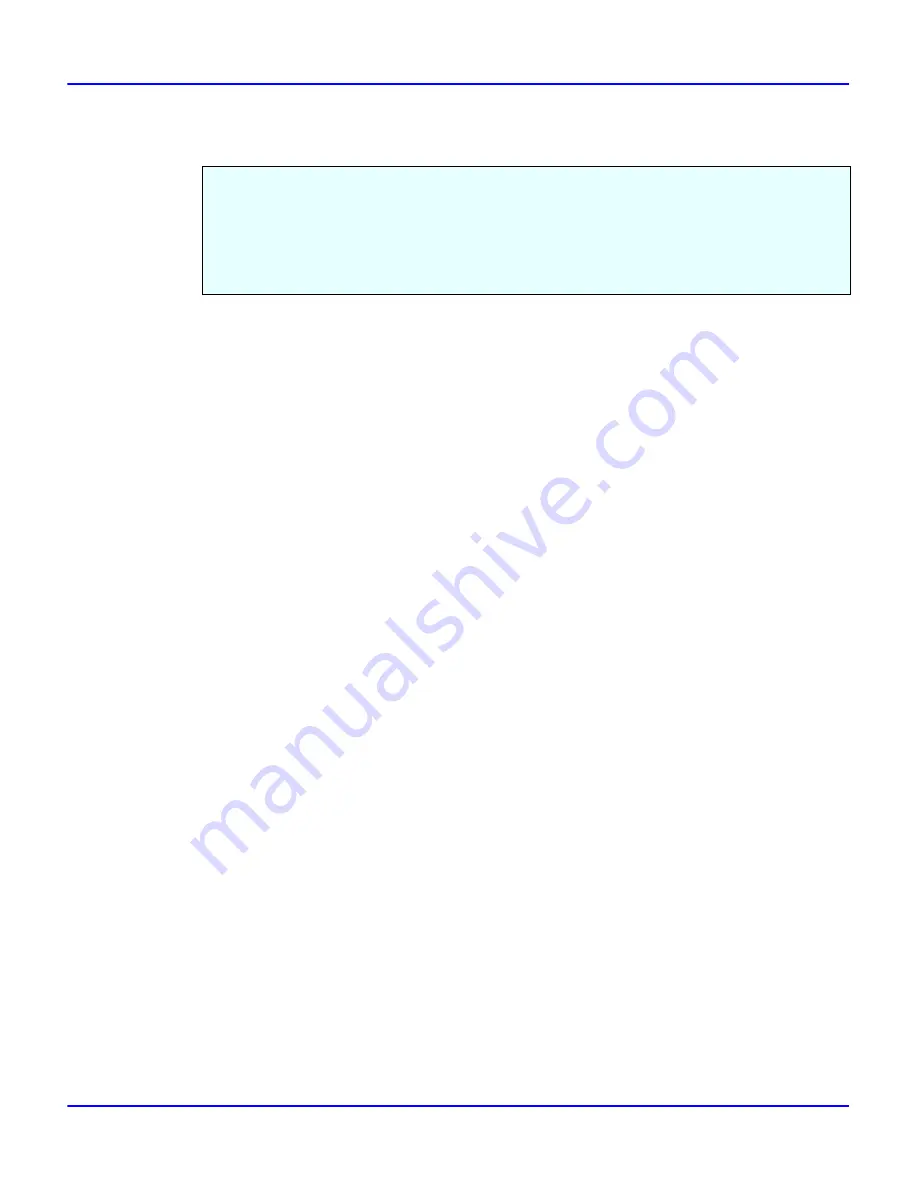
Assigning IP Address with ARP+PING
Additional Functions
6 - 7
Assigning IP Address with ARP+PING
1
Log in to the workstation as root.
2
Use the arp command to assign the IP address to the MAC address of the Network Interface
Card.
•
# arp -s 192.168.15.16 00:00:74:62:5C:65
•
192.168.15.16 is the IP address, 00:00:74:62:5C:65 is the MAC address.
3
Assign the IP address using the PING command.
•
# ping 192.168.15.16
4
Use the PING command again, to confirm the address.
•
# ping 192.168.15.16
If the address has been configured correctly, the following message appears.
•
192.168.15.16 is alive
If the address has been configured incorrectly, the following message appears.
•
no answer from 192.168.15.16
How to Confirm the MAC Address
The MAC address (Ethernet address) of the Network Interface Card is required in order to use
ARP and PING to assign the IP address.
i
The MAC address can be seen on the printer configura-
tion page.
Using TCP/IP, you can assign the IP address using ARP and PING. The following example is
for a BSD UNIX workstation (SunOS 4.x).
ARP+PING should be set to active in the network boot configuration before assigning the IP
address using ARP+PING. For how to set it to active, refer to the Operating Instructions for
your printer.
Summary of Contents for 5222
Page 1: ...next level document solutions Operator Guide 5222 5227 Network Interface...
Page 5: ...Chapter 1 Introduction...
Page 12: ...Setting Up the Printer in a Network 1 6 Introduction Notes...
Page 13: ...Chapter 2 Windows 95 98 Configuration...
Page 21: ...Chapter 3 Windows NT 4 0 Configuration...
Page 32: ...Configuring LPR Port Printing 3 10 Windows NT 4 0 Configuration Notes...
Page 33: ...Chapter 4 NetWare Configuration...
Page 54: ...Setting Up a Client Computer 4 20 NetWare Configuration Notes...
Page 55: ...Chapter 5 Macintosh Configuration...
Page 59: ...Chapter 6 Additional Functions...
Page 92: ...Network Configuration Page 6 32 Additional Functions Notes...
Page 93: ...Chapter 7 Specifications...
Page 97: ...Index...






























