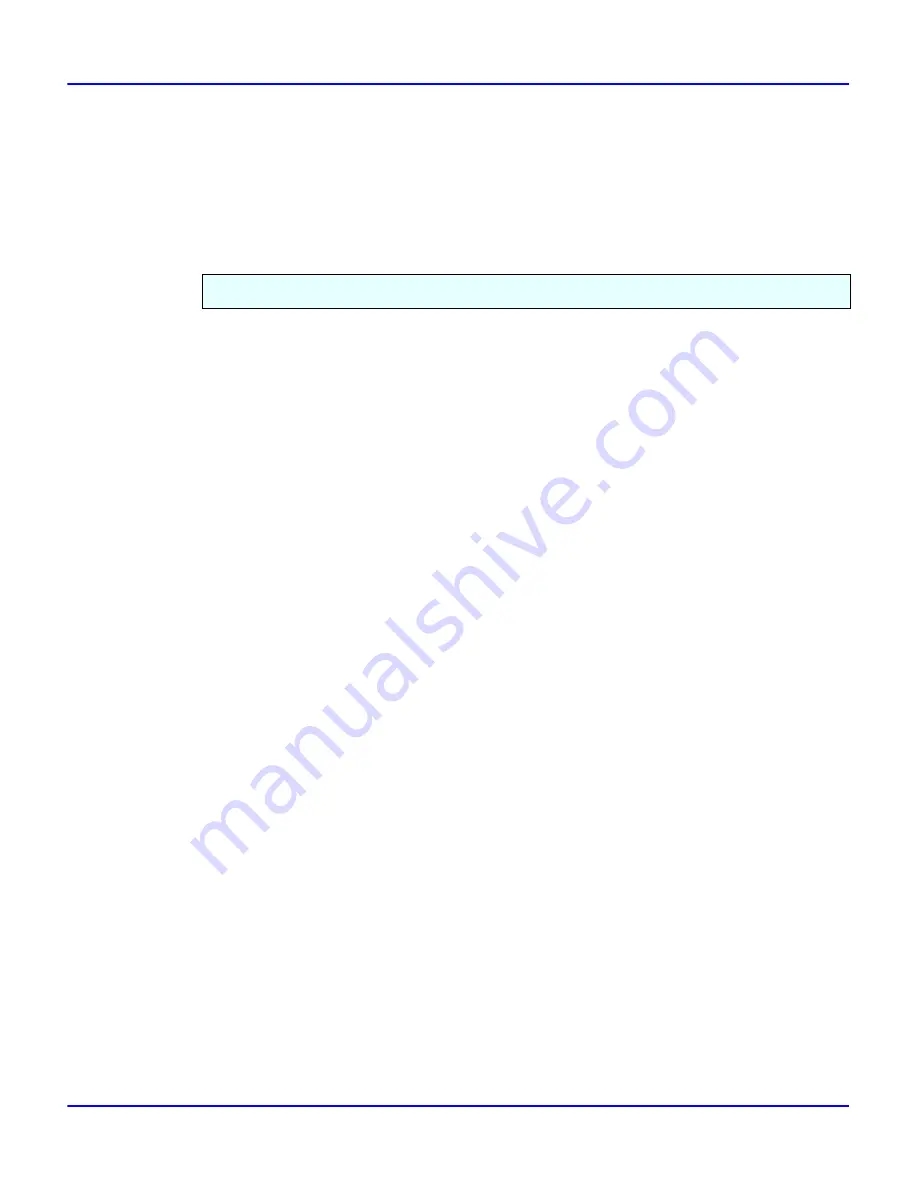
Setting Up a Client Computer
3 - 8
Windows NT 4.0 Configuration
8
Click [OK].
9
Confirm that the port name is displayed in the [Print to the following port] box, then click
[OK].
Windows NT 4.0
1
Click [Start], point to [Settings], and then click [Printers].
2
Double-click the [Add Printer] icon.
•
This launches the Add Printer Wizard.
3
Click [Network printer server], and click [Next >].
4
In the [Shared Printers] box, double-click the name of the computer used as a print server.
•
The printers attached to the network are displayed.
5
Highlight the printer you want to use by clicking it, and click [OK].
•
If the printer driver is not installed in the print server, a message appears. If a driver has
been installed on the client, click [OK], and follow the instructions on the screen.
•
There is a Windows NT printer driver in the CD-ROM that comes with the printer.
6
Select whether you use this printer as the default printer, and click [Next >].
7
After installation is complete, click [Finish].
•
The icon of the newly installed printer appears in the [Printers] window.
Use the [Printers] window to set up the printer.
Summary of Contents for 5222
Page 1: ...next level document solutions Operator Guide 5222 5227 Network Interface...
Page 5: ...Chapter 1 Introduction...
Page 12: ...Setting Up the Printer in a Network 1 6 Introduction Notes...
Page 13: ...Chapter 2 Windows 95 98 Configuration...
Page 21: ...Chapter 3 Windows NT 4 0 Configuration...
Page 32: ...Configuring LPR Port Printing 3 10 Windows NT 4 0 Configuration Notes...
Page 33: ...Chapter 4 NetWare Configuration...
Page 54: ...Setting Up a Client Computer 4 20 NetWare Configuration Notes...
Page 55: ...Chapter 5 Macintosh Configuration...
Page 59: ...Chapter 6 Additional Functions...
Page 92: ...Network Configuration Page 6 32 Additional Functions Notes...
Page 93: ...Chapter 7 Specifications...
Page 97: ...Index...






























