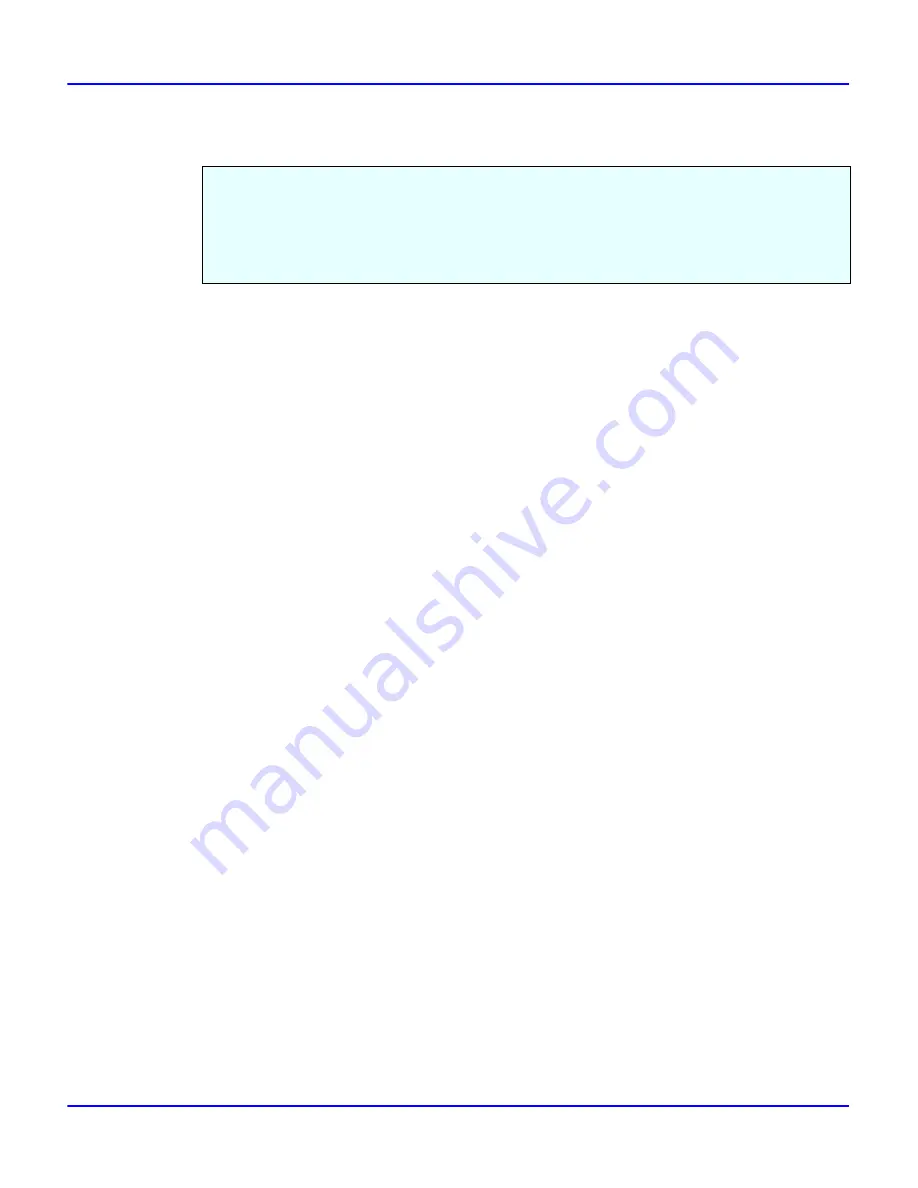
Configuring LPR Port Printing
Windows NT 4.0 Configuration
3 - 9
Configuring LPR Port Printing
1
Click [Start], point to [Settings], and then click [Printers].
2
Select the icon of the printer you want to use by clicking it. On the [File] menu, click
[Properties].
3
Click the [Ports] tab, then click [Add Port].
4
In the [Available Printer Ports] box, select [LPR Port] by clicking it, and then click [New
Port].
•
If “LPR Port” does not appear, “Microsoft TCP/IP Printing” has not been installed.
5
Enter the IP address of the Network Interface Board into the [Name or address of server
providing lpd] box.
6
Enter “lp” into the [Name of printer or print queue on that server] box, and click [OK].
7
Click [Close].
8
Confirm that the port name is displayed in the [print to the following port(s)] box and the '
mark is inside the check box. Then click [OK].
This section explains the procedure for printing to a LPR port from Windows NT.
•
The TCP/IP protocols must be installed and configured correctly.
•
The following instructions assume that the printer drivers have already been installed.
•
This is a procedure to change the printer port to LPR.
Summary of Contents for 5222
Page 1: ...next level document solutions Operator Guide 5222 5227 Network Interface...
Page 5: ...Chapter 1 Introduction...
Page 12: ...Setting Up the Printer in a Network 1 6 Introduction Notes...
Page 13: ...Chapter 2 Windows 95 98 Configuration...
Page 21: ...Chapter 3 Windows NT 4 0 Configuration...
Page 32: ...Configuring LPR Port Printing 3 10 Windows NT 4 0 Configuration Notes...
Page 33: ...Chapter 4 NetWare Configuration...
Page 54: ...Setting Up a Client Computer 4 20 NetWare Configuration Notes...
Page 55: ...Chapter 5 Macintosh Configuration...
Page 59: ...Chapter 6 Additional Functions...
Page 92: ...Network Configuration Page 6 32 Additional Functions Notes...
Page 93: ...Chapter 7 Specifications...
Page 97: ...Index...






























