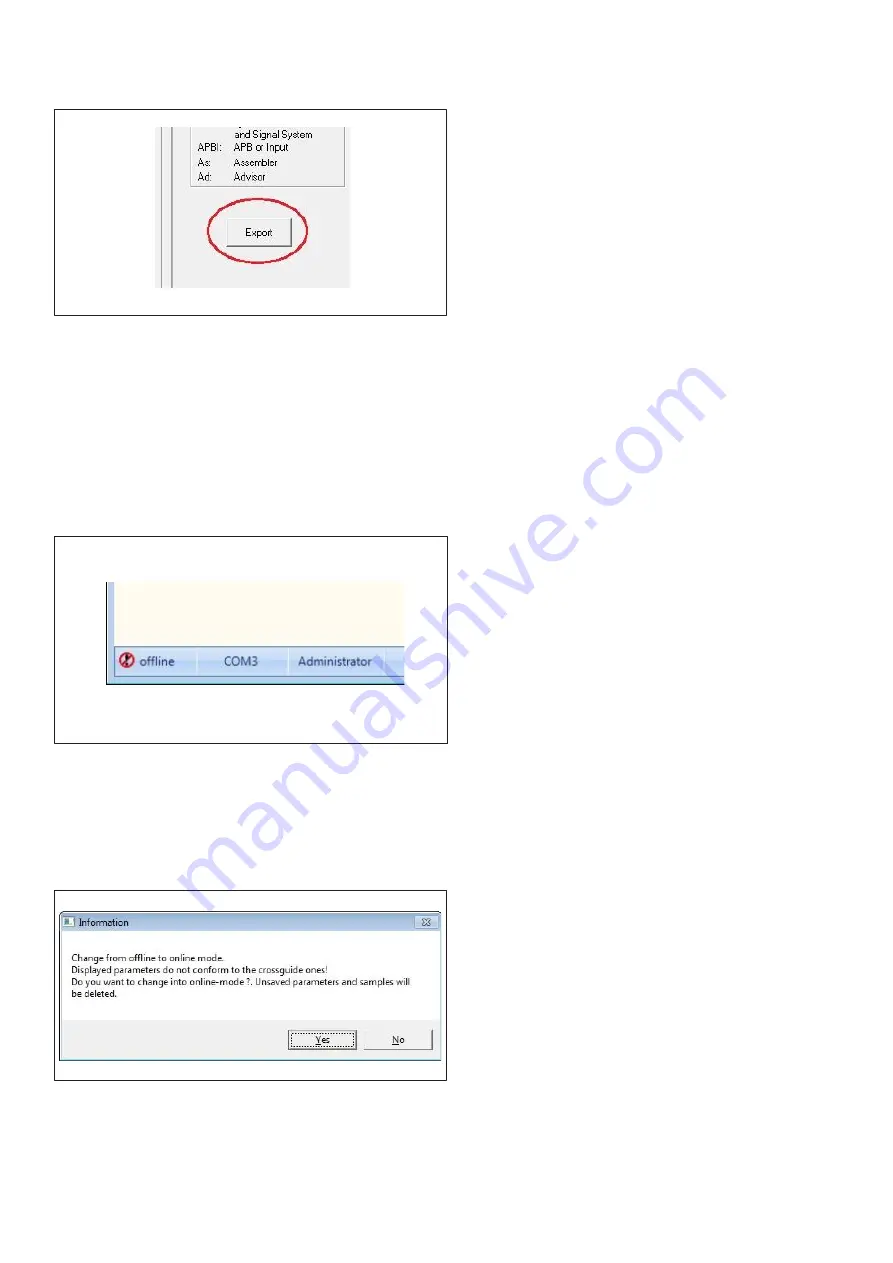
43
Exporting screenshots
Fig.
68
• The "Export" button in the "Parameters"
form allows you to produce
automatically generated screenshots of
the current parametrisation.
• After clicking on the button, select the
directory where you wish to save the
bitmaps. Screenshots of the tabs
"Sounds" - "Outputs" - "Feedback" -
"Base settings" - "Operating voltage
limits" are then saved. These are
accompanied by screenshots of the
"Audio sequences" - "System info"
forms.
Offline parametrisation of the Langmatz EK 533 plus
Fig.
69
Fig.
70
• An EK 533 plus configuration is created
in the same way as in online mode,
except for the fact that you now need to
select "offline" in the
"Edit" menu under
"Device parameters" for the parameters and
under "Audio sequences" for the sounds.
• The created sounds and parameters can
be saved locally as described in
"Creating and editing sound sequences"
and in "Loading and saving
configurations". For the parameters,
make the following selections:
"File" - "Parameter set" - "Read
(crossguide -> file)".
• Likewise, configurations created online
or offline can be reloaded in offline
mode ("File" -
"Parameter set" - "Write (file ->
crossguide)").
• If you switch to online mode when
"Parameters" or the "Audio sequences"
form is open, you can overwrite the
displayed offline parameters and offline
sounds if necessary using the
EK 533 plus once a connection is
established.
Summary of Contents for EK 533
Page 6: ...6 4 6 Block diagram Fig 3...
Page 17: ...17 Fig 22...






























