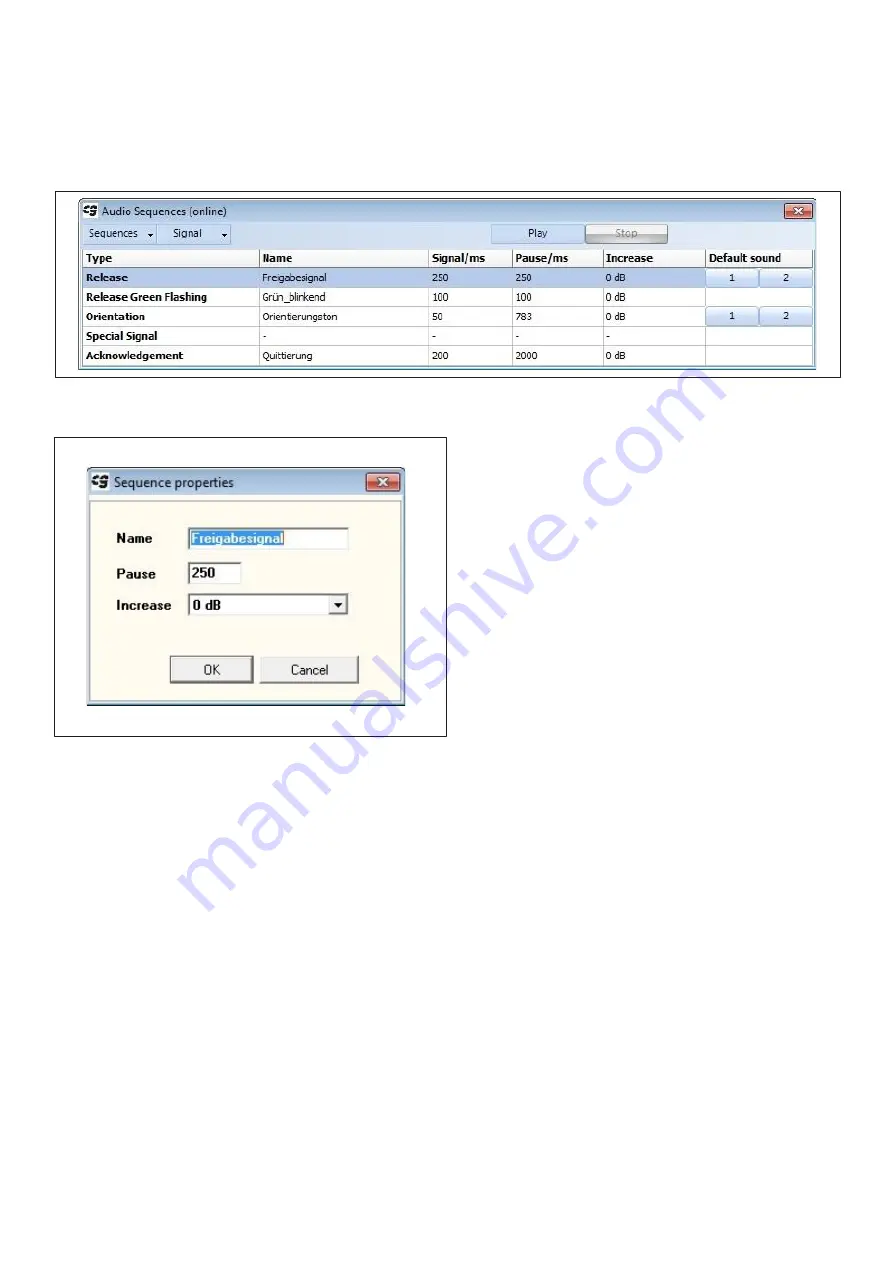
26
Editing existing sounds
Sounds already present in the Langmatz EK 533 plus can be edited in the "Audio Sequences
(online)" form.
Fig.
36
• To do this, mark the desired sound in
the list by clicking on it and then select
"Signal" -> "edit". Alternatively, you can
open the sound for editing by double-
clicking on it.
• In the opened "Sequence properties"
form, the properties "Name", "Pause"
and "Increase" can now be modified.
Fig.
37
Deleting sounds
You can delete sounds from the Langmatz EK 533 plus in the "Audio Sequences (online)" form by
selecting "Signal" -> "delete". You first need to mark the sound you want to delete by clicking on it
in the table. Alternatively, you can delete a sound with the Delete button.
Playing sounds
You can reproduce existing sounds from the EK 533 plus on your PC in the "Audio Sequences
(online)" form. Mark the desired sound in the list by clicking on it and then click "Play". Clicking
"Stop" stops playback on the PC.
Default sounds
Default release and orientation sounds can be transmitted to the device without the need to create
them using the sequence editor. There are up to eight default sounds for each of the two signals,
each of which can be copied to the EK 533 plus by clicking on button "1a" to "4b" or "1" to "4"
respectively.
Summary of Contents for EK 533
Page 6: ...6 4 6 Block diagram Fig 3...
Page 17: ...17 Fig 22...






























