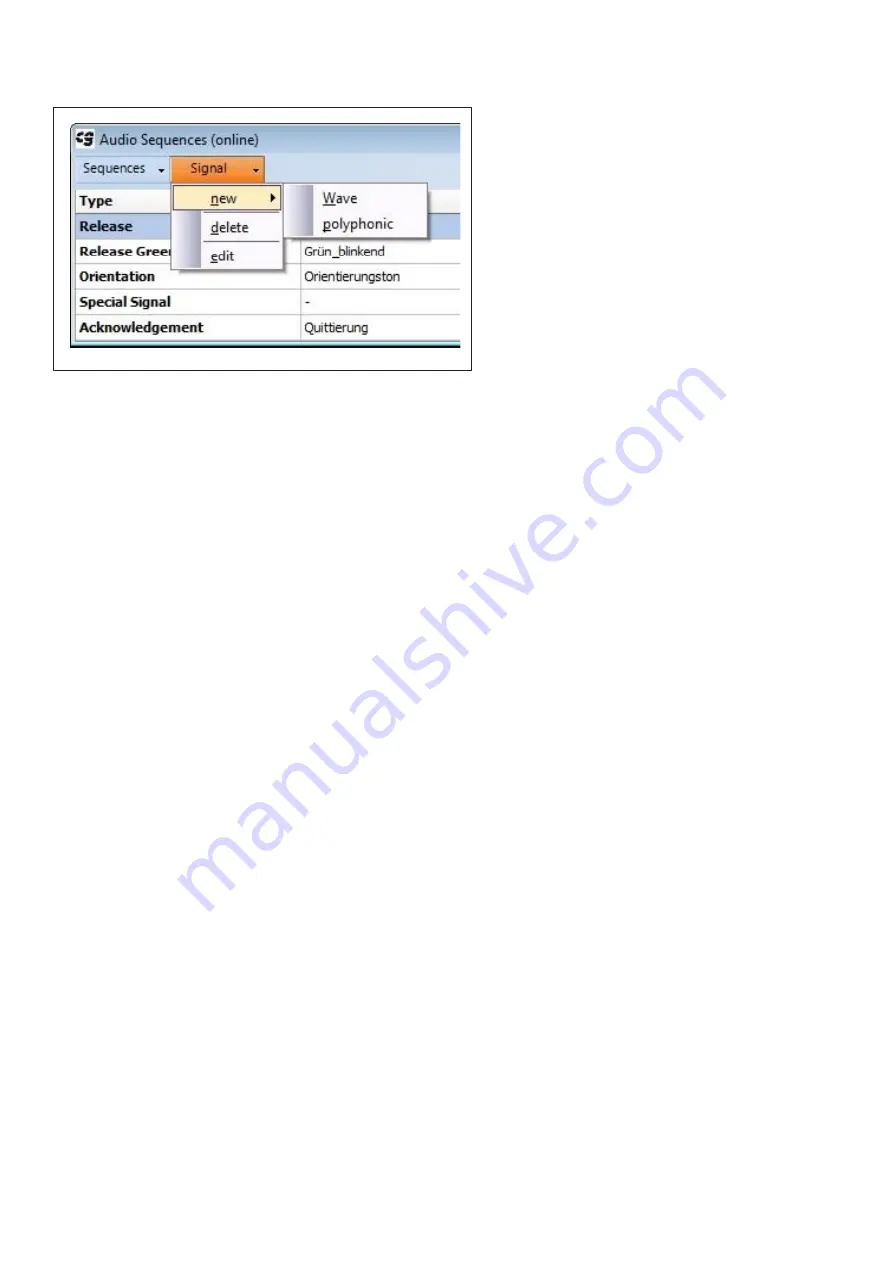
24
Creating new sounds
• You can transmit wave files from the PC
to the Langmatz EK 533 plus or define
new sounds using the "Signal" -> "new"
-> "Wave" sub-menu or "polyphonic"
sub-menu
, respectively.
• The new sound is always assigned
to the signal which is highlighted in
the table. In the case of Fig. 33 (on
Page 23), this would be the
"Release" signal, for example.
Fig.
34
1) Wave files
• Clicking "Signal" -> "new" -> "Wave" opens a selection dialogue box.
• Here, select the wave file you wish to transmit to the device.
• The system supports 8- and 16-bit wave files.
In theory, the device contains enough memory for approx. 90 seconds of wave files for all signals.
"Audacity" is a recommended program for editing wave files: you can download it for free at
Note:
Before wave files are transmitted to the EK 533 plus, they are filtered based on whether
they are for release, flashing release or orientation. This is to protect the speakers. Filtering
sometimes slightly reduces the tone quality of the sound emitted by the device compared with
playing it on the PC.
Caution:
For safety reasons, wave files should not be used for the orientation signal!
2) Polyphonic sounds
• Clicking on "Signal" -> "new" -> "polyphonic" opens the sound sequence editor (see Fig. 34).
• This is where a sound is assigned to a signal type. ("Sequence properties" – "Type")
• Each line describes a sound which can be used to compile the overall sound. For example, this
might be a single sound or a base sound with inharmonics.
A sound is always a combination of pulses and pauses.
To define the pulse, set green markers (see Fig. 35 on Page 25) with the last marker defining the
overall length of the pulse.
Summary of Contents for EK 533
Page 6: ...6 4 6 Block diagram Fig 3...
Page 17: ...17 Fig 22...






























