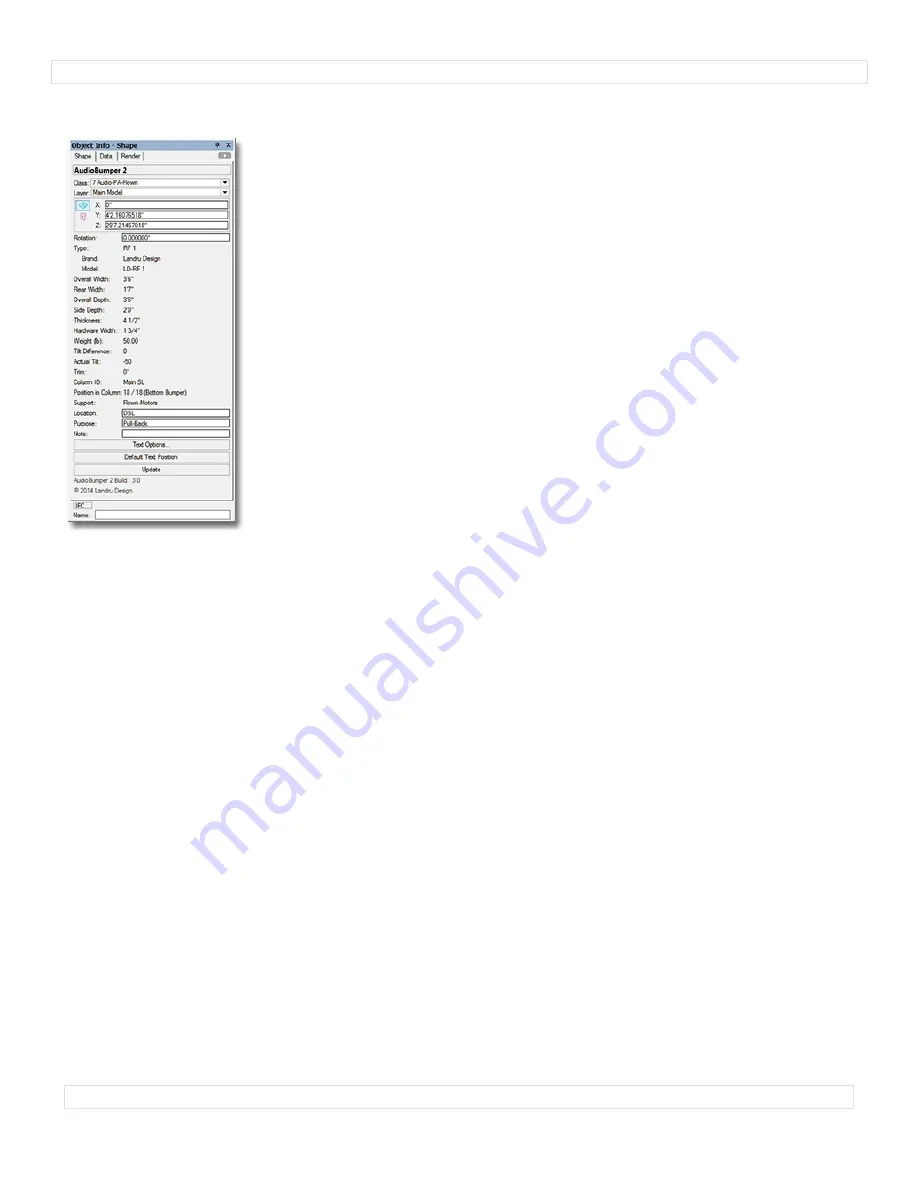
A
u
d
i
o
T
o
o
l
S
e
t
3
.
0
AudioBumper 2
parameters
Class, Layer, X, Y, Z, and Rotation:
Settings similar to other Vectorworks® symbols and objects.
(“Z” is the distance
from the drawing’s ground plane to the bottom front center of the bumper).
Type:
The type of the bumper inserted.
Brand
and
Model
: The bumper brand and model.
Overall Width
,
Overall Depth
, and
Thickness:
The overall width, depth, and thickness of the bumper.
Rear Width:
The width of the rear face the bumper.
Side Depth:
The measurement of the side face of the bumper, as measured from the front face.
Hardware Width
: The width of the hardware members comprising the bumper.
Weight (lb)
or
Weight (kg):
The bumper weight. If the drawing units are Imperial, this will be shown in U.S. pounds. If
the drawing units are Metric, this will be shown in kilograms.
Tilt Difference
: The tilt difference between the selected bumper and the bumper or loudspeaker above it, as determined by
the “parent”/”master”
AudioArray 2
object.
Actual Tilt Angle:
The actual tilt of the selected bumper.
Trim:
The “Z” height of the selected bumper, as measured from the Ground Plane to the bottom front center (the Insertion
Point) of the selected bumper.
Column ID:
The name for the column (if any) in which the
AudioBumper 2
object is placed. This is also the name for the
AudioArray 2
“parent”/“master’ bumper and the “child”/“slave” bumper.
Position in Column
: The bumper’s position in its column, once the
AudioBumper 2
object has been inserted or updated by
an
AudioArray 2
object..
(“1" is the top loudspeaker or additional bumper.)
Support
: The support option for the array to which the bumper belongs.
Location:
The bumper location (such as Downstage Left).
Purpose:
A place for entering the bumper’s purpose (such as Pull-Back).
Note:
A place for entering miscellaneous notes, such as rental source or stock number.
Text Options...:
A button to open the “Text Options” dialog, in which text elements are shown, hidden, and/or modified.
(See page 10 for more information)
.
Default Text Position:
A button to return text to its default location.
(Only enabled if text has been inserted)
Update
(button): Click this button to regenerate the
AudioBumper 2
object. You might need to click this if you’re making
changes regarding using Class Attribute settings.
AudioBumper 2 Build:
The build number of the
AudioBumper 2
Plug-In Object code.
p
a
g
e
1
6
o
f
1
9




































