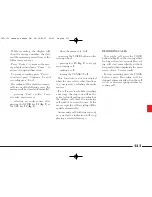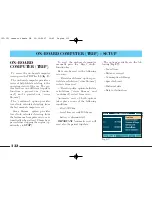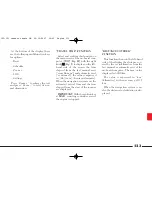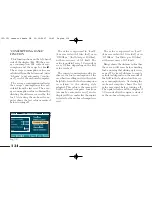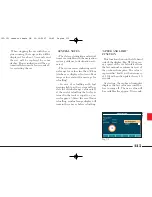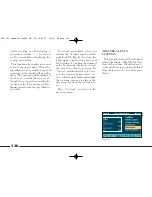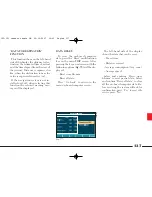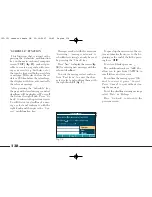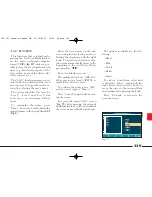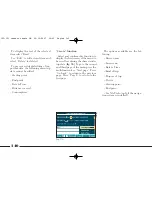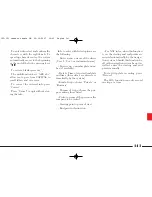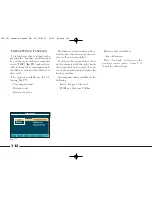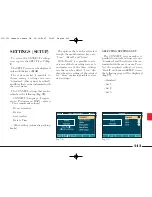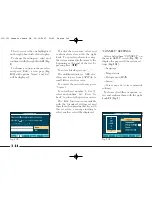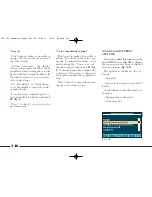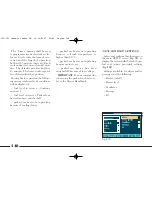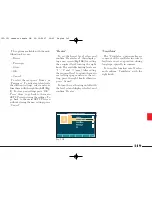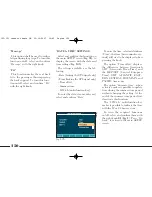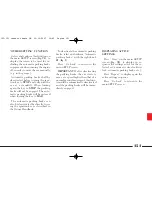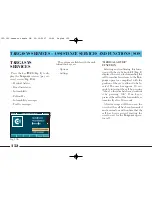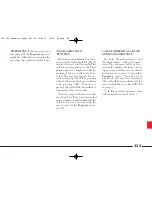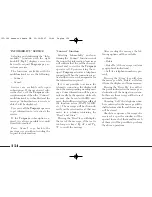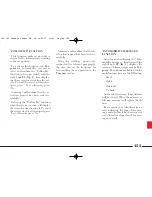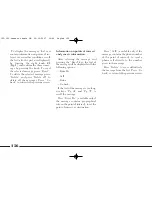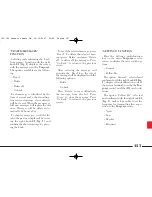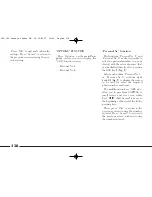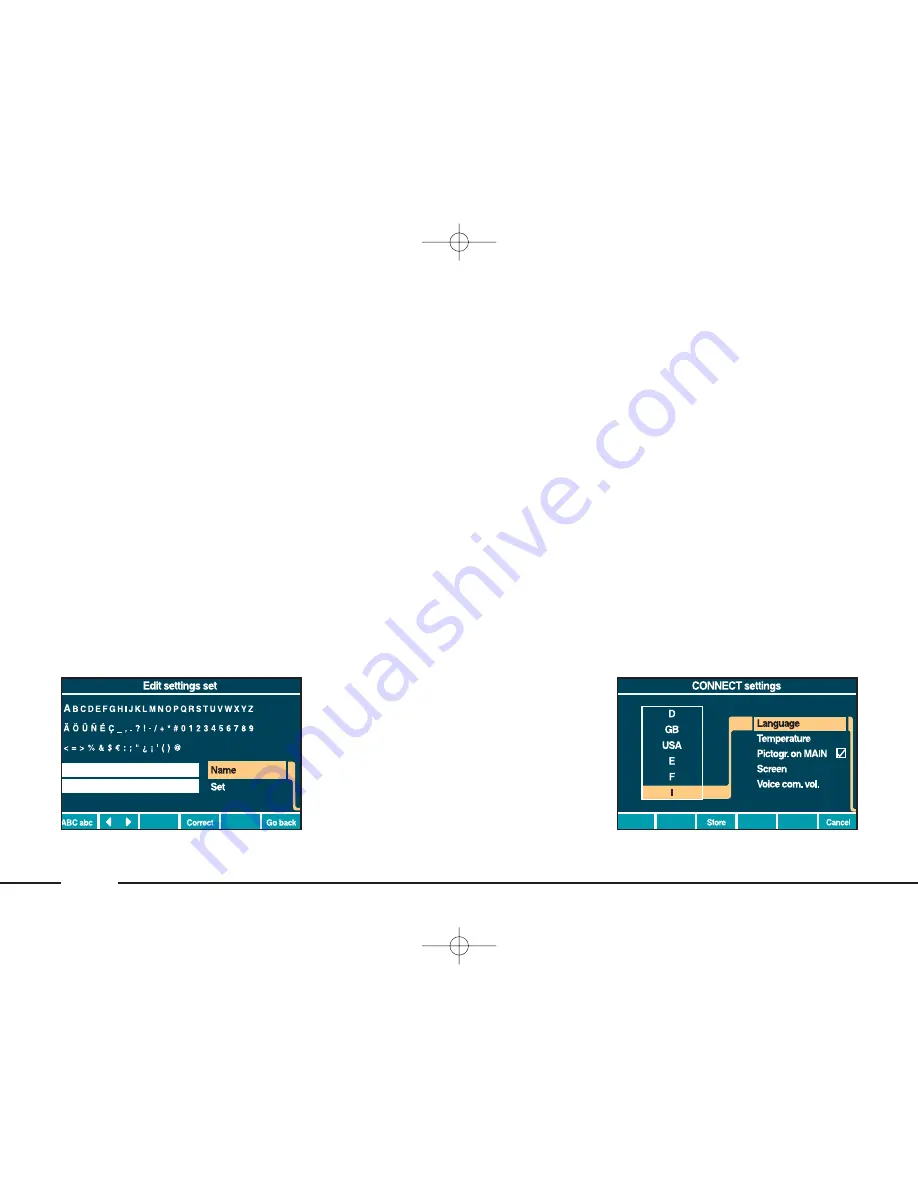
144
The set active is the one highlighted
on the right-hand side of the display.
To change the settings set, select and
confirm it with the right knob
21
(
fig.
1
).
To change a settings set name, select
and press “Edit”; a new page (
fig.
100
) with options “Name” and “Set”
will be displayed.
To enter the new name, select and
confirm characters with the right
knob. To speed up character entry,
the system automatically moves to the
beginning or the end of the text by
pressing keys “
¯ ˙
”.
To enter a blank space use “_”.
The multifunction keys “ABC abc”
allow you to pass from CAPITAL to
small letters and vice versa.
To correct the entered name press
“Correct”.
To enter the set number (1, 2 or 3),
select and confirm “Set”. Press “Go
back” to return to the previous screen.
The “Edit” function is not available
with the “Standard” settings set and
therefore when pressing this key with
this set active, a message inviting to
select another set will be displayed.
“CONNECT” SETTINGS
Select and confirm “CONNECT” on
the main SETUP screen (
fig. 98
), to
display the page with the system set-
tings (
fig. 101
):
– Language
– Temperature
– Pictogram on MAIN
– Screen
– Voice com. vol. (voice commands
volume).
To choose the different options, se-
lect and confirm them with the right
knob
21
(
fig. 1
).
fig. 100
L0A5154g
fig. 101
L0A5155g
132-151 connect thesis GB 22-10-2007 10:45 Pagina 144