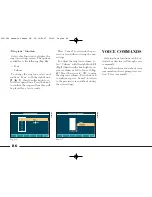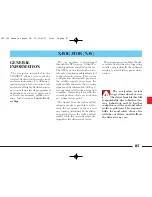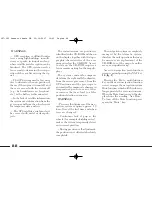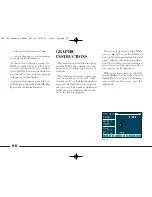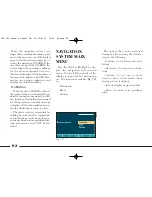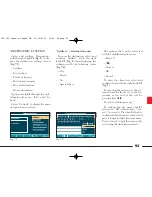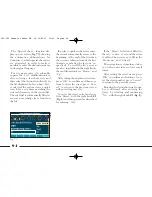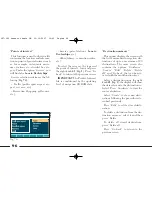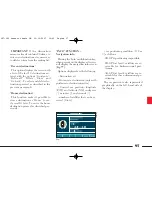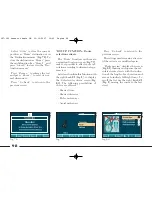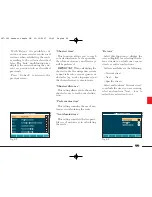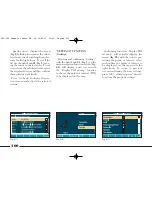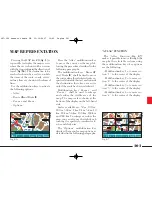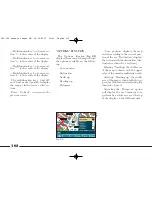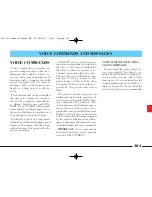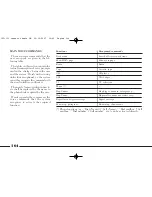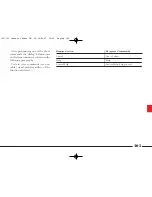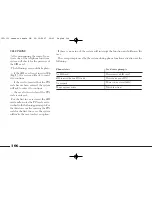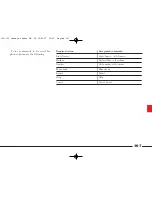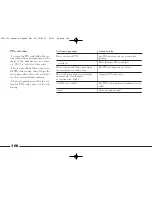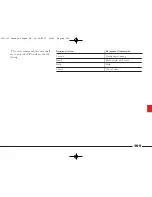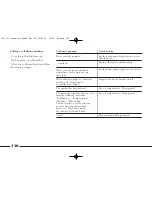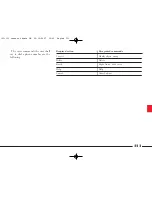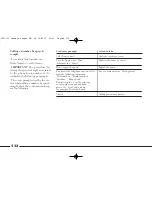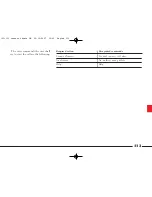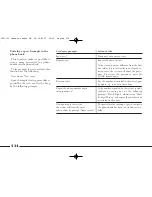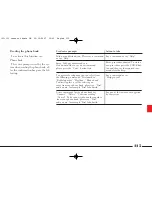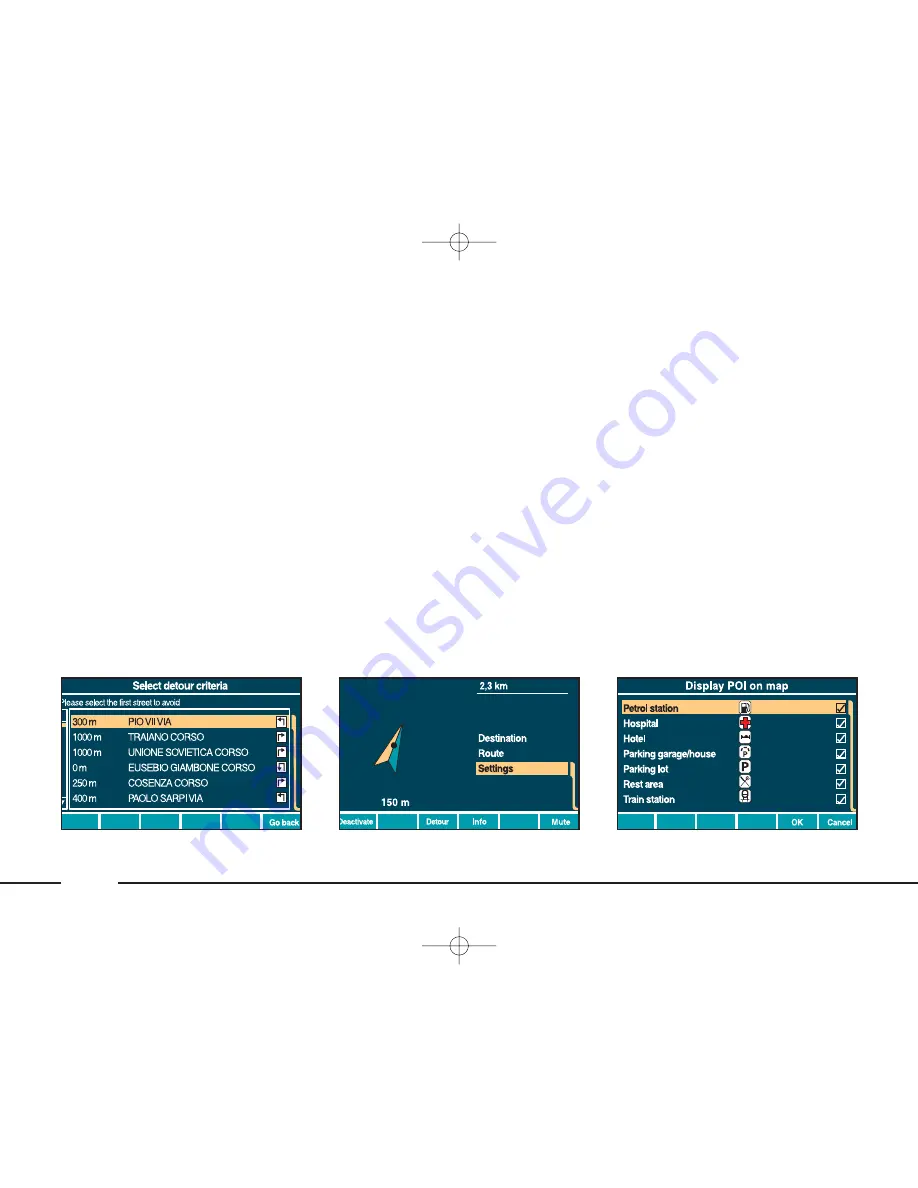
Confirming function “Display POI
on map” will actually display the
screen (
fig. 85
) with the icons repre-
senting the points of interest: select
and confirm the points of interest to
be displayed on the map with the
right knob. To return to previous
screen confirming the new settings,
press “OK”, otherwise press “Cancel”
to restore the previous settings.
100
“Specific streets” displays the screen
(
fig. 83
) listing in sequence the calcu-
lated route streets with lengths and ar-
rows for left/right turns. To scroll the
list use the right knob
21
(
fig. 1
) mov-
ing the cursor to the last street. To cut
streets from the calculated route, select
the required streets and then confirm
them with the right knob.
Press “Go back” to display the pre-
vious screen and activate the selected
criteria.
fig. 85
L0A5139g
“SETTINGS” FUNCTION
(Settings)
Selecting and confirming “Settings”
with the right knob
21
(
fig. 1
) on the
main navigation function screen (
fig.
84
), will display a new screen with
the “Display POI on map” function
to choose the points of interest (POI)
to be displayed on the map.
fig. 83
L0A5137g
fig. 84
L0A5138g
087-102 connect thesis GB 22-10-2007 10:43 Pagina 100