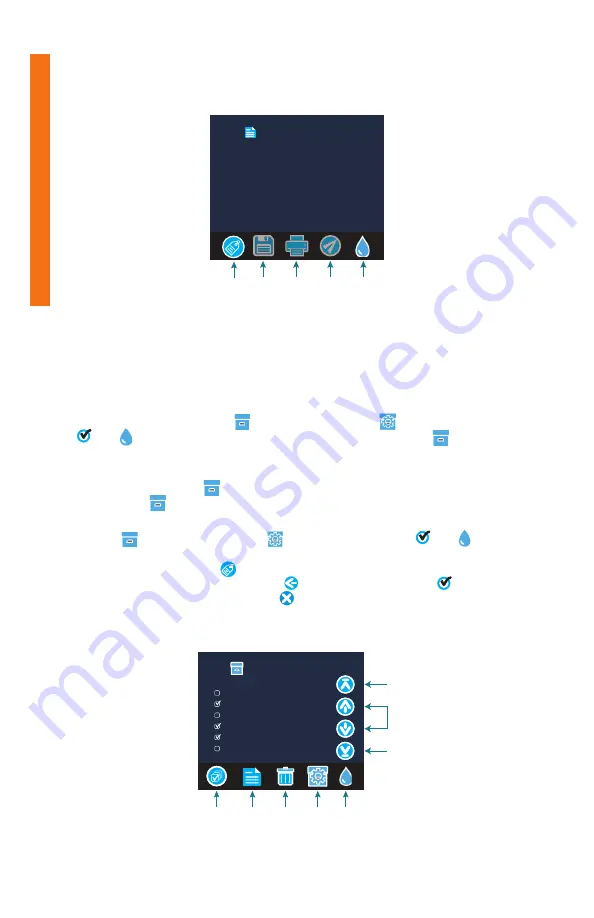
8
SAVE, PRINT, AND SEND TEST RESULTS
Test results can be saved, transferred to the WaterLink Connect mobile app via Bluetooth,
and sent to the Mobile Bluetooth Printer (Code 5-0066).
Test Time 07:11:34 16-Apr-2020
ALK 133
G HARD 77
pH 5.7
PHOS 0.6
AMMO 0.5
NITRITE 1.1
NITRATE 23
Transfer
Results
via
Bluetooth
(Not Available)
Return
to Test
Screen
Save
Results
Results
Test Results
Tagging
Test History Settings
The WaterLink Spin Touch can log test results for 250 water samples in the Test History.
The results for the most recent sample will be located at the top of the list. All results can
be logged automatically or results for an individual sample can be logged after the sample
has been tested.
To turn on automatic logging, tap
on the Test Screen. Tap
. Select Auto-Save Tests.
Tap
and
ut
t
t
o
to return to the test screen. When Auto Save is selected
will not be
highlighted on the Test Results screen.
To manually log results for one sample at a time, Auto-Save Tests must be disabled. If
Auto-Save Tests is disabled
will be highlighted on the Test Results screen. After the test
has been run, tap
to save the results for that water sample to the Test History.
A user defi ned identifi cation tag can be assigned to an individual sample result. To enable
tagging, tap
on the Test Screen. Tap
. Select Enable tags. Tap
and
su
u
u
u
u
lt
to return
to the test screen. The tag can be up to 4 hexadecimal characters. It cannot begin with
a zero. To tag a test result, tap
on the bottom of the Test Results screen and use the
buttons to enter up to four characters. Tap
to erase a character. Tap
to save the tag
and return to the Test Results screen. Tap
to return to the Test Results screen without
saving the tag. The tagged result will appear on the Test Results screen and the Test
History screen. The tag will be preceded by “T-“.
06:46 16-Apr Fresh FF104
00:22 16-Apr Fresh FF104
21:44 16-Apr Fresh FF104
21:43 16-Apr Fresh FF104
20:41 16-Apr Fresh FF104
20:36 16-Apr Fresh FF104
Select All/
De-Select All
Test History
View
Selected
Results
Delete
Selected
Results
History
Settings
Select
Auto Save
Go to Top
Go to Bottom
Scroll up
or down
the test
list by 5
entries
Home
GENERAL OPERA
TING PROCEDURES























