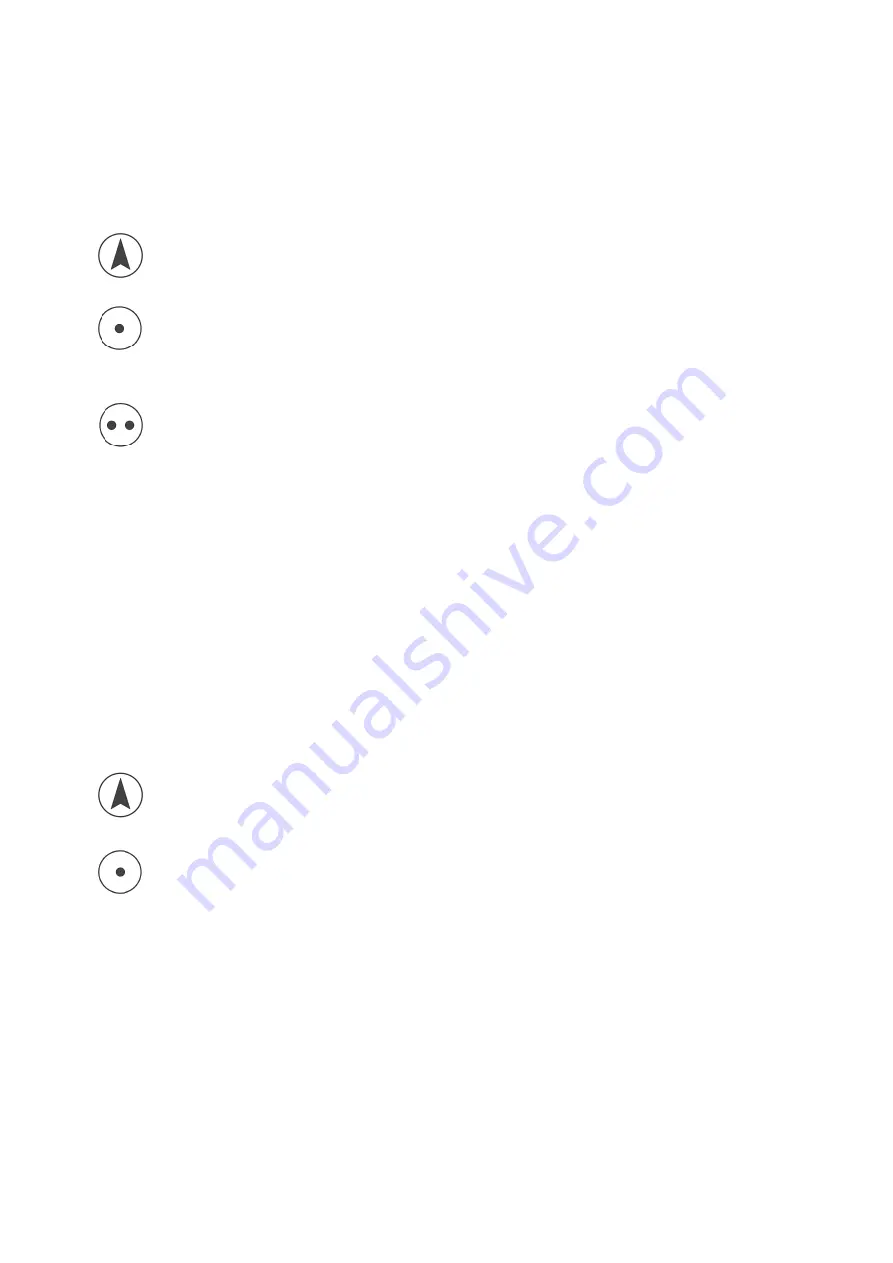
Instruction LTC 11 Laing Innotech GmbH + Co. KG Althuette Germany
- 35 -
Reset controller name
By the Wizard or through the App the controller can be given a name what will be
indicated in the App. This menu item will delete the selected name and reset it to
the serial number.
•
Press the “up” arrow key 4 times quickly one after another
•
Reaching the program mode will be confirmed by a sound
•
The display will now show P01
•
Press the “up” or “down” arrow key until the display shows P13
•
Press the “memory one” key shortly to enter the menu
•
The display now will show P40
•
Press the “up” or “down” arrow key until the display shows P41
•
Press the “memory one” key shortly to delete the name
•
The name is now reset to the serial number
•
To leave the menu item press the “memory two” key
Activate the pairing mode
To connect a wireless control panel to the controller it must be paired. To do this
the controller must be put into pairing mode. This can be done in two ways:
1. After the controller is connected to the mains, it will be in pairing mode for
15 seconds. If the controller is plugged in already, unplug it for about 30
seconds. Then plug it back in, after that the controller is in pairing mode for
15 seconds. Within this time the keyboard can be paired to the controller
2. Call this menu
•
Press the “up” arrow key 4 times quickly one after another
•
Reaching the program mode will be confirmed by a sound
•
The display will now show P01
•
Press the “up” or “down” arrow key until the display shows P13
•
Press the “memory one” key shortly to enter the menu
•
The display now will show P40
•
Press the “up” or “down” arrow key until the display shows P42
•
Press the “memory one” key shortly to enter the pairing mode
•
The controller will now be for 15 seconds in pairing mode, throughout this
time the controller can be paired with a wireless control panel






























