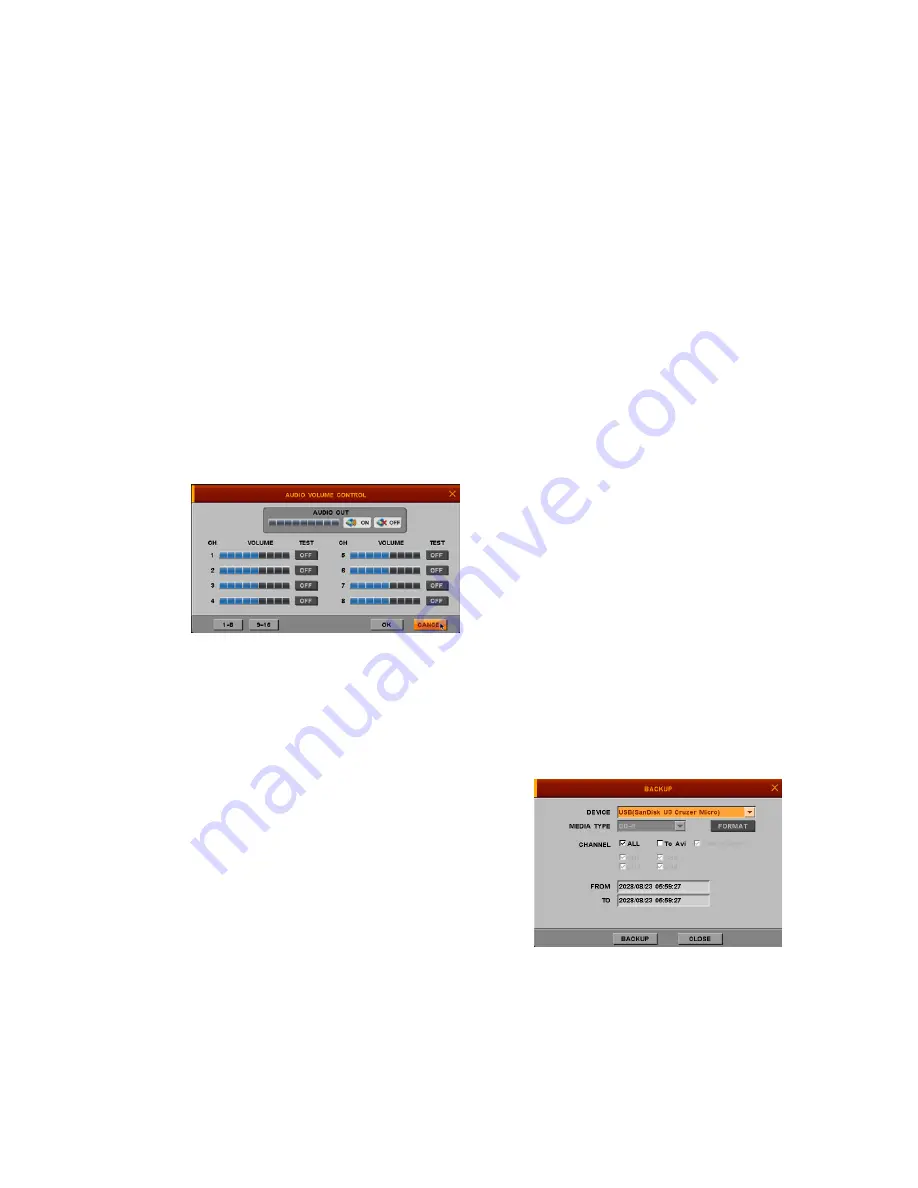
- 44 -
OSD MENU
If you click OSD MENU icon in case that Camera itself has OSD function, The OSD will be
shown in accordance with Camera’s OSD.
If OSD is not supported by Camera, OSD MENU does not work.
4.4.2. Audio
z
Set audio output to make sounds at external speaker.
z
Audio works only at full screen mode.
z
You can control audio volume
z
Before setting Audio volume, you can test it by using ON/OFF test Icon
4.4.3. Backup
You can back up the data you want to store or keep to USB Device.
For USB backup, connect USB device to USB port of DVR system.
Select Channel and time you want, and then move and Click the pointer to BACKUP Icon, or press
Backup button of remote controller.
●
DEVICE – Select device to backup
●
CHANNEL – Select desired channel
●
TO AVI – Can make backup file as AVI file
●
SMI – Time stamp to indicate time / data at AVI file.
- Backup viewer is automatically copied
to the device together with backup data
●
FROM – Enter starting date time to backup
●
TO – Enter ending date time to backup
NOTE
- The PRESET-positions are set by PRESET menu [MENU
Æ
SETUP
Æ
CAMERA
Æ
PRESET]
- The SCAN-lists are set by SCAN-POINT menu [MENU
Æ
SETUP
Æ
CAMERA
Æ
SCAN-POINT]
NOTE
- One channel only can be selected and can backup by USB memory
- Backup viewer is automatically copied to the device together with backup data
NOTE
-
OSD Control function supports only for “Pelco-D” protocol
Summary of Contents for IVE-1004D-1008C-1016C
Page 5: ...4 1 Product Overview...
Page 9: ...8 2 Installing Product...
Page 12: ...11 3 Operation...
Page 20: ...19 4 MENU...


















