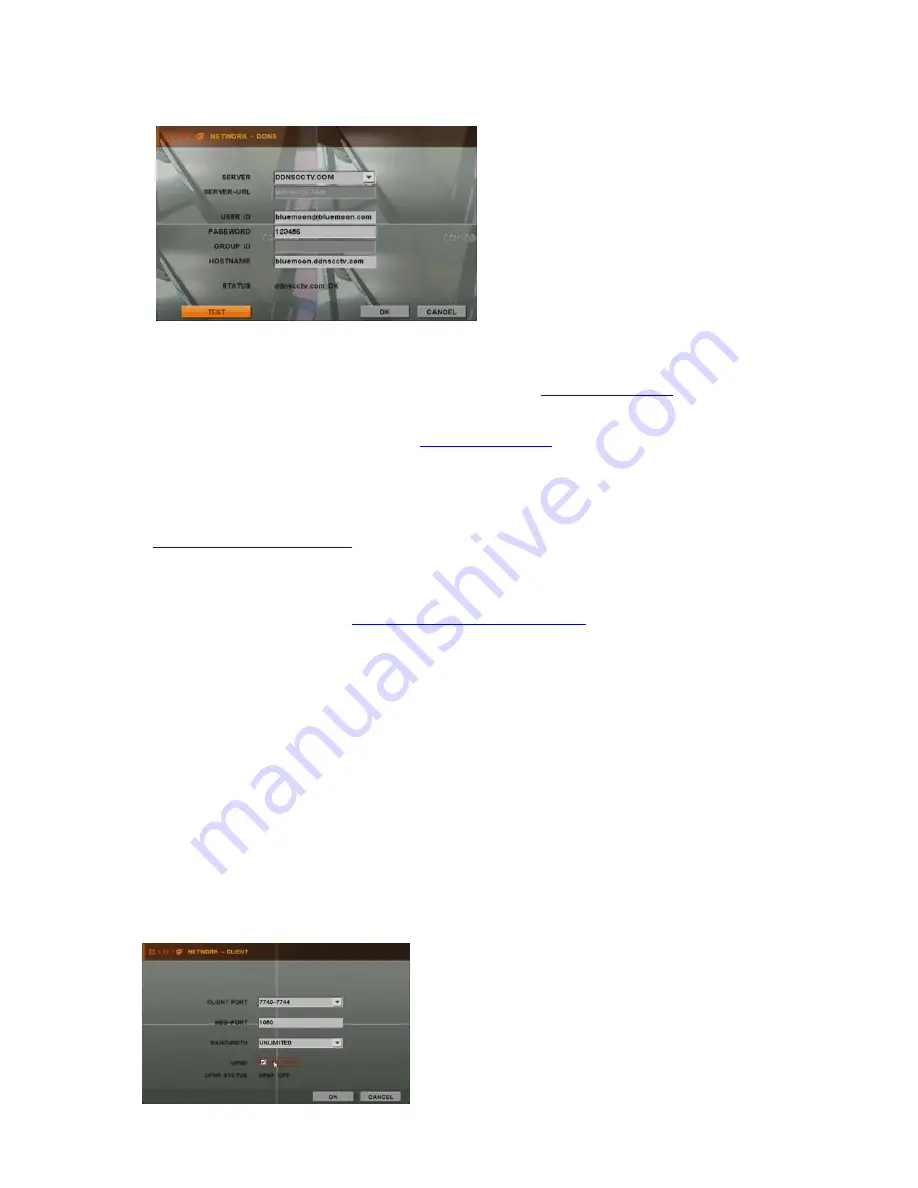
- 35 -
z
DDNS setup on DVR
1)
Enter SETUP
Æ
NETWORK
Æ
DDNS
2)
Select DDNSCCTV.COM (3 options : DDNSCCTV.COM, NO-IP.COM, DYNDNS.COM)
3)
Input E-mail address & password you registered at
http://ddnscctv.com
on USER ID and
PASSWORD.
4)
Input domain name you registered at
http://ddnscctv.com
on HOSTNAME.
z
DDNS use
Input domain name you registered on web browser.
EX)
http://bluemoon.ddnscctv.com
For WAN connection, DVR web port/client port should be forwarded. (Port-forwarding)
In this case, input : (colon) web port.
EX) If web port is set 1000 on DVR,
http://bluemoon.ddnscctv.com:1000
4.2.6.4. CLIENT
Choose one of given CLIENT PORT list, and enter desired value at WEB PORT, whose default value is
0080. Remember those values you have entered for the following setup. Total 16 values of CLIENT PORT
are already given for your convenience from 7620-7624 to 7770-7774.
z
UPNP (Universal plug & play)
If you activate UPNP function, you don’t need to do port forwarding. (In order to use this
function, router that DVR is connected to should support UPNP function as well)
After checking UPNP, select client port and input web port as you wish. If you select port
that is being used for other network device, dialog message will pop up “PORT IN USE”
In that case, select another client port and input another web port that is not used.
Summary of Contents for IVE-1004D-1008C-1016C
Page 5: ...4 1 Product Overview...
Page 9: ...8 2 Installing Product...
Page 12: ...11 3 Operation...
Page 20: ...19 4 MENU...



























