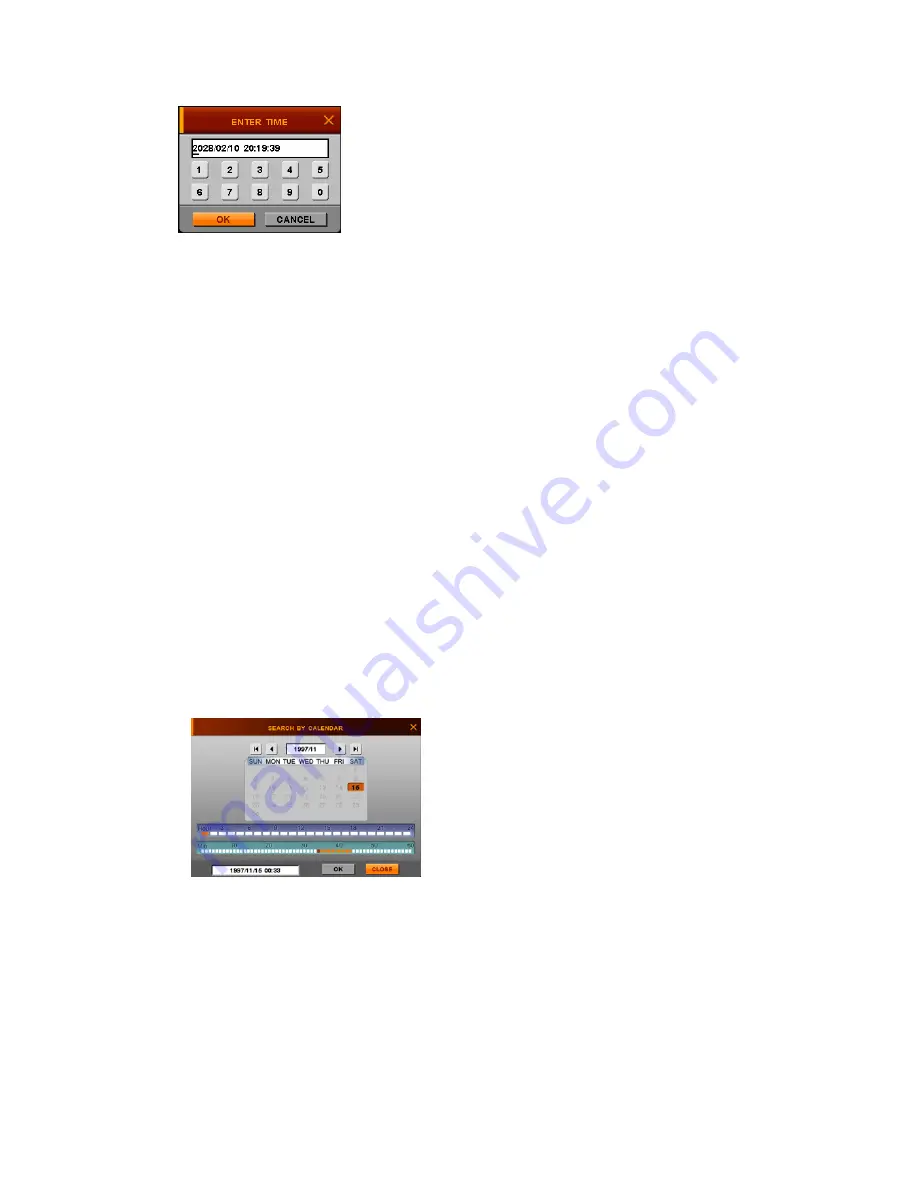
- 41 -
4.3.1.
SEARCH BY TIME
(1) Enter desired date and time to search for.
(2) Then, move the pointer to OK and press ENTER button.
It is the start point to play back the data.
4.3.2.
SEARCH BY CALENDAR
(1) If you select SEARCH BY CALENDAR, the calendar will appear as the below.
(2) Select desired date by pressing
◀▶
▲▼
buttons and press ENTER button.
(3) Select desired Hour/Min by pressing
◀▶
▲▼
buttons and press ENTER button.
(4) Select OK and press ENTER button.
NOTE
z
The color of Date is gray if there is no any recording. But the color of date turns Black when
the recording data of that date exists.
z
When you select the date which turned Black, the time bar will be shown including white,
and red rectangular on Hour and Minutes.
White bar does not include recording data, and the data exist in red color.
If you select one red rectangular of Hour bar, its color changed to brown, and the color of
minute bar will be changed to red if there is recording data in those minutes.
And then, if you select one of these rectangular, the starting point is selected to play the
recording data. The data will be played back when you click OK icon.
4.3.3.
SEARCH BY EVENT
(1) If you select SEARCH BY EVENT, the following window will appear.
(2) Enter desired start time and end time to find EVENT.
(3) Select desired channel to search for.
(4) Select desired event type to search for.
(5) Select SEARCH button and press ENTER button.
Summary of Contents for IVE-1004D-1008C-1016C
Page 5: ...4 1 Product Overview...
Page 9: ...8 2 Installing Product...
Page 12: ...11 3 Operation...
Page 20: ...19 4 MENU...





















