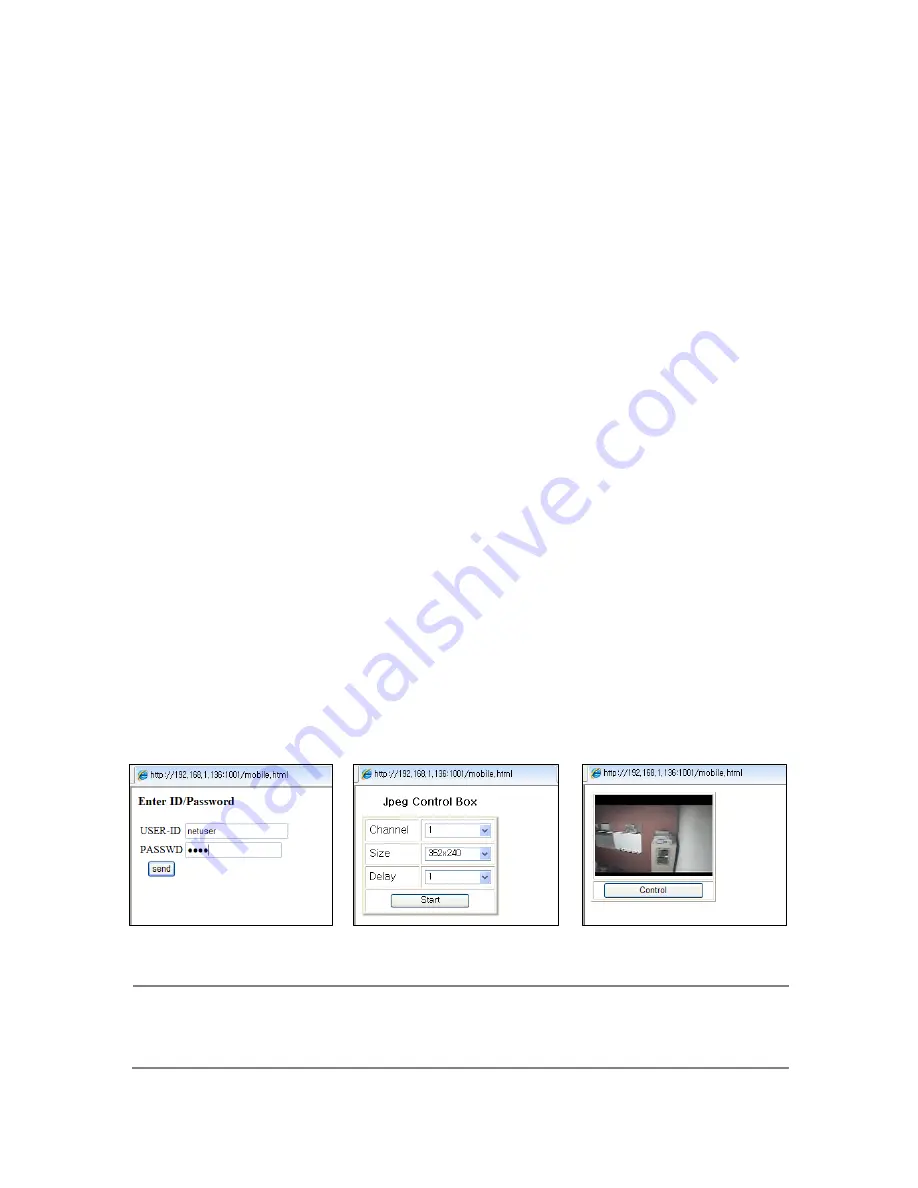
- 17 -
z
Some kinds of USB mouse may not be compatible with product.
3.5.1 Change screen mode
Left button of mouse is for selecting an item. Right button of mouse is usually for canceling
menu table or going to former menu mode. Additionally, if you press right button of mouse
on basic screen, following window will appear.
z
If you double-click left button on a specific channel, the screen changes into full screen mode.
With double-click again, screen will go back to previous mode.
z
At PIP mode, if you want change channel of small window, click right button of mouse. Then,
screen mode menu will appear. Click desired channel button.
3.5.2 Pop the windows to input the values
In the Menu status, right button of mouse is used for pop the windows to input numbers or
characters in windows
3.6.
Mobile Viewer
3.6.1.
Mobile Viewing Method through web-browsing
Once your phone can access internet, you can see the screen through 3G Mobile phones.
The transmitted picture is Jpeg file, so you don’t need special application to operate this function.
When DVR is connected to Internet or LAN, it has its own IP address.
If you open internet browser, please write down http:// DVR IP address/mobile.html.
If you use other web-port except 0080, you should add port number as
http:// DVR IP address:port number/mobile.html. Please see network parts to get more information.
If there is no problem with the address, you can see the windows as below.
Please input USER ID & PASSWORD then you will see Jpeg control box. Select channel, size and delay.
Then click start button.
Channel – Select channel you want.
Size – Select video resolution you want. There are two kinds: 352x240/176x120
NOTE
If recording resolution of DVR is set as 720*480, you can not see video at 176*120 resolution
in mobile phone. So, you should set up the recording resolution in DVR under 720*480 so
that you can see the video at 176*120 resolution in mobile.
Delay – The picture refreshed time, the unit is second : real time, 0.5, 1, 2, 5
If you select 2, the frame is refreshed every 2 seconds.
Summary of Contents for IVE-1004D-1008C-1016C
Page 5: ...4 1 Product Overview...
Page 9: ...8 2 Installing Product...
Page 12: ...11 3 Operation...
Page 20: ...19 4 MENU...






























