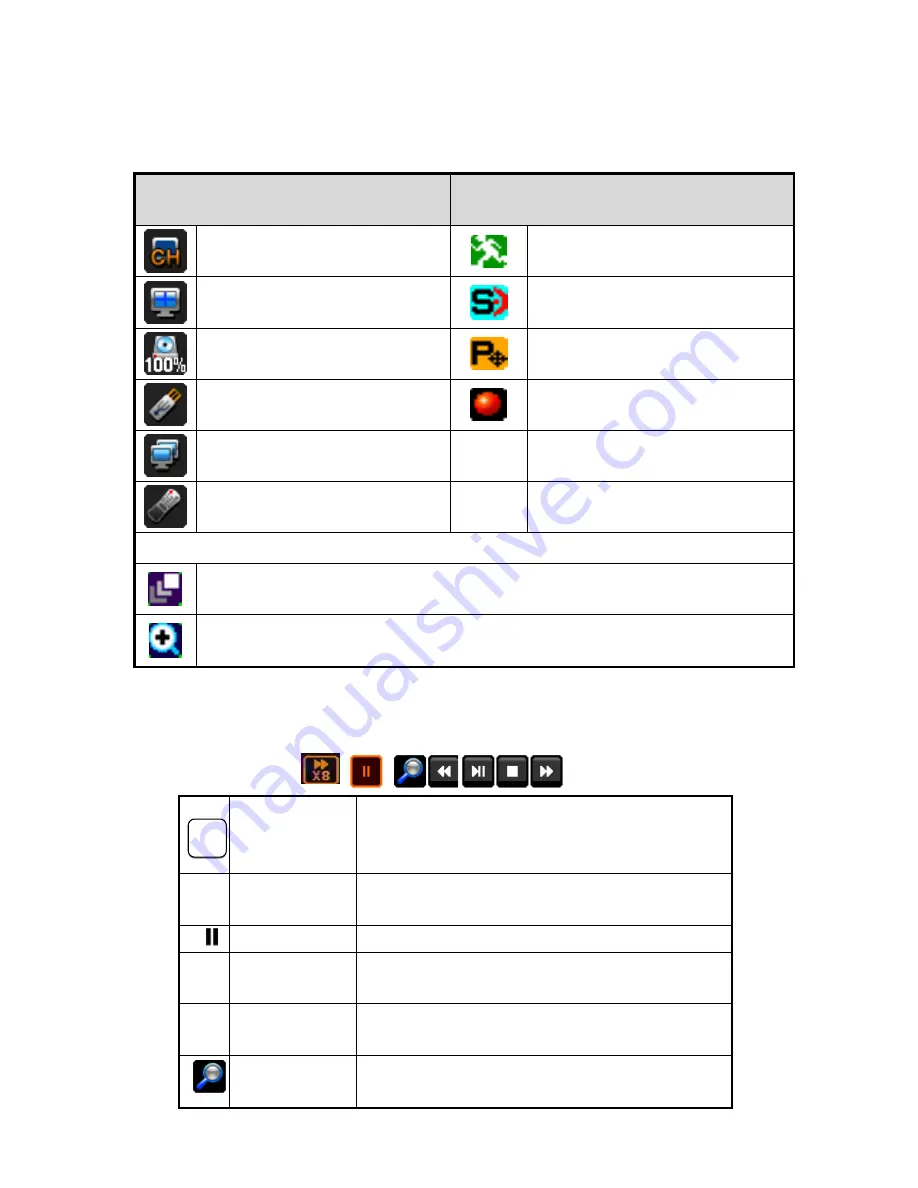
- 13 -
3.3.1
Icons in Live Display Mode
In Live display mode, icons will be indicated on the screen to notify the system mode or status.
Below are the icon categories, which are indicated on the monitor.
Icon to be shown
at right-upper corner on each channel
Icon to be shown
at left-bottom corner on full screen.
Selects specific 1ch with full screen
When Motion Detected
Screen-Division mode
When Sensor Activated
HDD capacity usage status
PTZ
When USB memory stick & HDD
Recording
When DVR is accessed via network
When ID of remote control is set
Icon to be shown in 1ch full screen mode
Channel sequence mode
Digital x2 Zoom
3.3.2. Playback Buttons
If you select search mode, the status will be shown in the upper side of screen.
Now status
-
This rectangular show the now status of playback.
-
If you select
▶
, the mark will be changed to
▶
,
-
And the mark will show
▶▶
, when
▶▶
is selected
◀◀
Backward
- Control backward speed.
- Move frame by frame reversely in pause mode
▶
Play/Pause
- Play or Pause the video
▶▶
Fast Forward
- Control forward speed.
- Move frame by frame forwardly in pause mode
■
Stop
Stop the playback and go to Live mode
Menu button also stop playing.
Quick Search
- If you click this Icon, the Search sub-menu will pop up
Summary of Contents for IVE-1004D-1008C-1016C
Page 5: ...4 1 Product Overview...
Page 9: ...8 2 Installing Product...
Page 12: ...11 3 Operation...
Page 20: ...19 4 MENU...















































