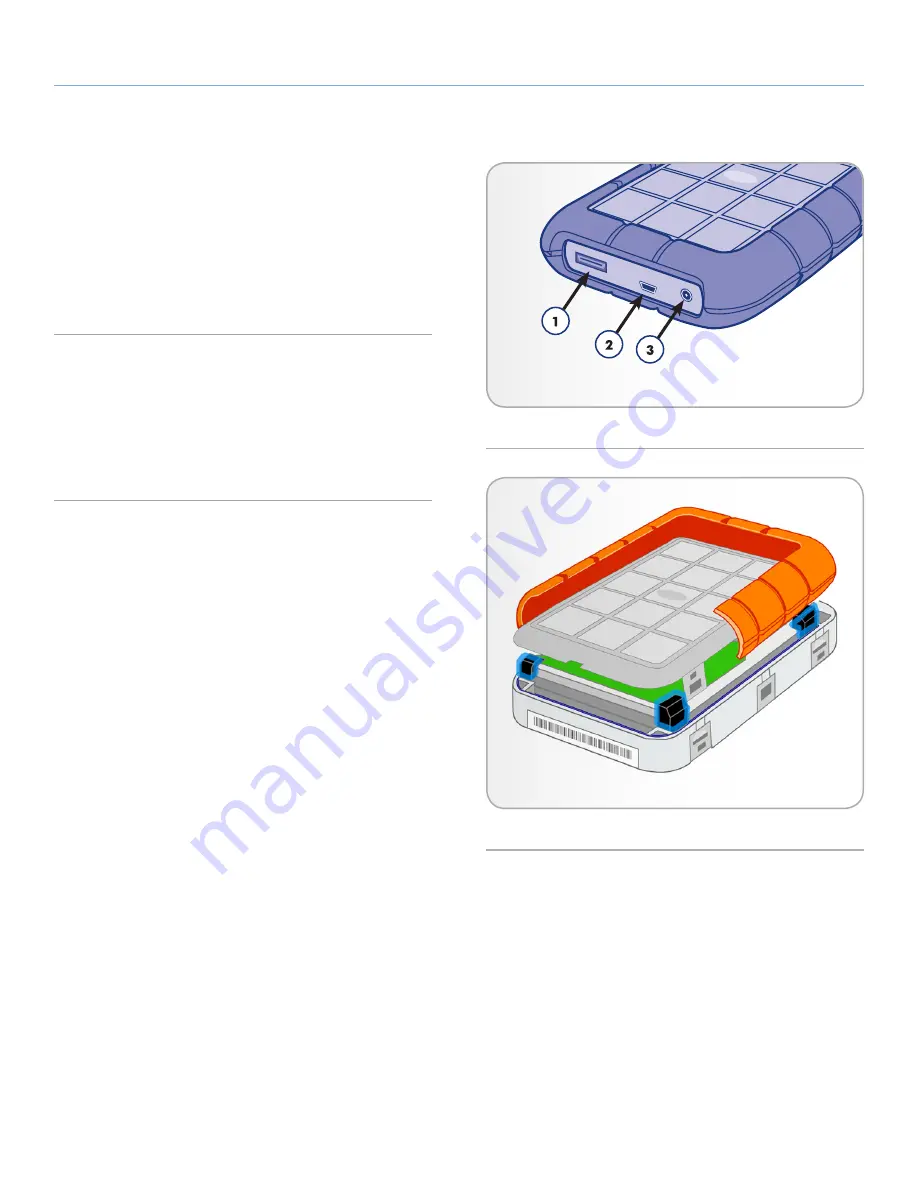
LaCie Rugged Hard Disk
• D
esign
by
n
eil
P
oulton
Introduction
User Manual
page 7
1.3. Views of the Rugged Hard Disk
Rear View
1.
eSATA port
2.
USB port
3.
USB power cable port
Exploded View
Your LaCie Rugged All-Terrain Hard Disk is equipped with an ex-
ternal rubber bumper which encases the aluminum body to protect
against drops (36 in./91.4 cm or less) and other impacts (
Fig. 02
).
Inside the casing, internal anti-shock bumpers provide and extra
measure of protection.
Fig. 01
Fig. 02






















