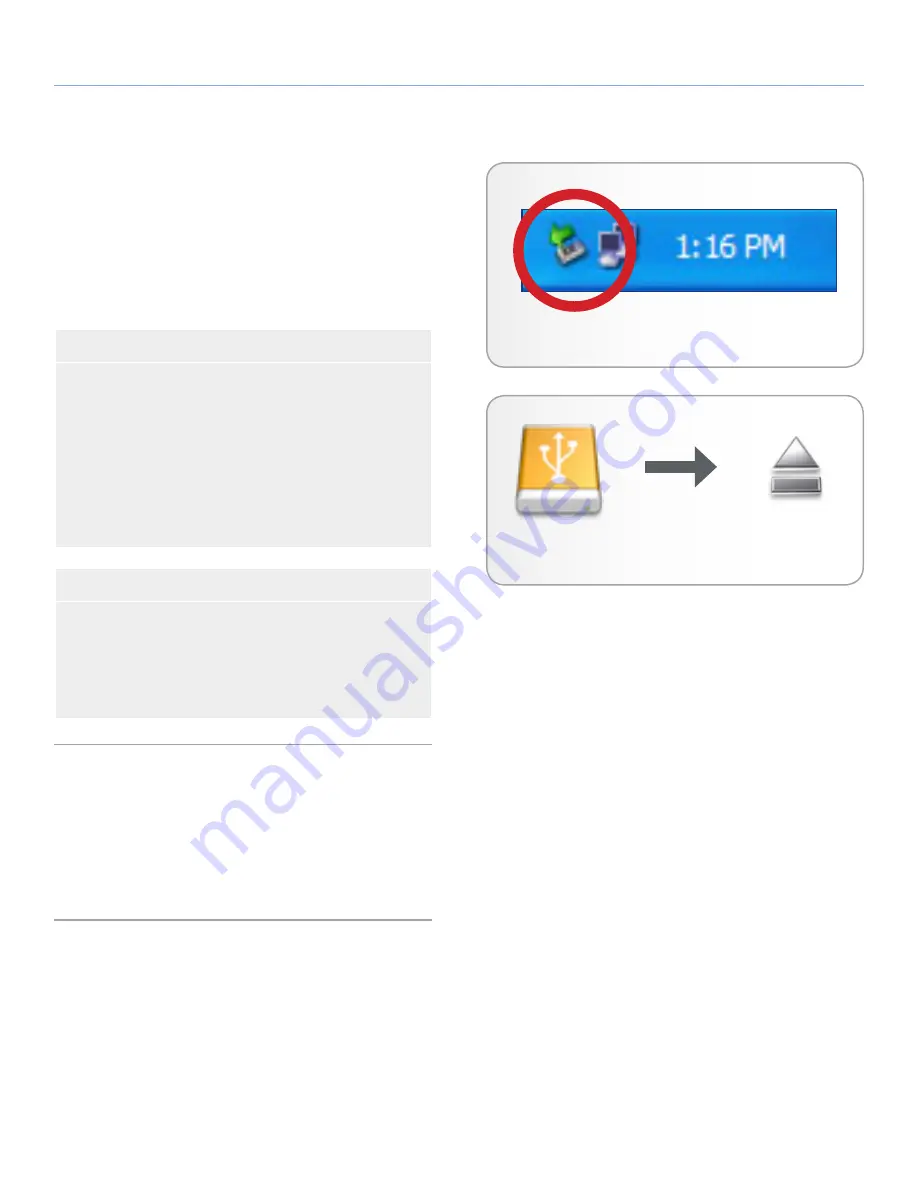
LaCie Rugged Hard Disk
• D
esign
by
n
eil
P
oulton
Getting Connected
User Manual
page 12
2.3. Disconnecting Your LaCie Hard
Disk
eSATA and USB external devices feature “plug & play” connectivity,
which means that your drive can be connected and disconnected
while the computer is running. To prevent failures, however, it is
important to follow these steps when disconnecting your LaCie hard
disk.
Windows Users
From the System Tray (located in the lower right-hand side of
your screen), click the Eject icon (a small green arrow over a
hardware image) (
Fig. 09
).
A message will appear, listing the devices the Eject icon controls
(it should say, “Safely remove...”). Click on the LaCie hard disk
in this prompt.
This message will appear: “Safe to Remove Hardware” (or simi-
lar). It is now safe to disconnect the device.
Mac Users
Drag the hard drive icon to the trash (
Fig. 10
). (The icon pictured
below is a generic USB device icon. Your drive may be repre-
sented by an icon that looks like the drive itself.)
When the icon disappears from the desktop, the drive can be
disconnected.
2.4. Switching Interfaces
Always unmount or safely disconnect your LaCie hard disk before
switching interfaces. See section
2.3. Disconnecting Your LaCie Hard
Disk
, for proper disconnection procedures. When the hard disk has
been safely disconnected, reconnect it with the interface of your
choice.
Fig. 09 - Windows Users
Fig. 10 - Mac Users



























