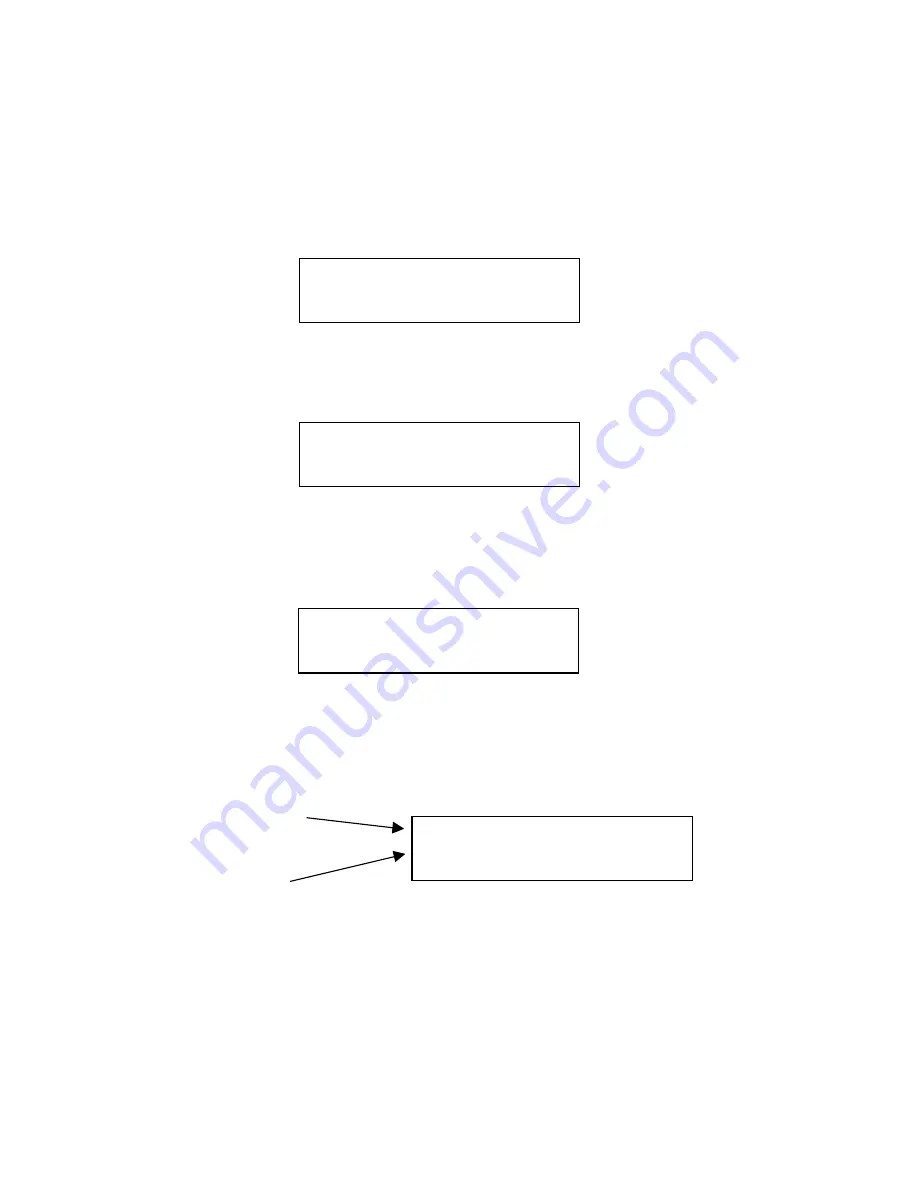
2. From the
Copy Start
screen, press the No button 3 times to access the
Setup
screen.
3. Press the
Yes
button once to access the
Mode Select
screen.
4. Press the
No
button 4 times to access the
F/W Version
screen:
5. Press the
Yes
button to view which firmware version your Dupli 125 is currently running. A
screen similar to the one shown below will display:
6. Press the
Esc
button to return to the
F/W Version
screen or press the
Yes
button to
return to the
Setup
screen. To view the maximum write speed of the CD-RW drives when
using CD-R media, press the
No
button once. A screen similar to the one shown below will
be displayed:
7. Press the
Esc
button to return to the
F/W Version
screen or press the
Yes
button to
return to the Setup screen. To view the counter, press the
No
button once. A screen similar
to the one shown below will be displayed:
8. Press the
Esc
button to return to the
F/W Version
screen or press the
Yes
button to
return to the
Setup
screen.
9. If you have chosen to return to the
F/W Version
screen, press the
No
button once to
access the
Exit
screen:
10. Press the
No
button to return to the
Copy Start
screen.
> F/W VERSION ?
LACIE DUPLI 125
Ver. XX
H/W INFO x40
OK 80
TOTAL 82
Number of successful
copies
Number of copies
attempted
Summary of Contents for Dupli 125
Page 1: ...LaCie Dupli 125 User s Manual ...
Page 50: ...NOTES ...





























