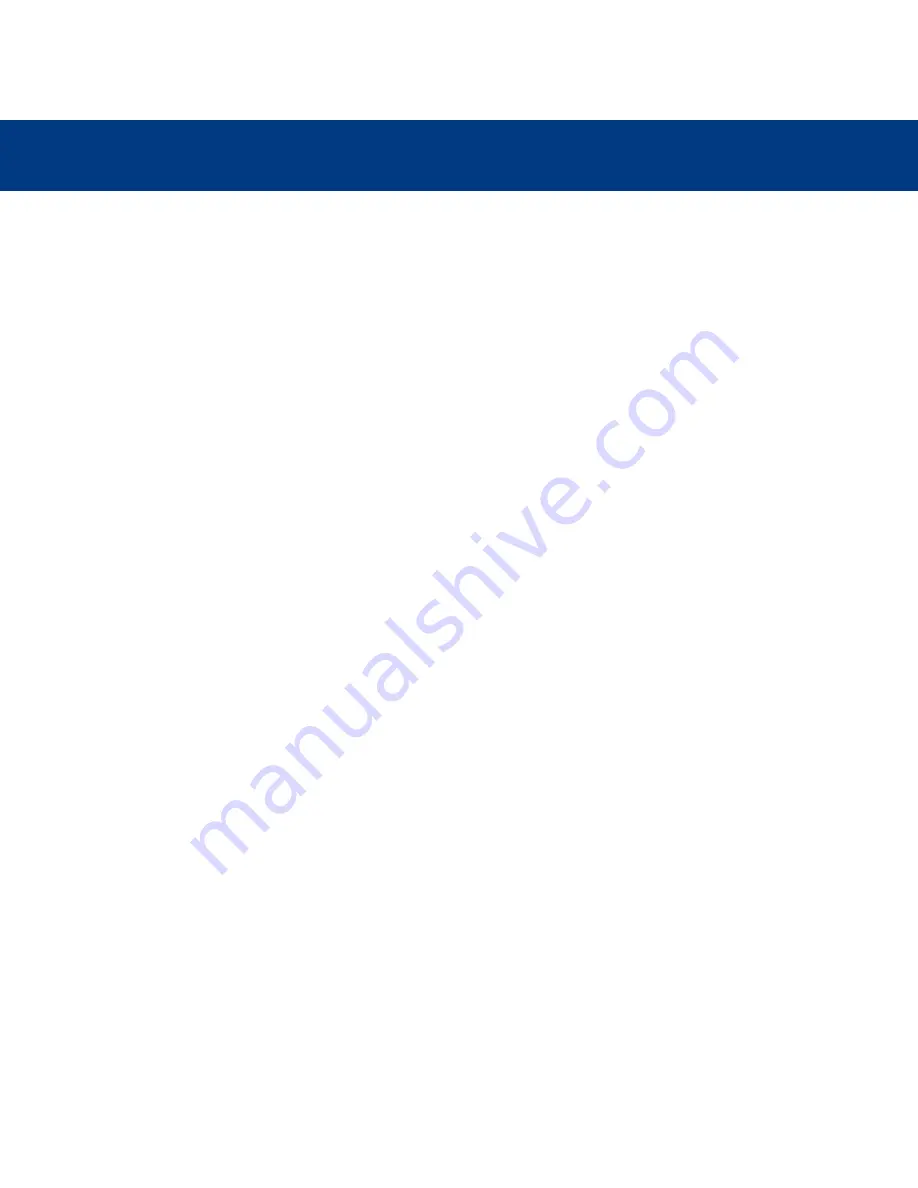
Precautions
3
LaCie Dupli Disc CD121
User’s Manual
Health, Safety, Media and General Use Precautions
The CD duplicator you have just purchased includes a laser diode device, which classifies it as a "Laser Class I" product. This
laser is not dangerous for the user under normal operating conditions. However, we strongly advise you not to place any
reflective objects in the disc loading system due to the risk of exposure to laser emissions that may be reflected by such
objects.
Always follow the basic precautions listed below to use your LaCie duplicator safely and correctly. Respecting these guidelines
will help to avoid the possibility of personal injury to yourself or others, as well as to prevent damage to your device and
other computer equipment. These precautions include, but are not limited to, the following:
Health and safety precautions:
• Read this User's Manual carefully, and follow the correct procedure when setting up the device.
• Do not look inside or place your hand over the open CD or DVD tray. Never look directly or indirectly (with a mirror) at the
laser diode, even when the device is not in operation. If you expose your eyes or skin to the lasers inside your duplicator’s
drives, you risk damage or loss of your vision or other personal injury.
• Do not open your duplicator or attempt to disassemble or modify it. Do not insert your fingers into the drives. Never insert
any metallic object into the drives to avoid any risk of electrical shock, fire, short-circuiting or dangerous emissions. Your
duplicator contains no user-serviceable parts. If it appears to be malfunctioning, have it inspected by qualified LaCie service
staff.
• Never expose your device to rain or chemical products, or use it near water or in damp or wet conditions. Never place
containers on it containing liquids that may spill into its openings. Doing so increases the risk of electrical shock, short-
circuiting, fire or personal injury.
General use precautions:
• Do not expose the device to temperatures outside the 5° C to 45° C (41° F to 104° F) range. Doing so may damage the
device or disfigure its casing. Avoid placing your drive near a source of heat or exposing it to sunlight (even through a
window). Inversely, placing your device in an environment that is too cold or humid may damage the unit.
• Always unplug the duplicator from the electrical outlet if there is a risk of lightning or if it will not be used for an extended
period of time. Otherwise, there is an increased risk of electrical shock, short-circuiting or fire.
• Use only the power supply shipped with the device.
• Do not place heavy objects on top of the duplicator or use excessive force on its buttons, connectors and tray. Doing so
increases the risk of damage to the device.
• Always place your duplicator in a horizontal position before using it. Otherwise, it may fall, causing damage to the device
and/or corruption or loss of data.
• Always remove any discs from the disc trays before transporting your duplicator. Otherwise, written data may be destroyed
or the drives’ internal components may be damaged.
• Never use excessive force on the disc loading system; discs should be inserted effortlessly into your drives.






















