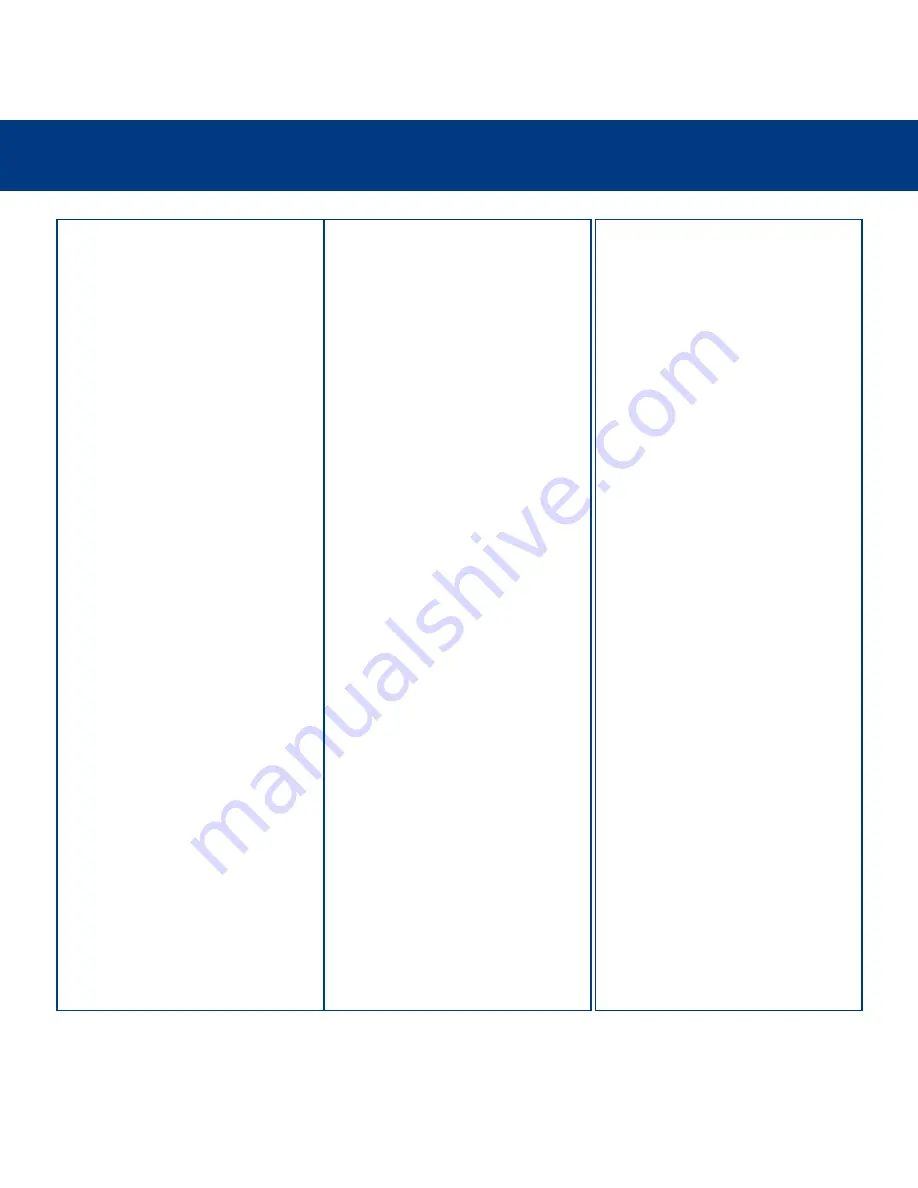
Troubleshooting
28
LaCie Dupli Disc CD121
User’s Manual
The Problem
The CD-RW drive of the LaCie Dupli
Disc CD121 is not recognized.
The LaCie Dupli Disc CD121’s DVD-
ROM drive is not recognized.
The LaCie Dupli Disc CD121’s CD-RW
drive is functioning correctly, but the
unit’s front panel LEDs remain unlit.
The CD-RW drive’s tray will not open.
Questions to Ask
Are you using Mac OS?
Is there a conflict with other device driv-
ers or extensions?
Is the drive being accessed for read or
write operations?
Is the CD-RW drive powered up?
Are you using a Macintosh?
Possible Solutions
You may need to disable some Mac OS
Authoring Support exentions for Toast to
be able to control the drive. Use the
Extensions Manager to disable the fol-
lowing extensions:
• Authoring Support v1.1.2 or newer,
• Disc Burner Extension v1.0.2 or newer,
• FireWire Authoring Support v1.1.2 or
newer,
• USB Authoring Support v1.1.2 or
newer.
The check box next tot he extension
should be disabled (unchecked).
Contact your LaCie reseller or LaCie
Technical Support.
This is totally normal. Your LaCie Dupli
Disc CD121 is configured so that only
the CD-RW drive is visible when the unit
is connected to a computer.
This is totally normal. Your LaCie Dupli
Disc CD121’s LEDs light up only when
the unit is used as a stand-alone duplica-
tor, not when the unit is connected to a
computer.
Check to see if the drive’s read/write
activity LED is blinking.
Make sure the Power LED is on.
Drag the CD-RW icon onto the Trash
icon. The disc will eject automatically.

























