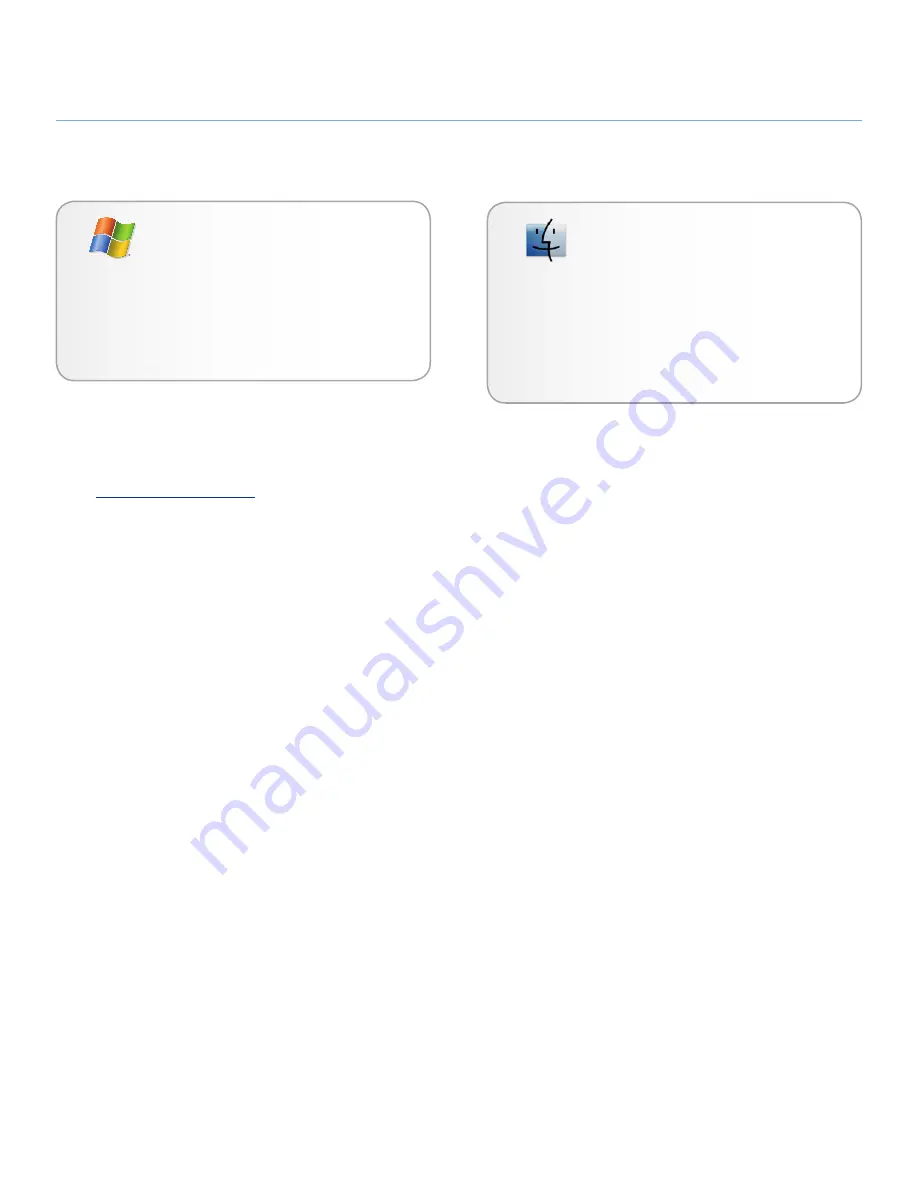
LaCie
rugged
XL
• D
esign
by
N
eil
P
oulton
Introduction
User Manual
page 6
Mac Users
✦
Mac OS X 10.2.8 or later (Mac OS X 10.3 for eS-
ATA)
✦
G4, G5, Intel Core Duo or Intel Core 2 Duo
✦
128MB RAM (512MB recommended)
✦
Available USB 2.0 or eSATA* port
* Most computers do not come from the factory with eSATA
ports, so you may need to purchase a PCI, PCI-X or PCI-Express
card to be able to connect your LaCie Rugged XL via these in-
terfaces. LaCie offers a wide selection of eSATA cards.
Visit
www.lacie.com/accessories
.
Windows Users
✦
Windows 2000, Windows XP, Windows Vista
✦
512 MHz processor or higher
✦
128MB RAM (512MB recommended)
✦
Available USB 2.0 or eSATA* port
1.2. Minimum System Requirements







































