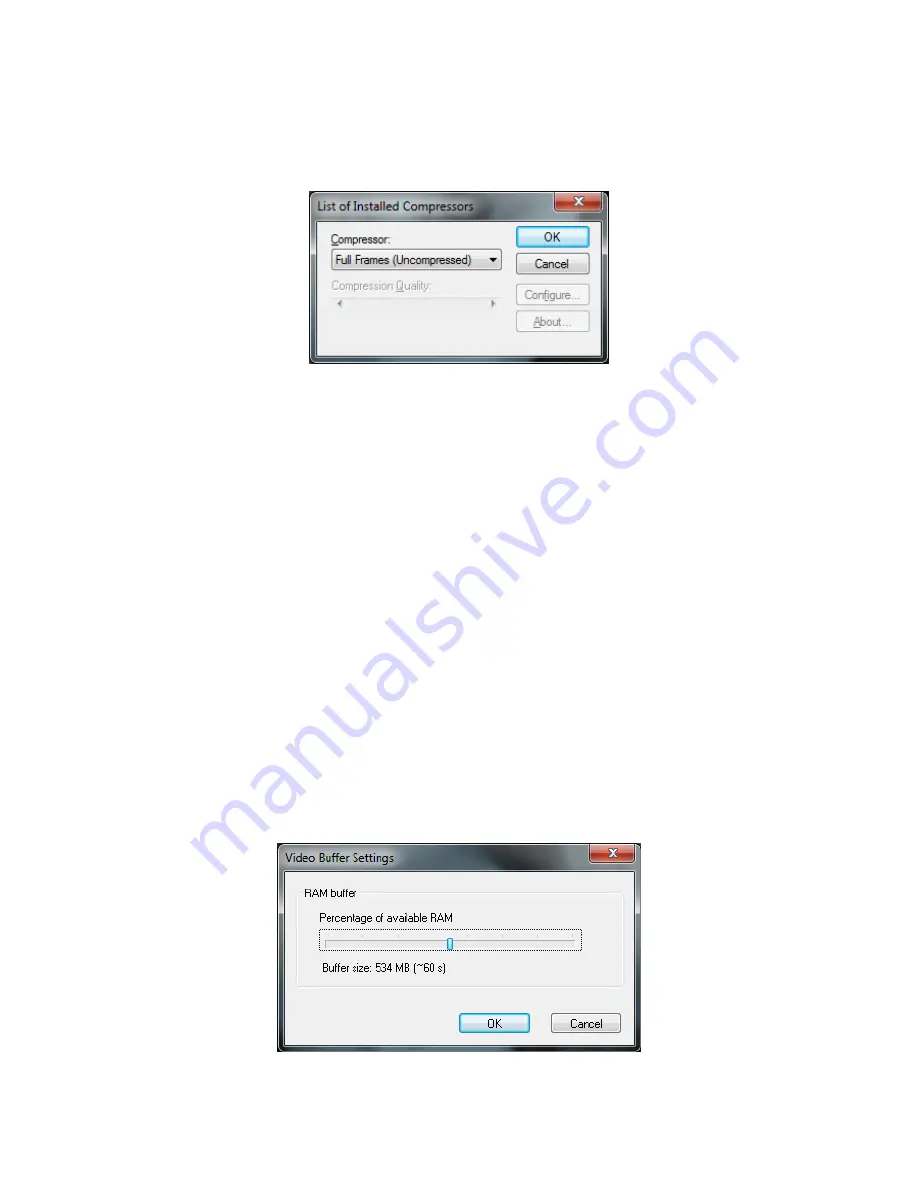
29
To save a video with compression, select Vide
o>Use Video Compression… and the following
dialog box will pop up.
List of Installed Compressors dialog box
Select the desired compressor from the drop down box. The options listed in the configure
dialog box will depend on the installed compressor. Questions regarding specific compressor
settings should be directed to the compressor distributor.
5.2
Buffering
The SVM’s uScope software uses buffering to capture
images without dropping frames. uScope
stores digitized video date in a cyclic RAM buffer simultaneous with the display. Buffering also
allows the user to selectively record events after they occur. For instance, to catch a particular
particle or droplet passing through the field of view, the user can set uScope to start recording
from a number of seconds before the record button is pressed and then wait to start recording
until the event has been observed.
The duration of the buffered video sequence depends on the amount RAM set aside for the
buffer. The more RAM installed in the computer, the more buffer space can be set aside
without slowing down other tasks. The initial buffer size is set to half the available RAM, but
you may want to adjust the buffer size get longer pre-trigger video sequence duration. Buffer
size is specified in The View>Video Buffering settings menu.






























