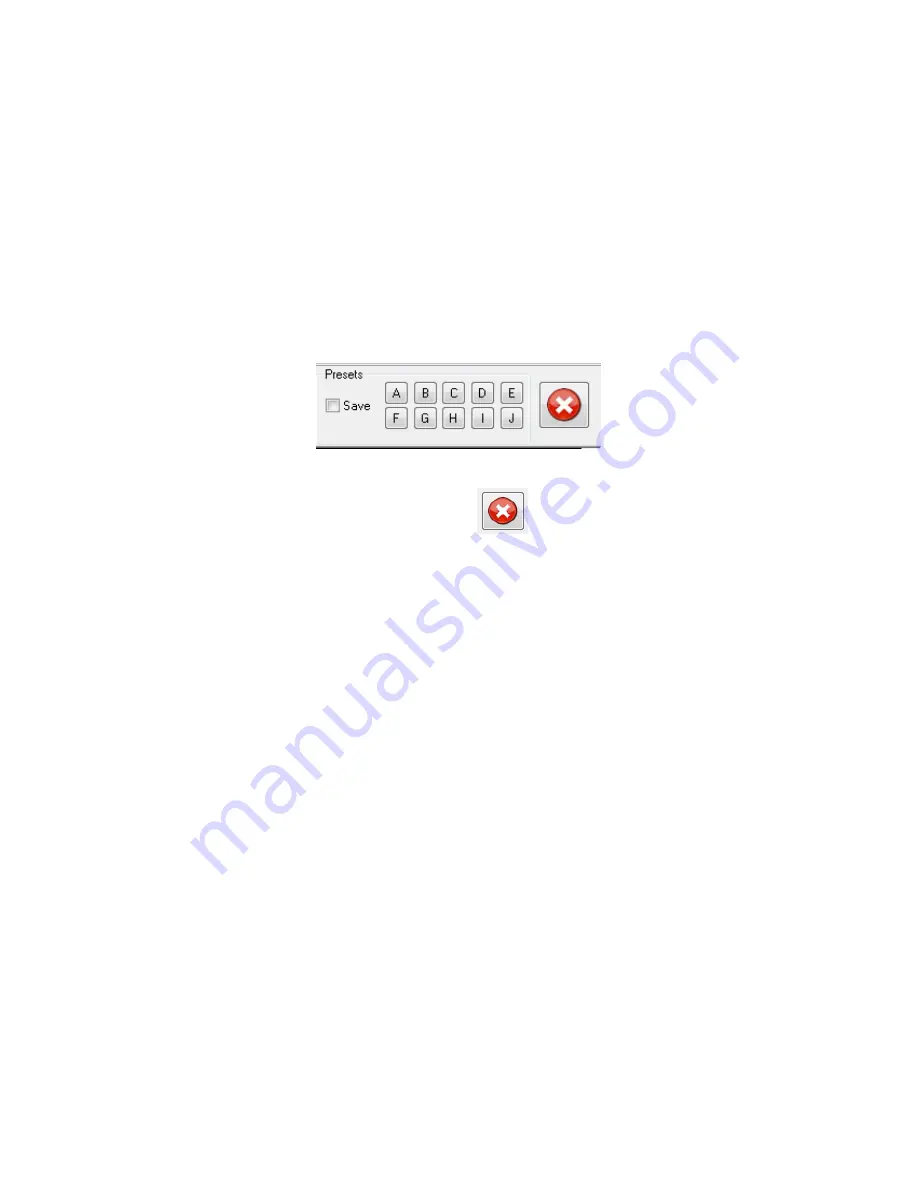
20
More details on illuminator timing can be found in the Video and Illumination Timing Section.
3.4
Presets
The presets panel allow saving and restoring up to ten traverse (x, y, and focus) positions and
illumination settings in storage cells A
–
J. Clicking a button will load the stored preset and adjust
traverse position and LED illumination to the stored values. Checking the Save box first will
store the current setting in the selected storage cell. Sites A-D can also be saved and accessed
from the SVM front panel.
To stop the traverse, click the Stop Motion button
or the center button on the front
panel keypad (the SITE button must first be illuminated).
See Sections 5 and 6 for descriptions of
video recording
and
probe functions
.
3.5
uScope Instrument and Video File Settings
The uScope software saves the instrument and video settings in a file with usc extension. To
open an uScope file, choose
File>Open
, then locate the file on your hard drive. You can also
choose from recently opened files at the bottom of the File menu.
3.6
Online and offline operation
uScope can work in both online and off-line mode. When on-line, it communicates with the
SVM340, controls its functions and accepts live video signals.
When off-line, uScope can open a stored video file for playback and further processing. uScope
will go into off-line mode whenever it fails to locate a SVM340 on the selected serial port.
3.7
Upgrading firmware
The firmware is the software stored inside the SVM340 in non-volatile memory and controls the
internal functions of the instrument. The user should perform a firmware update each time the
uScope software is updated.
To upgrade firmware to the latest version:






























