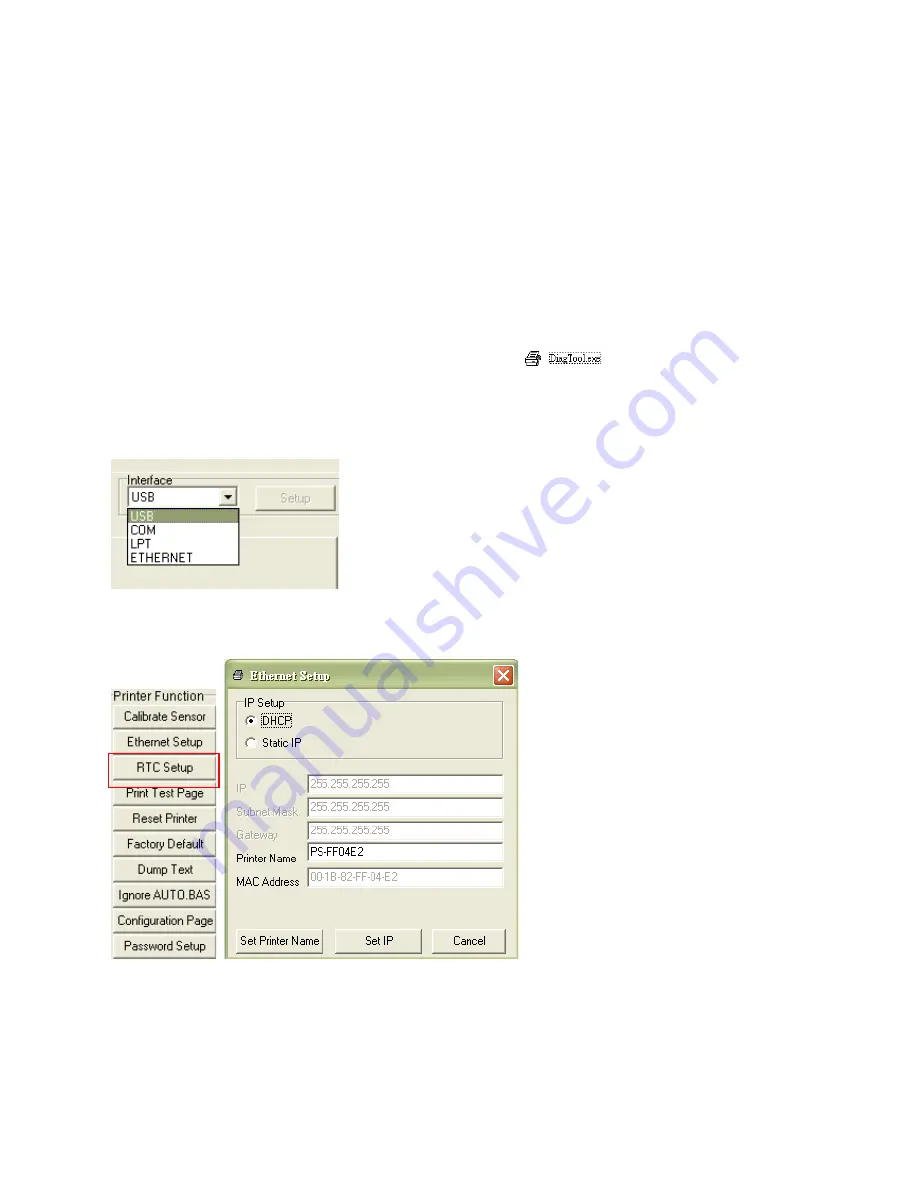
LabelStation Pro 240
Page 56 of 67
5. Setting Ethernet by Diagnostic Utility (Option)
The Diagnostic Utility is enclosed in the CD disk \Utilities directory. Users can use Diagnostic Tool to
setup the Ethernet by RS-232, USB and Ethernet interfaces. The following contents will instruct
users how to configure the Ethernet by these three interfaces.
5.1 Using USB interface to setup Ethernet interface
1. Connect the USB cable between the computer and the printer.
2. Turn on the printer power.
3. Start the Diagnostic Utility by double clicking on the
icon.
Note:
This utility does not work with printers of early version firmware. The printer must have
V6.00 firmware or later.
4. The Diagnostic Utility default interface setting is USB interface. If USB interface is connected
with printer, no other settings need to be changed in the interface field.
5. Click on the “Ethernet Setup” button from “Printer Function” group in Printer Configuration tab to
setup the IP address, subnet mask and gateway for the on board Ethernet.
5.2 Using RS-232 interface to setup Ethernet interface
1. Connect the printer to the computer using a RS-232 cable.
2. Connect the printer to the power source and switch it on.


























