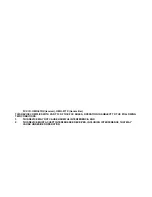3
BATTERY CHANGE:
It is recommended to replace the batteries in all units on an annual basis to ensure optimum accuracy of
these units.
Please participate in the preservation of the environment. Return used batteries to an
authorized depot.
SETTING UP
The weather projection station can be either batteries-operated or powered by the provided AC
adapter.
BATTERY INSTALLATION:
1.
First, insert the batteries into the weather projection station (see “
To install and replace batteries in
the weather projection station
”). Once the batteries are in place, all segments of the LCD will light up
briefly and a short signal tone will sound. Then the ALM1 6:00, the indoor temperature and humidity,
the time as 12:00, the date as WE 1.1. and the weather icons will be displayed. If the indoor
temperature and indoor humidity are not displayed after 15 seconds, remove the batteries and wait for
at least 3 minutes before reinserting them. Once the indoor data is displayed proceed to step 2.
2.
Within 4 minutes of activating the weather projection station, place the batteries into the remote
temperature/humidity sensor (see “
To install and replace batteries in the remote
temperature/humidity sensor
“).
3.
After inserting the batteries into the remote temperature/humidity sensor, the weather projection station
will start receiving data from the remote temperature/humidity sensor. The outdoor temperature and
humidity should then be displayed on the weather projection station. If this does not happen after 3
minutes, the batteries will need to be removed from both units and reset from step 1.
4.
The weather projection station can receive up to 3 remote temperature/humidity sensors. If you have
purchased additional remote temperature/humidity sensors, repeat from step 3 for all extra remote
temperature/humidity sensors. However, ensure that you leave 10 seconds in between the reception of
the last remote temperature/ humidity sensor and the set-up of the following remote temperature/
humidity sensor. The weather projection station will number the remote temperature/humidity sensors
in the order of set-up, i.e. the first remote temperature/humidity sensor will have the
temperature/humidity displayed with the number 1 against it and so on.
5.
With less than 3 remote temperature/humidity sensor received, the weather projection station will try to
pick up the remaining one in approximately another 3 minutes. If 3 remote temperature/humidity
sensors are received, the weather projection station will stop further reception.
6.
Once the outdoor temperature and the humidity have been received and displayed on the weather
projection station, the WWVB time code reception is automatically started. This takes typically between
6-8 minutes in good conditions.
7.
If after 10 minutes, the WWVB time has not been received, use the SET key to manually enter a time
initially. The clock will automatically attempt to receive the WWVB time from 12:00 to 6:00 a.m. for a
successful reception. When WWVB reception signal is successful, the received time will override the
manually set time. The date is also updated with the received time. The next reception attempt will
occur on the following day. (Please refer to notes on
“About WWVB Radio controlled Time”
and
“Manual Time Setting”
).
Your weather projection station is now operational!
Note:
If the batteries are used as the main power source:
1.
Projected image brightness, alarm volume and back-light strength will be weaker when batteries are
low
2.
Battery life time will be much less than 1 year; depending on the frequency of projection and alarm.