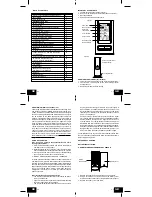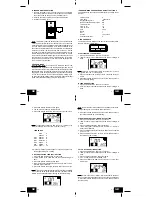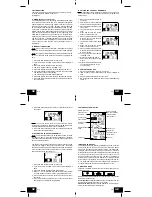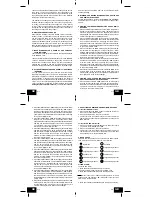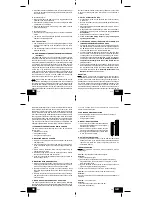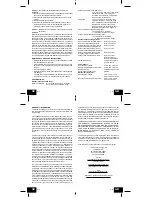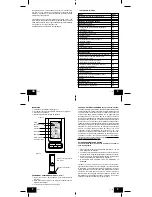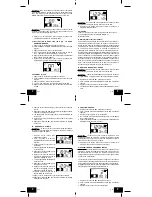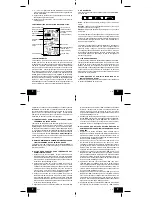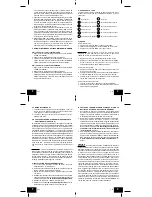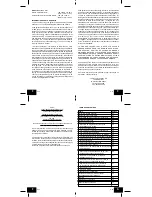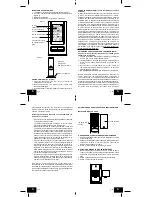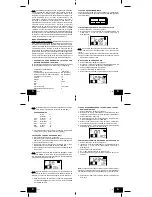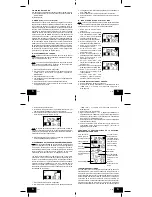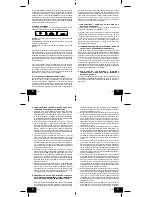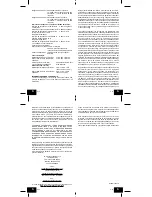GB
P.20
GB
P.21
GB
P.18
GB
P.19
5. Press and release the SNZ/CH button to confirm the setting or
wait for 15 seconds and the display will automatically return to
the normal mode.
To activate the alarm:
1. Press and release the ALM/+ button to toggle between the
alarm time and the day and date.
2. When the alarm time and alarm icon are showing in the DATE
LCD the alarm is activated.
3. When the day and date are showing in the DATE LCD the
alarm is deactivated.
To activate the snooze:
1. While the alarm is sounding press and release the SNZ/CH
button.
2. The snooze will be activated and the alarm will come back on
after the selected time period.
VII. E.L BACK-LIGHT
1. The weather station has an EL backlight designed for night-
viewing. This will light up for 10 seconds whenever any key is
pressed.
2. The EL backlight cannot be turned on constantly; this would
drain the batteries.
VIII. ADDING REMOTE TEMPERATURE/HUMIDITY SENSORS
(OPTIONAL)
The WS-9118U is able to receive signals from 3 different remote
temperature/humidity sensors. The remote temperature/humidity
sensor model(s) that you choose will come with their own set of
instructions-follow these instructions for a complete guide to setting
up. Following are some brief instructions for the basic set-up of
remote temperature/humidity sensor units with the WS-9118U.
These extra sensors can be purchased through the same dealer
as this unit, or by contacting La Crosse Technology directly. A
TX4U will monitor temperature and humidity, a TX6U will monitor
temperature only, a TX3U will monitor temperature and display
the temperature on its LCD, and the TX3UP will monitor the
temperature via a probe for use in pools, spas, etc.
Note: When setting up multiple units it is important to remove the
batteries from all existing units in operation, then to insert batteries
first into all the remote temperature sensor units. Wait until the
first transmitter reception is received by the indoor weather station
before inserting batteries into the next transmitter and so forth.
After all the transmitters reception is received, install batteries into
the indoor weather station. Transmission problems will arise if this
is not done correctly and if the total time for set-up exceeds 4
minutes.
A. SET-UP OF MULTIPLE UNITS
1. It is necessary to remove the batteries from all units currently
in operation.
2. Remove the battery covers to all remote temperature/humidity
sensor units.
3. Place all remote temperature/humidity sensor units in a numeric
sequential order.
4. In sequential order, install batteries (follow the same battery
installation procedures seen in section I. A) of the Detailed
Set-Up Guide).
5. Install batteries into the indoor weather station.
6. Follow the Detailed Set-Up Guide for programming and
operating instructions.
B. VIEWING AND OPERATING WITH MULTIPLE REMOTE
TEMPERATURE/HUMIDITY SENSOR UNITS
1. To view the temperature, humidity, heat index and dew point
of a different remote temperature sensor unit, press and release
the SNZ/CH button. A shift from one “boxed” number to the
next should be observed in the OUTDOOR LCD.
2. To view the Minimum/Maximum temperature, humidity, heat
index and dew point: first select which remote temperature/
humidity sensor to read data from (indicated by the “boxed”
number), then press the OUT/MIN button. To view the readings
from different transmitters, follow IV. B. Viewing the Outdoor
Temperature/Humidity/Heat Index/ and Dew Records
paragraph above.
4. To reset the Minimum/Maximum readings, select first which
remote temperature/humidity sensor to read data from. Press
the OUT/MIN button to view the outdoor MIN/MAX records.
Then follow the steps in IV. C. Resetting the Minimum and
Maximum Records paragraph above.
MOUNTING
Note: Before permanently mounting ensure that the indoor
weather station is able to receive WWVB signals from the desired
location. Also, extreme and sudden changes in temperature will
decrease the accuracy of the indoor weather station, and changes
in elevation will result with inaccurate weather forecasting for the
next 12 to 24 hours. These changes will require a 12 to 24 hour
wait before obtaining reliable data. To achieve a true temperature
reading, avoid mounting where direct sunlight can reach the remote
temperature/humidity sensor or indoor weather station. While the
remote temperature/humidity sensor is weather proof, avoid
submersion in water or snow. We recommend that you mount the
remote temperature/humidity sensor on an outside North-facing
wall. The sending range is 330ft-obstacles such as walls, concrete,
and large metal objects can reduce the range. Place both units in
their desired location, and wait approximately 15 minutes before
permanently mounting to ensure that there is proper reception.
The indoor weather station should display a temperature and
humidity in the OUTDOOR LCD within 4 minutes of setting up.
I. THE REMOTE TEMPERATURE/HUMIDITY SENSOR
The remote temperature/humidity sensor can be mounted in
several ways:
•
With the use of screws
•
Using adhesive tape
•
Using the bracket as stand
A. MOUNTING WITH THE SCREWS
1. Remove the mounting bracket from the outdoor temperature/
humidity sensor.
2. Place mounting bracket over desired location. Through the 3
screw holes of the bracket, mark the mounting surface with a
pencil.
3. Where marked, drill holes into mounting surface using an
appropriate size drill bit.
4. Screw mounting bracket onto the mounting surface. Ensure
that the screws are flush with the bracket.
5. Snap the outdoor temperature/humidity sensor into place on
the mounting bracket.
B. MOUNTING WITH ADHESIVE TAPE
1. With a nonabrasive solution, clean and dry the back of the
mounting bracket and the mounting surface to ensure a secure
hold. The mounting surface should be smooth and flat.
2. Remove the protective strip from one side of the tape. Press
firmly into the designated area on the back of the mounting
bracket.
3. Remove the protective strip from the other side of the tape,
and position the outdoor temperature/humidity sensor in the
desired location.
C. MOUNTING USING THE BRACKET AS A STAND
The mounting bracket can be used as a stand by simply attaching
the bracket to the bottom of the temperature/humidity sensor. Once
snapped in place the sensor can then be placed on a shelf, table
or other surface where the temperature and humidity
measurements are desired.
II. THE INDOOR WEATHER STATION
The indoor weather station can be mounted in several ways:
•
With the use of screws
•
Using its foldout stand
A. MOUNTING WITH SCREWS
1) Fix a screw (not included) into the desired wall,
leaving approximately 3/16 of an inch (5mm)
extended from the wall.
2) Place the indoor weather station onto the
screw using the hanging hole on the backside.
3) Gently pull the indoor weather station down
to lock the screw into place.
B. USING THE TABLE STAND
1) The indoor temperature station comes with the table stand
already mounted. If you wish to use the table-stand all that is
required is to place the indoor temperature station in an
appropriate location.
TROUBLESHOOTING
NOTE: For problems not solved, please contact La Crosse
Technology.
Problem: No reception of WWVB time signal.
Solution:
1) Wait overnight for signal.
2) Be sure indoor weather station is at least 6 feet from any
electrical devices, such as televisions, computers, or other
radio-controlled clocks.
3) Remove batteries for five minutes, reinsert and leave the unit
alone overnight without pressing buttons.
4) If there are still problems, contact La Crosse Technology.
Problem: Hour is incorrect (minute and date are correct).
Solution:
Be sure correct time zone and daylight saving time settings are
selected.
Problem: The LCD is faint.
Solution:
1) Set the LCD contrast to a higher number.
2) Replace the batteries