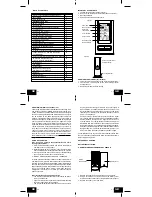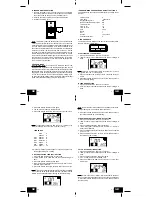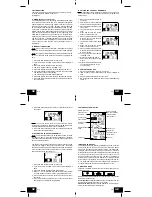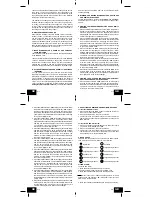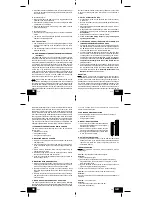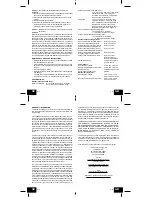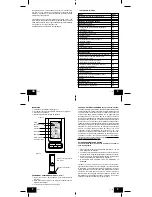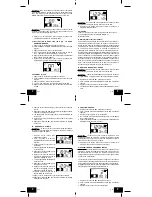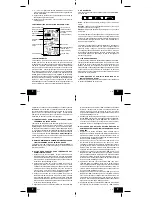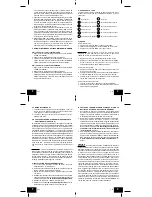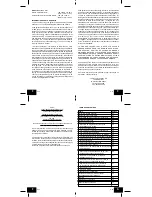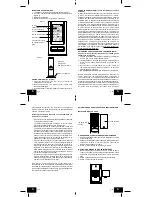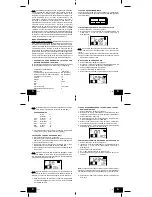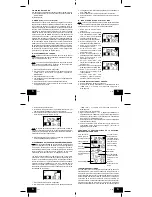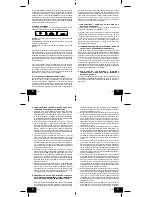GB
P.16
GB
P.17
GB
P.14
GB
P.15
These icons indicate the expected weather change in the next 12
to 24 hours. The icon does not give an exact prediction of the
weather, however it should be viewed as a generalization of the
expected weather change (for example a “sunny” icon indicates
the weather is expected to improve).
The weather icons change when the unit detects a change in air
pressure. The icons change in order, from “sunny” to “partly sunny”
to “cloudy” or the reverse. It will not change from “sunny” directly
to “rainy”, although it is possible for the change to occur quickly. If
the symbols do not change then the weather has not changed, or
the change has been slow and gradual.
B. WEATHER TENDENCY ARROWS
Other possible displays in the FORECAST LCD are 2 weather
tendency arrows, one that points up (on the left side of the LCD)
and one that points down (on the right side of the LCD). These
arrows reflect current changes in the air pressure. An arrow
pointing up indicates that the air pressure is increasing and the
weather is expected to improve or remain good, an arrow pointing
down indicates that the air pressure is decreasing and the weather
is expected to become worse or remain poor.
II. INDOOR TEMPERATURE, HUMIDITY, AND COMFORT
LEVEL INDICATOR
The current indoor temperature and relative humidity are displayed
in the INDOOR LCD.
The comfort level indicator is located at the center of the INDOOR
LCD. The indicator will display a happy face icon when the
temperature is between 68˚F and 78.6˚F, and the humidity is
between 45% and 65%. A sad face icon will be displayed when
the temperature and humidity are outside the mentioned ranges.
III. OUTDOOR TEMPERATURE AND HUMIDITY / HEAT INDEX
/ DEWPOINT
The temperature and humidity received from the remote
temperature/humidity sensor is viewed in the OUTDOOR LCD.
When there is more than one remote temperature/humidity sensor
unit in operation, a “boxed” number will appear to the center of
the temperature. This indicates which remote temperature sensor
unit (1, 2, or 3) is currently displaying its data in the OUTDOOR
LCD. (This feature is explained in further detail in section VII-
Adding Remote Temperature Sensors). The Heat Index and Dew
Point will then be calculated from the received temperature/
humidity readings.
IV. MINIMUM AND MAXIMUM TEMPERATURE, HEAT INDEX
AND DEW POINT RECORDS
The WS-9118U keeps a record of the MINIMUM and MAXIMUM
and date of their occurrence, for both the indoor and outdoor
modes.
A. VIEWING THE INDOOR TEMPERATURE AND HUMIDITY
RECORDS
1. Press and release the IN/HR button once. “MAX” temperature
appears with the indoor temperature, indicating that the
maximum temperature and the time and date of occurrence
are displayed. The maximum record will display for 30 seconds
before returning to the normal display mode.
2. Press and release the IN/HR button again (once while “MAX”
temperature is still displayed, twice otherwise). “MIN” appears
with the indoor temperature, indicating that the minimum
temperature and the time and date of occurrence are displayed.
The minimum record will display for 30 seconds before returning
to the normal display mode.
3. Press and release the IN/HR button again (once while “MIN”
temperature is still displayed, 3 times otherwise). “MAX”
appears with the indoor humidity, indicating that the maximum
humidity and the time and date of occurrence are displayed.
The maximum record will display for 30 seconds before
returning to the normal display mode.
4. Press and release the IN/HR button again (once while “MAX”
humidity is still displayed, 4 times otherwise). “MIN” appears
with the indoor humidity, indicating that the minimum
temperature and the time and date of occurrence are displayed.
The minimum record will display for 30 seconds before returning
to the normal display mode.
5. While “MIN” is still displayed press and release the IN/HR button
again to return to the current data display. While in the record
display mode, pressing any key except SET key will also return
the display back to the current readings.
B. VIEWING THE OUTDOOR TEMPERATURE/ HUMIDITY/
HEAT INDEX AND DEW POINT RECORDS
1. Press and release the OUT/MIN button once. “MAX” appears
with the outdoor temperature, indicating that the maximum
temperature, and the time and date of occurrence are displayed.
The maximum record will display for 30 seconds before
returning to the normal display mode.
2. Press and release the OUT/MIN button again (once while “MAX”
temperature is still displayed, twice otherwise). “MIN” appears
with the outdoor temperature, indicating that the minimum
temperature and the time and date of occurrence are displayed.
The minimum record will display for 30 seconds before returning
to the normal display mode
3. Press and release the OUT/MIN button again (once while “MIN”
temperature is still displayed, 3 times otherwise). “MAX”
appears with the outdoor humidity, indicating that the maximum
humidity, and the time and date of occurrence are displayed.
The maximum record will display for 30 seconds before
returning to the normal display mode.
4. Press and release the OUT/MIN button again (once while “MAX”
humidity is still displayed, 4 times otherwise). “MIN” appears
with the outdoor humidity, indicating that the minimum humidity
and the time and date of occurrence are displayed. The
minimum record will display for 30 seconds before returning to
the normal display mode.
5. Press and release the OUT/MIN button again (once while “MIN”
humidity is still displayed, 5 times otherwise). “MAX” appears
with the heat index and, indicating that the maximum heat index,
and the time and date of occurrence are displayed. The
maximum record will display for 30 seconds before returning
to the normal display mode.
6. Press and release the OUT/MIN button again (once while “MAX”
heat index is still displayed, 6 times otherwise). “MIN” appears
with the heat index, indicating that the minimum heat index
and the time and date of occurrence are displayed. The
minimum record will display for 30 seconds before returning to
the normal display mode.
7. Press and release the OUT/MIN button again (once while “MIN”
heat index is still displayed, 7 times otherwise). “MAX” appears
with the dew point, indicating that the maximum dew point,
and the time and date of occurrence are displayed. The
maximum record will display for 30 seconds before returning
to the normal display mode.
8. Press and release the OUT/MIN button again (once while “MAX”
dew point is still displayed, 8 times otherwise). “MIN” appears
with the dew point, indicating that the minimum dew point and
the time and date of occurrence are displayed. The minimum
record will display for 30 seconds before returning to the normal
display mode.
9. While “MIN” is still displayed, press and release the OUT/MIN
button again to return to the current data display. While in the
record display mode, pressing any key except SET key will
also return the display back to the current readings.
C. RESETTING THE MIMIMUM AND MAXIMUM RECORDS
To reset the INDOOR records:
1. Press and release the IN/HR button to select the record you
wish to reset, either MAX or MIN.
2. Press and hold the SET button for 5 seconds.
3. The record is now reset and will show the current time in the
TIME LCD and current indoor temperature or humidity in the
INDOOR LCD.
To reset the OUTDOOR records:
1. Press and release the OUT/MIN button to select the record
you wish to reset, either MAX or MIN
2. Press and hold the SET button for 5 seconds.
3. The record is now reset and will show the current time in the
TIME LCD and current outdoor temperature, humidity, heat
index or dew point in the OUTDOOR LCD.
V. MOON PHASE
There are 12 moon phases shown on the indoor weather station.
Thus, when the moon icon is all white, it is a full moon.
New Moon
Full Moon
Small Waxing Crescent
Large Waning Gibbous
Large Waxing Crescent
Small Waning Gibbous
First Quarter
Last Quarter
Small Waxing Gibbous
Large Waning Crescent
Large Waxing Gibbous
Small Waning Crescent
VI. TIME ALARM
To set the time alarm:
1. Press and hold the ALM/+ button for 3 seconds.
2. The alarm time will begin to flash in the DATE LCD.
3. Press and release the IN/HR button to adjust the hour.
Note: When in the 12-hour mode and setting an alarm for a time
between noon and midnight, “PM” will appear to the left of the
alarm time in the DATE LCD.
4. Press and release the OUT/MIN button to adjust the minutes.